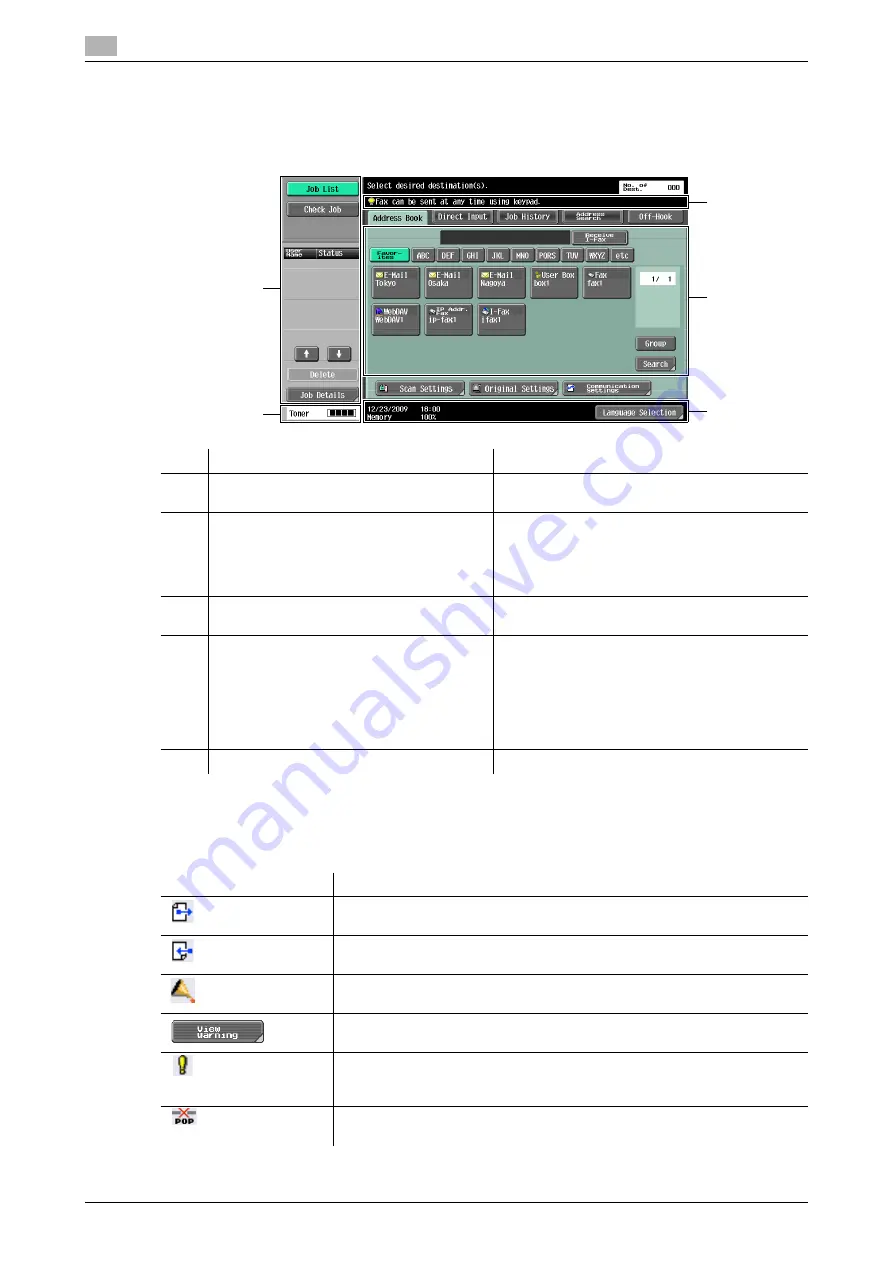
Touch panel
3
3-6
bizhub 652/552
3.2
3.2
Touch panel
3.2.1
Screen component
Icons that appear in the touch panel
Icons indicating the status of this machine may appear in the icon display area. The following icons may be
displayed.
No.
Name
Description
1
Message display area
Displays the status of the machine and details on
operation procedures.
2
Functions/settings display area
Displays tabs and buttons for displaying screens
containing various functions. Use this area to
configure various functions. Press a tab or button
to display the corresponding screen for configur-
ing the settings.
3
Icon display area
Displays icons indicating the status of jobs and
the machines.
4
Left panel
Displays various buttons, such as [Job List] to
display the jobs that are currently being per-
formed/queued (waiting) to be performed, and
[Check Job] to display the result of the specified
settings.
For details on the display and description of the
left panel, refer to page 3-8.
5
Toner supply indicators
Displays the remaining toner level.
4
5
1
2
3
Icon
Description
Indicates that data is being sent from the machine, regardless of the current
mode.
Indicates that the machine is receiving data, regardless of the current mode.
Indicates that there is an error with the printing or scanning function.
Press this icon to view a screen containing a warning code.
If the warning screen has been closed while a warning occurs, press this but-
ton to display the warning screen again.
Appears when there is a message indicating that consumables must be re-
placed or the machine requires maintenance. Press this icon to display the
message, and then perform the replacement or maintenance procedure.
Appears when an error occurs with the connection to the POP server.
Summary of Contents for bizhub 552
Page 2: ... ...
Page 14: ...Contents 12 bizhub 652 552 ...
Page 15: ...1 Introduction ...
Page 16: ......
Page 21: ...2 Before using the Network Scan Fax Network Fax functions ...
Page 22: ......
Page 34: ...Overview 2 2 14 bizhub 652 552 2 2 ...
Page 35: ...3 Control Panel Liquid Crystal Display ...
Page 36: ......
Page 53: ...4 Registering the basic information ...
Page 54: ......
Page 60: ...Using the Web service 4 4 8 bizhub 652 552 4 4 ...
Page 61: ...5 Sending ...
Page 62: ......
Page 136: ...Redialing G3 IP 5 5 76 bizhub 652 552 5 13 ...
Page 137: ...6 Receiving G3 IP I FAX ...
Page 138: ......
Page 150: ...Footer Position 6 6 14 bizhub 652 552 6 7 ...
Page 151: ...7 Convenient functions G3 IP I FAX ...
Page 152: ......
Page 162: ...Fax transmission using extension lines G3 7 7 12 bizhub 652 552 7 9 ...
Page 163: ...8 Description of reports and lists ...
Page 164: ......
Page 178: ...Reports lists commonly used among G3 IP I FAX 8 8 16 bizhub 652 552 8 3 Fax Setting List ...
Page 179: ...bizhub 652 552 8 17 8 3 Reports lists commonly used among G3 IP I FAX 8 ...
Page 180: ...Reports lists commonly used among G3 IP I FAX 8 8 18 bizhub 652 552 8 3 Relay List ...
Page 193: ...9 User Mode Settings ...
Page 194: ......
Page 222: ...User Settings 9 9 30 bizhub 652 552 9 3 ...
Page 223: ...10 Administrator Mode Settings ...
Page 224: ......
Page 267: ...11 PageScope Web Connection ...
Page 268: ......
Page 272: ...Logging in and logging out 11 11 6 bizhub 652 552 11 2 Login as an administrator again ...
Page 299: ...12 Troubleshooting for fax and scanning problems ...
Page 300: ......
Page 310: ...If Contact your service representative is displayed Service Call 12 12 12 bizhub 652 552 12 4 ...
Page 311: ...13 Appendix ...
Page 312: ......
Page 325: ...14 Index ...
Page 326: ......
Page 334: ...14 10 bizhub 652 552 Index by button 14 14 2 ...






























