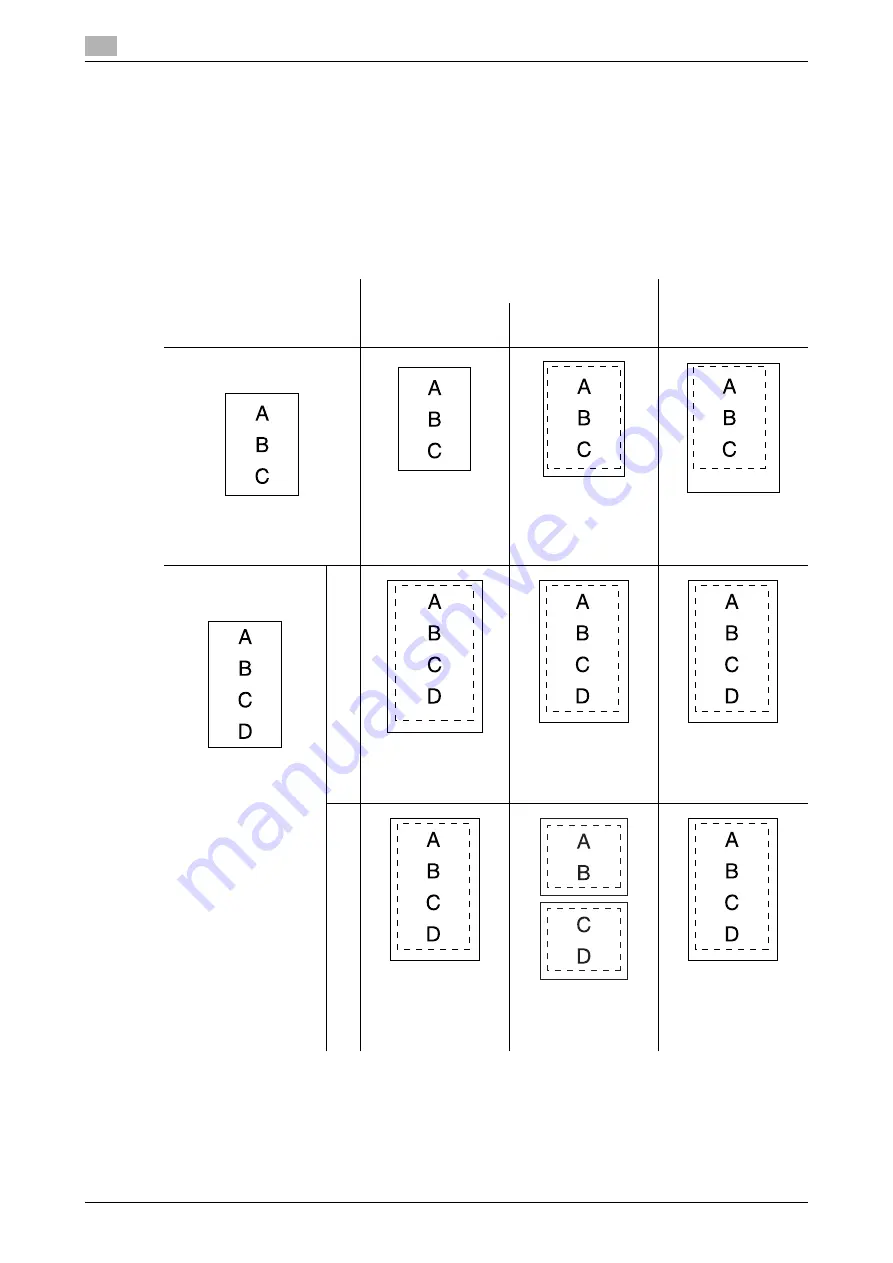
Printing upon data reception
6
6-12
bizhub 652/552
6.6
Reference
-
A document cannot be divided to print on multiple pages.
-
The image size larger than 11
e
17 (A3) cannot be printed.
-
If the paper tray of the optimal paper size runs out of paper, a message appears prompting you to sup-
ply the paper of the size. The message remains displayed until the paper is loaded in the paper tray.
6.6.4
Printing method upon data reception
The following describes the relationship between the paper size of the received document and the paper size
to be printed.
Reference
-
If [Duplex Print (RX)] is set to [ON], double-sided printing is possible. For details, refer to page 10-20.
Paper size of received doc-
ument
[Min. Reduction for RX Print] setting
If a specific tray is
assigned in [Tray
Selection for RX
Print]
Full Size
96 to 87%
Standard size (11 x 17 to
5-1/2 x 8-1/2 (A3 to A5))
Printed on the same
paper size at the
same scale
Printed on the same
paper size at reduced
scale
Printed on the paper
of specified paper
tray at reduced scale
Printed on long paper
(longer than standard
size)
Print Separate
Fax Pages
OFF
Printed on the same
or larger paper at the
same scale
Printed on the opti-
mal paper size at re-
duced scale
Printed on the paper
of specified paper
tray at reduced scale
Separate
Fax Pages
ON
Printed on the same
or larger paper at the
same scale
Printed on divided
pages depending on
the paper size
Printed on the paper
of specified paper
tray at reduced scale
Summary of Contents for bizhub 552
Page 2: ... ...
Page 14: ...Contents 12 bizhub 652 552 ...
Page 15: ...1 Introduction ...
Page 16: ......
Page 21: ...2 Before using the Network Scan Fax Network Fax functions ...
Page 22: ......
Page 34: ...Overview 2 2 14 bizhub 652 552 2 2 ...
Page 35: ...3 Control Panel Liquid Crystal Display ...
Page 36: ......
Page 53: ...4 Registering the basic information ...
Page 54: ......
Page 60: ...Using the Web service 4 4 8 bizhub 652 552 4 4 ...
Page 61: ...5 Sending ...
Page 62: ......
Page 136: ...Redialing G3 IP 5 5 76 bizhub 652 552 5 13 ...
Page 137: ...6 Receiving G3 IP I FAX ...
Page 138: ......
Page 150: ...Footer Position 6 6 14 bizhub 652 552 6 7 ...
Page 151: ...7 Convenient functions G3 IP I FAX ...
Page 152: ......
Page 162: ...Fax transmission using extension lines G3 7 7 12 bizhub 652 552 7 9 ...
Page 163: ...8 Description of reports and lists ...
Page 164: ......
Page 178: ...Reports lists commonly used among G3 IP I FAX 8 8 16 bizhub 652 552 8 3 Fax Setting List ...
Page 179: ...bizhub 652 552 8 17 8 3 Reports lists commonly used among G3 IP I FAX 8 ...
Page 180: ...Reports lists commonly used among G3 IP I FAX 8 8 18 bizhub 652 552 8 3 Relay List ...
Page 193: ...9 User Mode Settings ...
Page 194: ......
Page 222: ...User Settings 9 9 30 bizhub 652 552 9 3 ...
Page 223: ...10 Administrator Mode Settings ...
Page 224: ......
Page 267: ...11 PageScope Web Connection ...
Page 268: ......
Page 272: ...Logging in and logging out 11 11 6 bizhub 652 552 11 2 Login as an administrator again ...
Page 299: ...12 Troubleshooting for fax and scanning problems ...
Page 300: ......
Page 310: ...If Contact your service representative is displayed Service Call 12 12 12 bizhub 652 552 12 4 ...
Page 311: ...13 Appendix ...
Page 312: ......
Page 325: ...14 Index ...
Page 326: ......
Page 334: ...14 10 bizhub 652 552 Index by button 14 14 2 ...






























