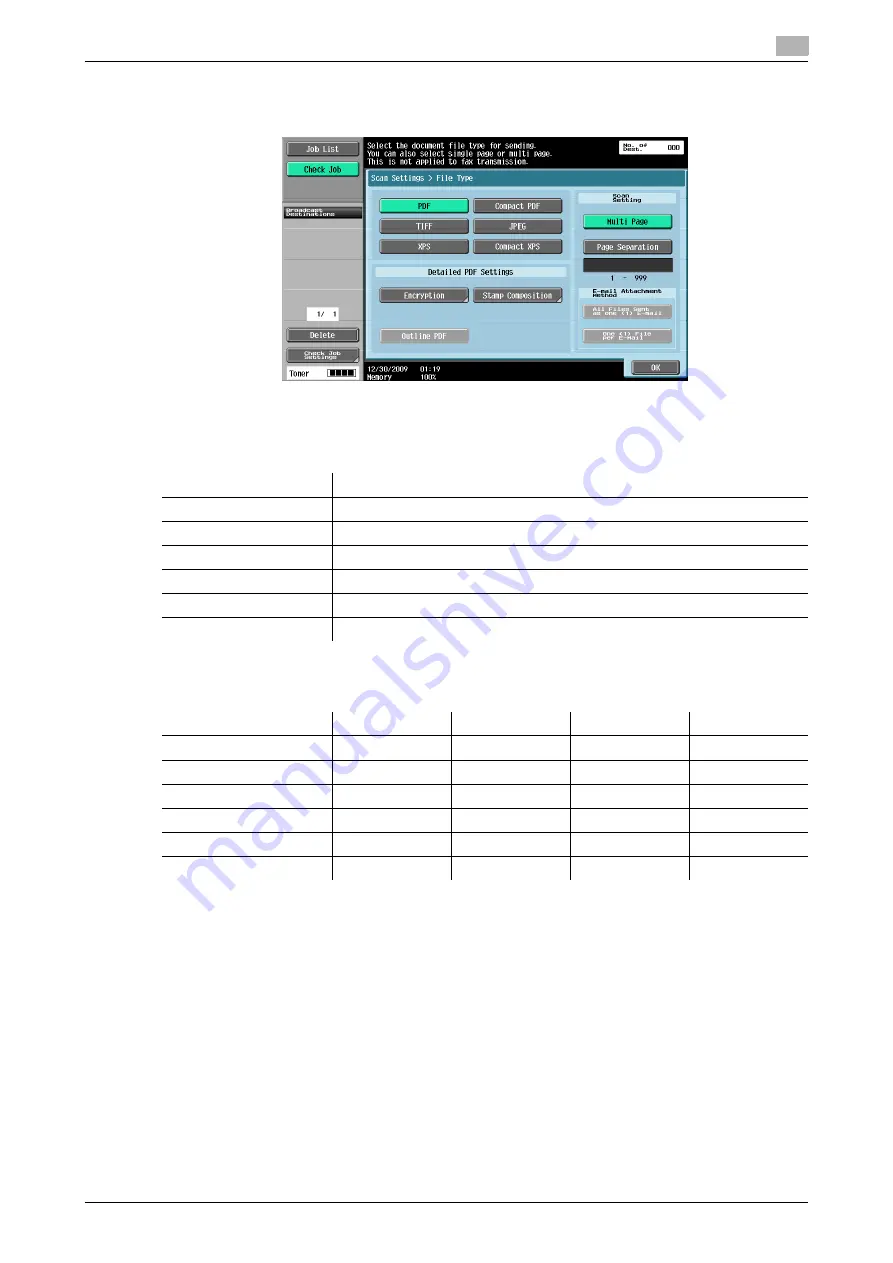
bizhub 652/552
5-43
5.10
Scan Settings
5
5.10.4
File Type
Select the file type for saving the scan data.
File Type
The available file types are as follows.
You cannot specify some file formats depending on the [Color] settings. The following shows the combina-
tions of the [File Type] and [Color] settings.
Reference
-
Even if you have selected the file type when saving a document in a User Box, you must specify the file
type when downloading the data of the document.
-
When saving a TIFF file in color, the compression format can be specified. For details, refer to
page 9-28.
-
If you select [JPEG], [1 Every X Page(s)] is automatically selected in Page Separation in Scan Setting.
-
If destination is selected with IP Address Fax when the compact PDF or compact XPS is selected, or if
destination selected with IP Address Fax is included in broadcast, the scan resolution of 400
e
400 dpi
or 600
e
600 dpi is changed to 300
e
300 dpi.
Item
Description
[PDF]
Saves data in PDF format.
[Compact PDF]
Select to save compressed data rather than with PDF format.
[TIFF]
Saves data in TIFF format.
[JPEG]
Saves data in JPEG format.
[XPS]
Saves data in XPS format.
[Compact XPS]
Select to save compressed data rather than with XPS format.
[Auto Color]
[Full Color]
[Gray Scale]
[Black]
[PDF]
o
o
o
o
[Compact PDF]
o
o
o
-
[TIFF]
o
o
o
o
[JPEG]
o
o
o
-
[XPS]
o
o
o
o
[Compact XPS]
o
o
o
-
Summary of Contents for bizhub 552
Page 2: ... ...
Page 14: ...Contents 12 bizhub 652 552 ...
Page 15: ...1 Introduction ...
Page 16: ......
Page 21: ...2 Before using the Network Scan Fax Network Fax functions ...
Page 22: ......
Page 34: ...Overview 2 2 14 bizhub 652 552 2 2 ...
Page 35: ...3 Control Panel Liquid Crystal Display ...
Page 36: ......
Page 53: ...4 Registering the basic information ...
Page 54: ......
Page 60: ...Using the Web service 4 4 8 bizhub 652 552 4 4 ...
Page 61: ...5 Sending ...
Page 62: ......
Page 136: ...Redialing G3 IP 5 5 76 bizhub 652 552 5 13 ...
Page 137: ...6 Receiving G3 IP I FAX ...
Page 138: ......
Page 150: ...Footer Position 6 6 14 bizhub 652 552 6 7 ...
Page 151: ...7 Convenient functions G3 IP I FAX ...
Page 152: ......
Page 162: ...Fax transmission using extension lines G3 7 7 12 bizhub 652 552 7 9 ...
Page 163: ...8 Description of reports and lists ...
Page 164: ......
Page 178: ...Reports lists commonly used among G3 IP I FAX 8 8 16 bizhub 652 552 8 3 Fax Setting List ...
Page 179: ...bizhub 652 552 8 17 8 3 Reports lists commonly used among G3 IP I FAX 8 ...
Page 180: ...Reports lists commonly used among G3 IP I FAX 8 8 18 bizhub 652 552 8 3 Relay List ...
Page 193: ...9 User Mode Settings ...
Page 194: ......
Page 222: ...User Settings 9 9 30 bizhub 652 552 9 3 ...
Page 223: ...10 Administrator Mode Settings ...
Page 224: ......
Page 267: ...11 PageScope Web Connection ...
Page 268: ......
Page 272: ...Logging in and logging out 11 11 6 bizhub 652 552 11 2 Login as an administrator again ...
Page 299: ...12 Troubleshooting for fax and scanning problems ...
Page 300: ......
Page 310: ...If Contact your service representative is displayed Service Call 12 12 12 bizhub 652 552 12 4 ...
Page 311: ...13 Appendix ...
Page 312: ......
Page 325: ...14 Index ...
Page 326: ......
Page 334: ...14 10 bizhub 652 552 Index by button 14 14 2 ...






























