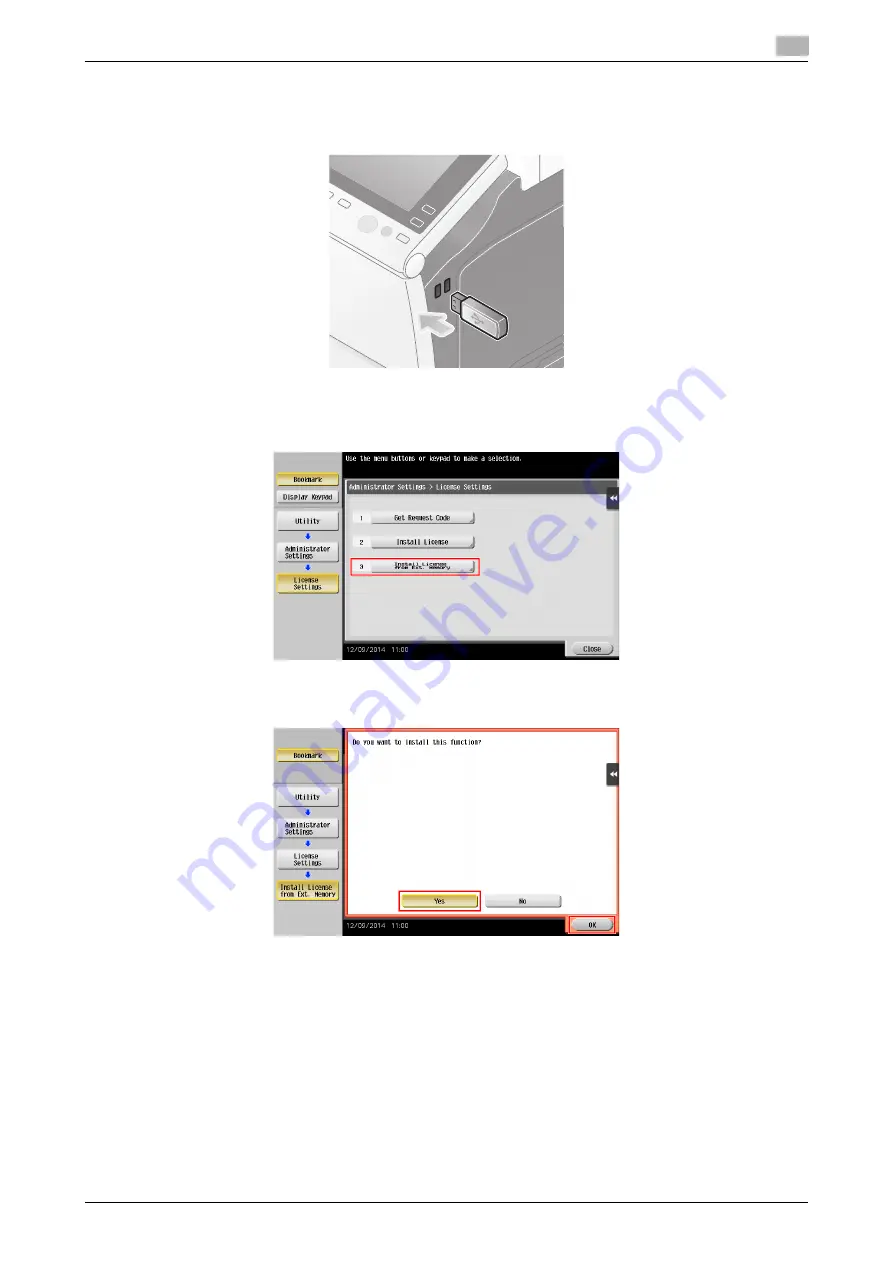
bizhub 658e/558e/458e/368e/308e
4-9
4.1
Using advanced functions
4
By using a USB memory device
1
Connect the USB memory device stored with the license code.
2
Tap [Utility], and select [Administrator Settings] - [Forward] - [License Settings] - [Install License from
Ext. Memory].
3
Select [Yes], then tap [OK].
This machine restarts automatically.
Configuring each function
Configure the required settings for each advanced function.
d
Reference
For details on the required setting items for each advanced function, refer to the User's Guide CD/DVD.
Summary of Contents for bizhub 308e
Page 1: ...bizhub 658e 558e 458e 368e 308e QUICK GUIDE...
Page 2: ......
Page 9: ...1 Introduction...
Page 10: ......
Page 39: ...2 About this machine...
Page 40: ......
Page 94: ...2 56 bizhub 658e 558e 458e 368e 308e Loading Paper 2 2 8...
Page 95: ...3 Basic Settings and Operations...
Page 96: ......
Page 127: ...bizhub 658e 558e 458e 368e 308e 3 33 3 2 Scan to Send function 3 3 Enter a destination...
Page 168: ...3 74 bizhub 658e 558e 458e 368e 308e Using the Quick Security function 3 3 8...
Page 169: ...4 Advanced Functions...
Page 170: ......
Page 187: ...5 Troubleshooting...
Page 188: ......
Page 211: ...6 Index...
Page 212: ......






























