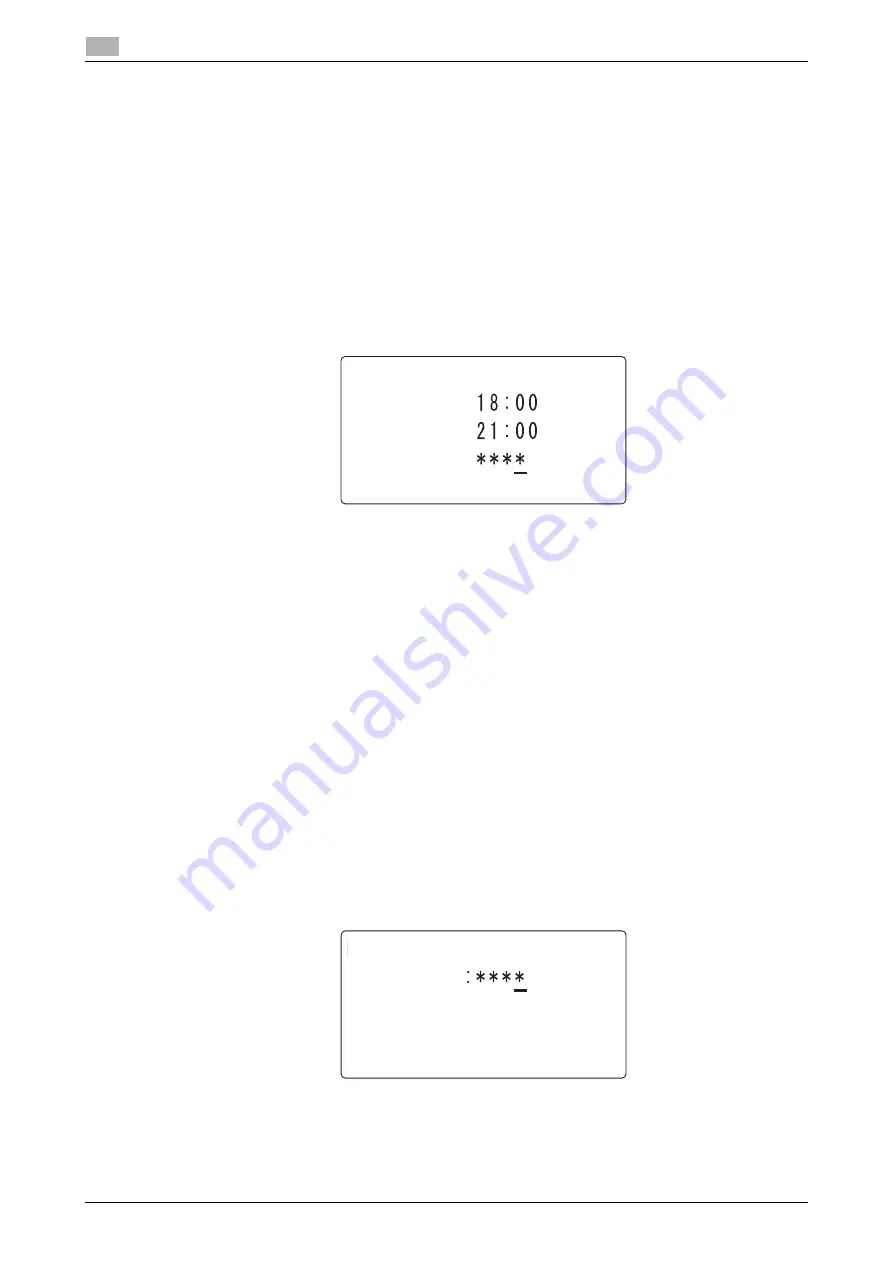
7-24
bizhub 306/266
Fax RX setting
7
7.5
7.5.2
Specifying the memory RX mode
1
Press the
Utility
key.
2
Use the
+
/
,
key to select [FAX RX OPERATION], then press the
OK
key.
3
Use the
+
/
,
key to select [MEMORY RX MODE], then press the
OK
key.
4
Use the
+
/
,
key to select [ON], then press the
OK
key.
5
Enter the starting time using the
Keypad
, then press the
OK
key.
6
Enter the ending time using the
Keypad
, then press the
OK
key.
7
Enter a 4-digit password using the
Keypad
, then press the
OK
key.
%
When not registering a password, press the
OK
key without entering any digits.
This returns to the fax RX settings screen.
7.5.3
Releasing the memory RX mode
The memory RX mode is released automatically at the ending time, and the received original is printed out.
If the ending time is not specified or if you want to release the memory RX mode before the ending time, follow
the steps shown below.
1
Press the
Utility
key.
2
Use the
+
/
,
key to select [FAX RX OPERATION], then press the
OK
key.
3
Use the
+
/
,
key to select [MEMORY RX MODE], then press the
OK
key.
4
Use the
+
/
,
key to select [OFF], then press the
OK
key.
%
If a password is specified, go to the next step.
%
If a password is not specified, the received original in the memory is printed out, and the display
returns to the fax RX settings menu.
5
Enter a 4-digit password using the
Keypad
, then press the
OK
key.
This returns to the fax RX settings screen.
MEMORY RX MODE
ON TIME
OFF TIME
PASSWORD
MEMORY RX MODE
PASSWORD
Summary of Contents for bizhub 266
Page 1: ...bizhub 306 266 Fax USER S GUIDE...
Page 2: ......
Page 9: ...1 Introduction...
Page 10: ......
Page 15: ...2 Before Using the Fax Function...
Page 16: ......
Page 32: ...2 18 bizhub 306 266 First required registration and setting check 2 2 3...
Page 33: ...3 How to Use the Fax Function...
Page 34: ......
Page 63: ...4 Convenient Transmission and Receiving Functions...
Page 64: ......
Page 78: ...bizhub 306 266 4 16 4 7 Forwarding a received document to the specified destination Forward 4...
Page 79: ...5 Internet Fax...
Page 80: ......
Page 92: ...5 14 bizhub 306 266 Receiving an Internet fax 5 5 5...
Page 93: ...6 PC FAX...
Page 94: ......
Page 108: ...bizhub 306 266 6 16 6 4 Configuring fax driver settings 6...
Page 109: ...7 Utility and Fax Settings...
Page 110: ......
Page 138: ...7 30 bizhub 306 266 Report setting 7 7 6...
Page 139: ...8 Web Connection...
Page 140: ......
Page 153: ...9 If This Message Appears...
Page 154: ......
Page 157: ...10 If you suspect a failure then do the following...
Page 158: ......
Page 162: ...bizhub 306 266 10 6 10 3 Having problems making a call 10...
Page 163: ...11 Others...
Page 164: ......
Page 179: ...12 Index...
Page 180: ......






























