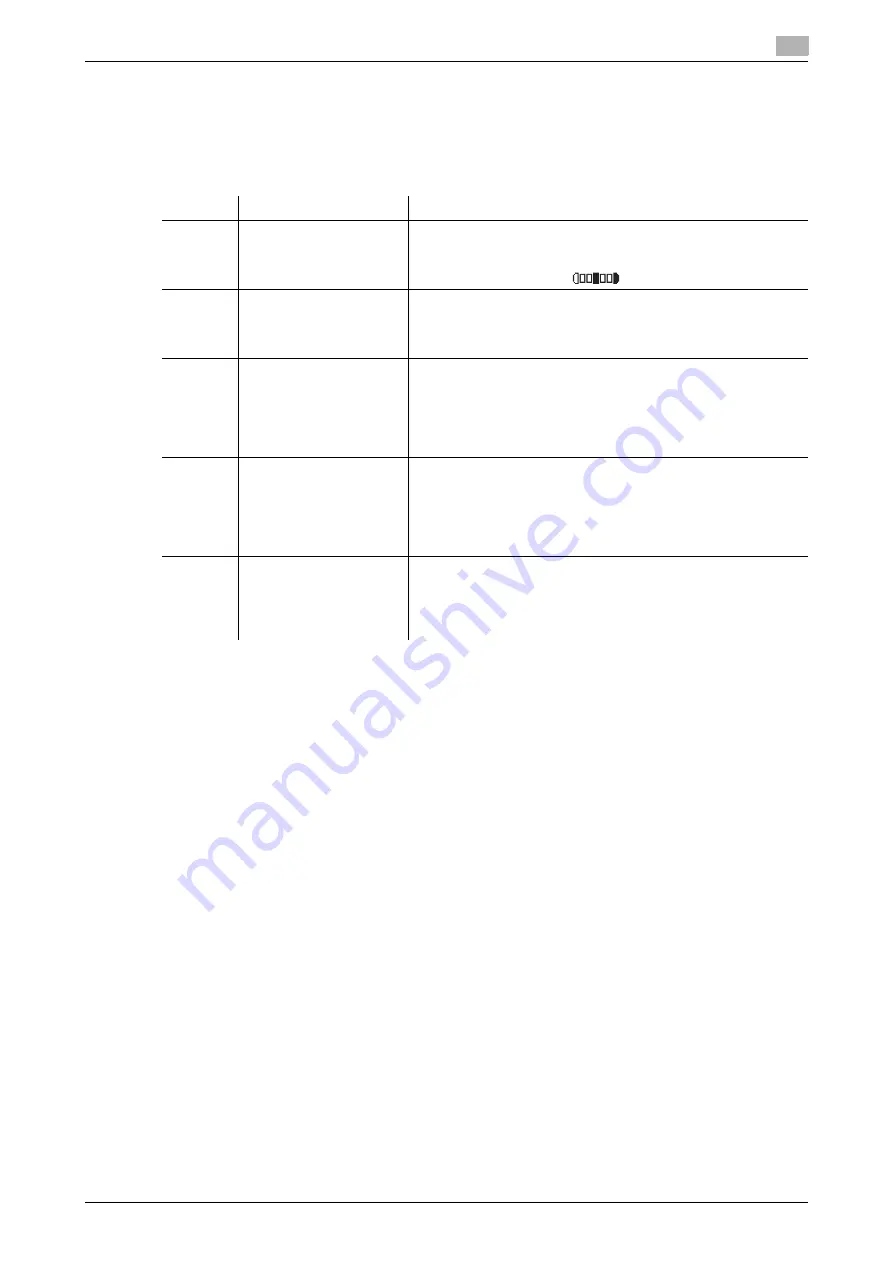
bizhub 306/266
7-21
7.4
Fax TX setting
7
7.4
Fax TX setting
Configure various transmission settings for fax communication.
7.4.1
Fax TX setting items
d
Reference
Fax TX settings can also be configured using LSU (Local Setup Utility). For details, refer to page 11-4.
Settings can also be configured using
Web Connection
. For details, refer to
Web Connection
- [Address] -
[Fax Configuration] of [User's Guide Network Administrator].
7.4.2
Specifying the scanning density
1
Press the
Utility
key.
2
Use the
+
/
,
key to select [FAX TX OPERATION], then press the
OK
key.
3
Use the
+
/
,
key to select [DENSITY LEVEL], then press the
OK
key.
4
Use the
*
/
)
key to select the density, then press the
OK
key.
This returns to the fax TX settings screen.
7.4.3
Specifying the quality priority
1
Press the
Utility
key.
2
Use the
+
/
,
key to select [FAX TX OPERATION], then press the
OK
key.
3
Use the
+
/
,
key to select [QUALITY PRIORITY], then press the
OK
key.
4
Use the
+
/
,
key to select a target image quality, then press the
OK
key.
This returns to the fax TX settings screen.
Number
Fax TX setting
Contents
1
[DENSITY LEVEL]
Select the default density to scan the original from five levels.
When the paper color (background color) is darker, adjust to the
light side. When a text is faint or colored, adjust to the dark side.
•
The factory default is [
].
2
[QUALITY PRIORITY]
Specify the default image quality (resolution) to scan the original
with a combination of [STD/TEXT], [FINE/TEXT], [S-FINE/TEXT],
[STD/PHOTO], [FINE/PHOTO], and [S-FINE/PHOTO].
•
The factory default is [STD/TEXT].
3
[DEFAULT TX]
Select the default transmission method from [MEMORY TX] and
[ADF TX].
•
The factory default is [MEMORY TX].
Tips
This setting is displayed when optional
Reverse Automatic
Document Feeder DF-625
is installed.
4
[HEADER]
To specify whether to add a header (transmission date and time,
sender name, sender's fax number, and other items) when
transmitting a fax, select [ON] or [OFF] as the default.
•
The factory default is [ON].
Tips
This setting item may not be displayed in some regions.
5
[CONFIRM FAX NO.]
When specifying a fax destination with direct input, a screen ap-
pears prompting you to enter the fax number again for confirma-
tion. Entering the fax number twice prevents one from entering
incorrect destinations. Select [ON] or [OFF] as needed.
•
The factory default is [OFF].
Summary of Contents for bizhub 266
Page 1: ...bizhub 306 266 Fax USER S GUIDE...
Page 2: ......
Page 9: ...1 Introduction...
Page 10: ......
Page 15: ...2 Before Using the Fax Function...
Page 16: ......
Page 32: ...2 18 bizhub 306 266 First required registration and setting check 2 2 3...
Page 33: ...3 How to Use the Fax Function...
Page 34: ......
Page 63: ...4 Convenient Transmission and Receiving Functions...
Page 64: ......
Page 78: ...bizhub 306 266 4 16 4 7 Forwarding a received document to the specified destination Forward 4...
Page 79: ...5 Internet Fax...
Page 80: ......
Page 92: ...5 14 bizhub 306 266 Receiving an Internet fax 5 5 5...
Page 93: ...6 PC FAX...
Page 94: ......
Page 108: ...bizhub 306 266 6 16 6 4 Configuring fax driver settings 6...
Page 109: ...7 Utility and Fax Settings...
Page 110: ......
Page 138: ...7 30 bizhub 306 266 Report setting 7 7 6...
Page 139: ...8 Web Connection...
Page 140: ......
Page 153: ...9 If This Message Appears...
Page 154: ......
Page 157: ...10 If you suspect a failure then do the following...
Page 158: ......
Page 162: ...bizhub 306 266 10 6 10 3 Having problems making a call 10...
Page 163: ...11 Others...
Page 164: ......
Page 179: ...12 Index...
Page 180: ......






























