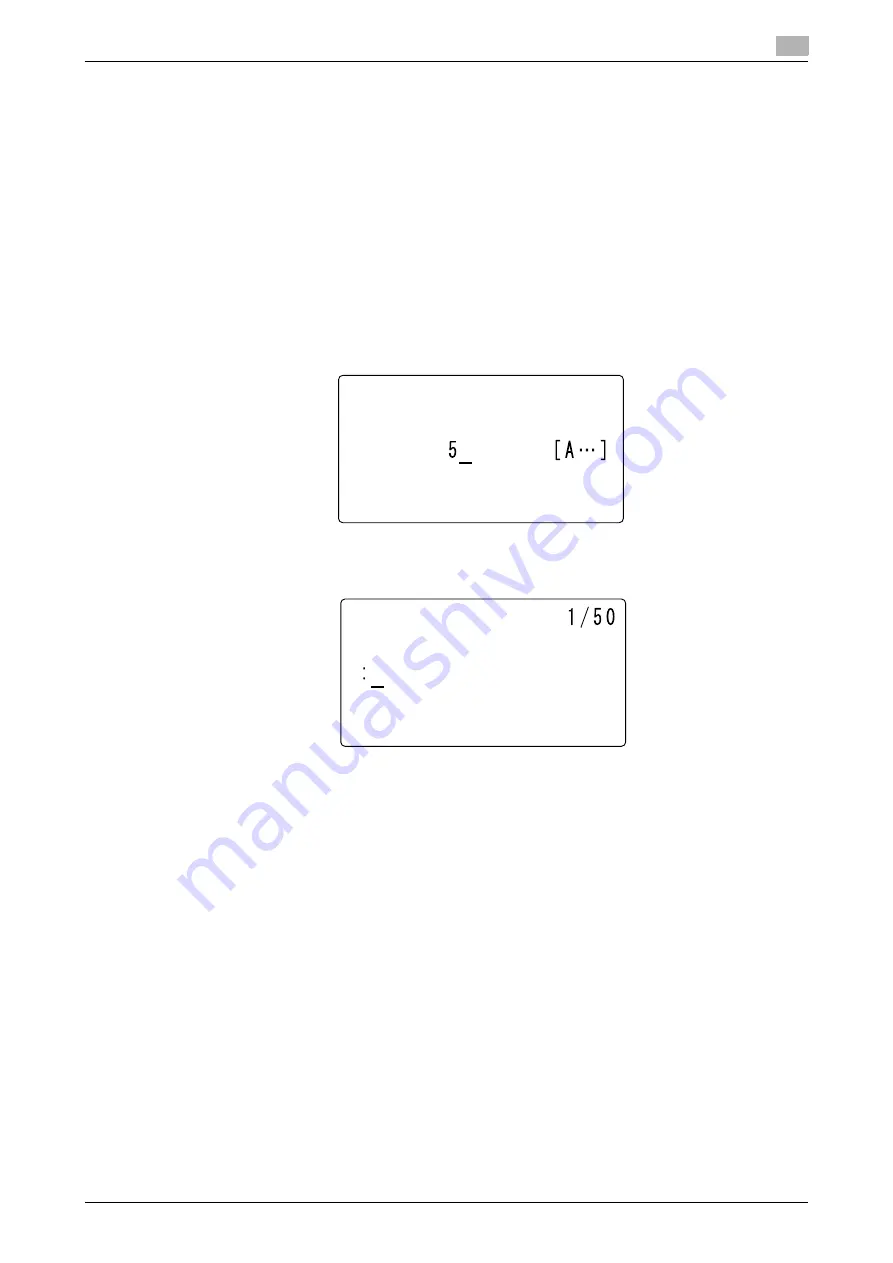
bizhub 306/266
7-11
7.2
Store Address
7
7.2.6
Registering destinations in the group dial
Up to 50 stations can be registered as one group in a single
One-Touch Dial Key
. It will be convenient to
register the group dial when frequently sending the same original to multiple determined destinations.
1
Press the
Utility
key.
2
Use the
+
/
,
key to select [DIAL REGISTRATION], then press the
OK
key.
3
Use the
+
/
,
key to select [GROUP DIAL], then press the
OK
key.
4
Press the
One-Touch Dial Key
to register a destination in.
5
Enter the group name using the
Keypad
, then press the
OK
key.
%
For details on how to enter a character string, refer to [Quick Guide].
%
The group name can be specified with up to 20 characters.
6
Use
One-Touch Dial Key
or Speed Dial to specify a destination, then press the
OK
key.
%
To cancel the currently displayed setting, press the
Clear/Stop
key, then specify the correct value.
7
Use the
+
/
,
key to select [ADD], then press the
OK
key.
%
Up to 50 stations can be registered in one group dial.
%
In Group Dial, you can specify a
One-Touch Dial Key
registered as a group dial. In this case, the
stations registered in the specified
One-Touch Dial Key
(group dial) are added.
%
Return to Step 6, and specify the next destination.
%
Repeat Steps 6 and 7 until all the destinations are specified.
8
After the specification of all destinations is completed, select [RETURN], then press the
OK
key.
This registers settings, and returns to the Store Address screen.
GROUP DIAL 05
NAME
:GROUP
GROUP DIAL 05
DESTINATION
-OT or SPEED DIAL-
Summary of Contents for bizhub 266
Page 1: ...bizhub 306 266 Fax USER S GUIDE...
Page 2: ......
Page 9: ...1 Introduction...
Page 10: ......
Page 15: ...2 Before Using the Fax Function...
Page 16: ......
Page 32: ...2 18 bizhub 306 266 First required registration and setting check 2 2 3...
Page 33: ...3 How to Use the Fax Function...
Page 34: ......
Page 63: ...4 Convenient Transmission and Receiving Functions...
Page 64: ......
Page 78: ...bizhub 306 266 4 16 4 7 Forwarding a received document to the specified destination Forward 4...
Page 79: ...5 Internet Fax...
Page 80: ......
Page 92: ...5 14 bizhub 306 266 Receiving an Internet fax 5 5 5...
Page 93: ...6 PC FAX...
Page 94: ......
Page 108: ...bizhub 306 266 6 16 6 4 Configuring fax driver settings 6...
Page 109: ...7 Utility and Fax Settings...
Page 110: ......
Page 138: ...7 30 bizhub 306 266 Report setting 7 7 6...
Page 139: ...8 Web Connection...
Page 140: ......
Page 153: ...9 If This Message Appears...
Page 154: ......
Page 157: ...10 If you suspect a failure then do the following...
Page 158: ......
Page 162: ...bizhub 306 266 10 6 10 3 Having problems making a call 10...
Page 163: ...11 Others...
Page 164: ......
Page 179: ...12 Index...
Page 180: ......






























