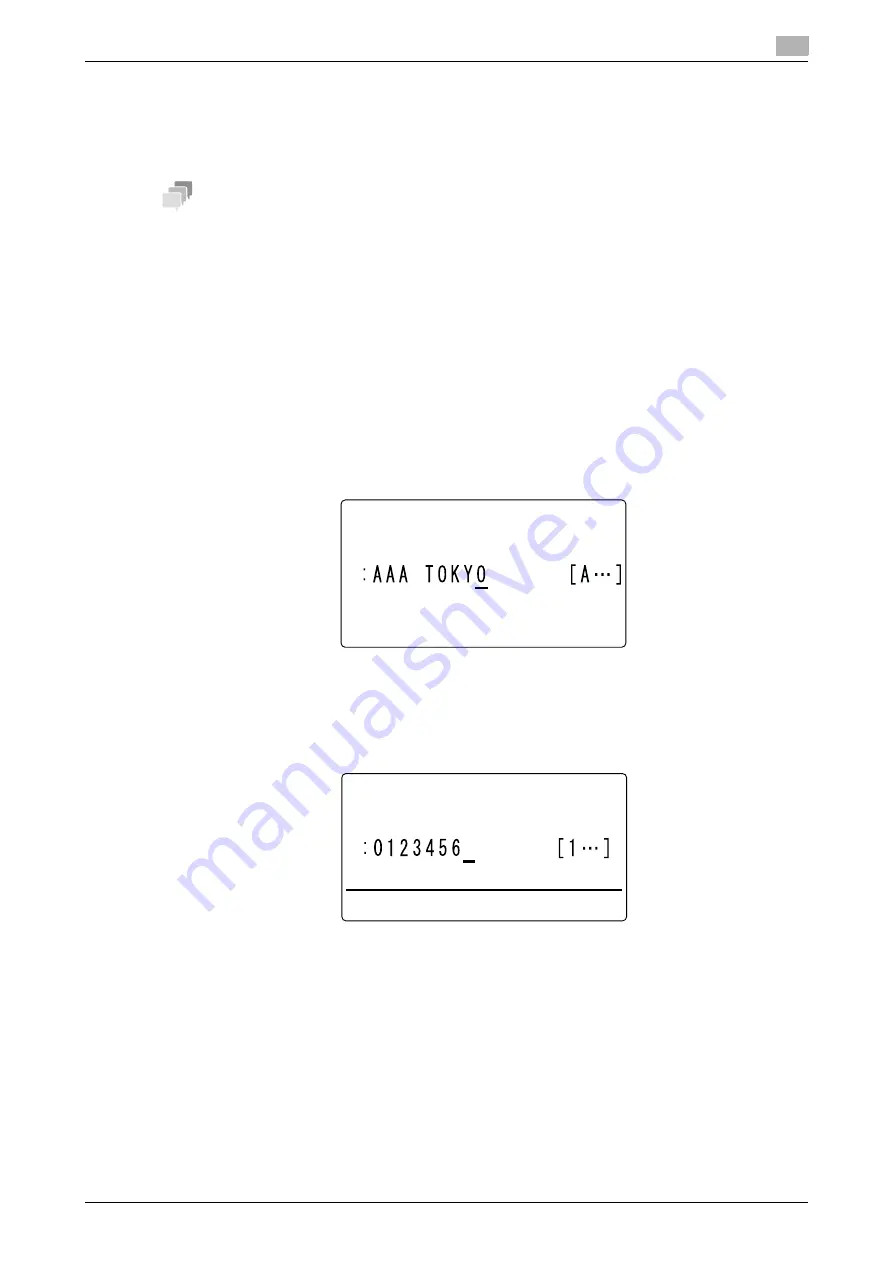
bizhub 306/266
7-7
7.2
Store Address
7
7.2.2
Registering destinations in the one-touch dial
Register a destination in a
One-Touch Dial Key
; you can specify a destination easily and accurately without
entering a telephone number using the
Keypad
.
Up to 32 stations can be registered in the one-touch dial.
Tips
You can print out a list of destinations registered in
One-Touch Dial Keys
. For details, refer to page 3-21.
1
Press the
Utility
key.
2
Use the
+
/
,
key to select [DIAL REGISTRATION], then press the
OK
key.
3
Use the
+
/
,
key to select [ONE-TOUCH DIAL], then press the
OK
key.
4
Press the
One-Touch Dial Key
to register a destination in.
5
Use the
+
/
,
key to select [MANUAL SETTING], then press the
OK
key.
%
If the LDAP settings are not configured, this screen does not appear. Go to Step 6.
6
Enter the destination name using the
Keypad
, then press the
OK
key.
%
For details on how to enter a character string, refer to [Quick Guide].
%
The destination name can be specified with up to 20 characters.
7
Enter a destination fax number using the
Keypad
.
%
A fax number can be specified using up to 30 digits.
%
An E-mail address can be entered into a destination.
%
When not specifying the F-code transmission, baud rate, or transmission time, go to Step 10.
%
When specifying the F-code transmission, baud rate, or transmission time, press the
,
key, and go
to the next step.
%
For details on the F code such as the SUB address and password, refer to page 4-3.
ONE-TOUCH DIAL 01
NAME
OTHER SETTING=
,
ONE-TOUCH DIAL 01
DESTINATION
Summary of Contents for bizhub 266
Page 1: ...bizhub 306 266 Fax USER S GUIDE...
Page 2: ......
Page 9: ...1 Introduction...
Page 10: ......
Page 15: ...2 Before Using the Fax Function...
Page 16: ......
Page 32: ...2 18 bizhub 306 266 First required registration and setting check 2 2 3...
Page 33: ...3 How to Use the Fax Function...
Page 34: ......
Page 63: ...4 Convenient Transmission and Receiving Functions...
Page 64: ......
Page 78: ...bizhub 306 266 4 16 4 7 Forwarding a received document to the specified destination Forward 4...
Page 79: ...5 Internet Fax...
Page 80: ......
Page 92: ...5 14 bizhub 306 266 Receiving an Internet fax 5 5 5...
Page 93: ...6 PC FAX...
Page 94: ......
Page 108: ...bizhub 306 266 6 16 6 4 Configuring fax driver settings 6...
Page 109: ...7 Utility and Fax Settings...
Page 110: ......
Page 138: ...7 30 bizhub 306 266 Report setting 7 7 6...
Page 139: ...8 Web Connection...
Page 140: ......
Page 153: ...9 If This Message Appears...
Page 154: ......
Page 157: ...10 If you suspect a failure then do the following...
Page 158: ......
Page 162: ...bizhub 306 266 10 6 10 3 Having problems making a call 10...
Page 163: ...11 Others...
Page 164: ......
Page 179: ...12 Index...
Page 180: ......






























