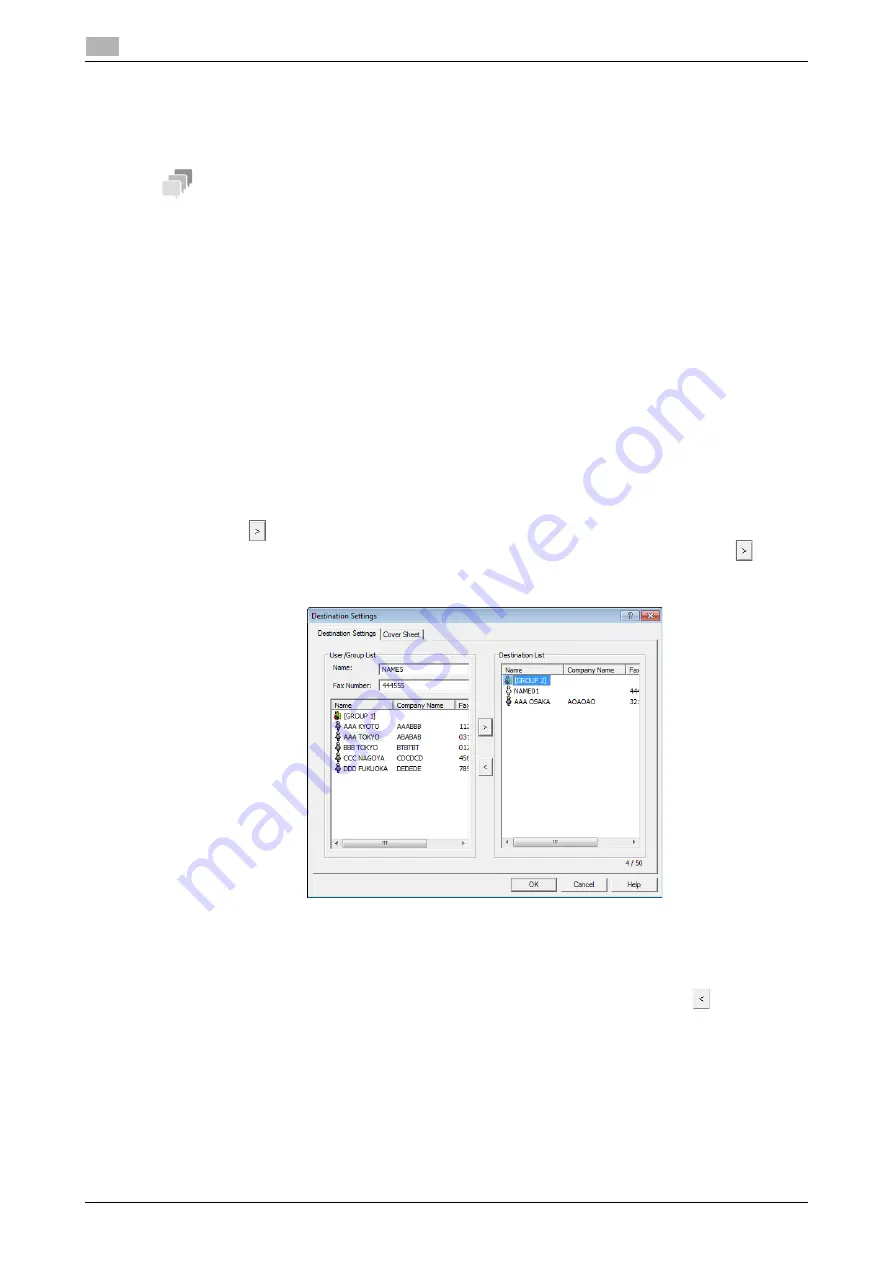
6-9
bizhub 306/266
Sending a fax
6
6.3
6.3
Sending a fax
6.3.1
Sending a fax
Tips
To use the PC-FAX function, optional
FAX Kit FK-510
and
Extended Operation Panel MK-750
are required.
-
In the [Name] box, you can enter up to 32 characters.
-
In the [Fax Number] box, you can enter up to 32 characters, including 0 to 9, +, -, *, #, and P. To send
a fax overseas, enter the country number at the beginning of the number.
1
Create data to be sent using application software.
2
In the [File] menu, select [Print].
3
In [Printer Name], select the [KONICA MINOLTA XXX PCL (FAX)] that is installed.
4
If necessary, click [Properties] (or [Preferences]), and change the fax driver settings.
5
Click [Print].
The [Destination Settings] screen appears.
6
Specify a destination.
%
To directly enter a destination, type the name and fax number into [Name] and [Fax Number], and
click .
%
To search for a destination in the address book, select a target from the list, and click
.
%
Right-click the group name of the address book to display the users registered in the group.
7
To specify multiple destinations, repeat Step 6.
%
Up to 50 destinations can be specified, including destinations registered in the address book and
group.
%
To cancel a specified destination, select a target in [Destination List], and click
.
8
Create a cover sheet as necessary.
9
Click [OK].
The fax data is sent via this machine.
Summary of Contents for bizhub 266
Page 1: ...bizhub 306 266 Fax USER S GUIDE...
Page 2: ......
Page 9: ...1 Introduction...
Page 10: ......
Page 15: ...2 Before Using the Fax Function...
Page 16: ......
Page 32: ...2 18 bizhub 306 266 First required registration and setting check 2 2 3...
Page 33: ...3 How to Use the Fax Function...
Page 34: ......
Page 63: ...4 Convenient Transmission and Receiving Functions...
Page 64: ......
Page 78: ...bizhub 306 266 4 16 4 7 Forwarding a received document to the specified destination Forward 4...
Page 79: ...5 Internet Fax...
Page 80: ......
Page 92: ...5 14 bizhub 306 266 Receiving an Internet fax 5 5 5...
Page 93: ...6 PC FAX...
Page 94: ......
Page 108: ...bizhub 306 266 6 16 6 4 Configuring fax driver settings 6...
Page 109: ...7 Utility and Fax Settings...
Page 110: ......
Page 138: ...7 30 bizhub 306 266 Report setting 7 7 6...
Page 139: ...8 Web Connection...
Page 140: ......
Page 153: ...9 If This Message Appears...
Page 154: ......
Page 157: ...10 If you suspect a failure then do the following...
Page 158: ......
Page 162: ...bizhub 306 266 10 6 10 3 Having problems making a call 10...
Page 163: ...11 Others...
Page 164: ......
Page 179: ...12 Index...
Page 180: ......






























