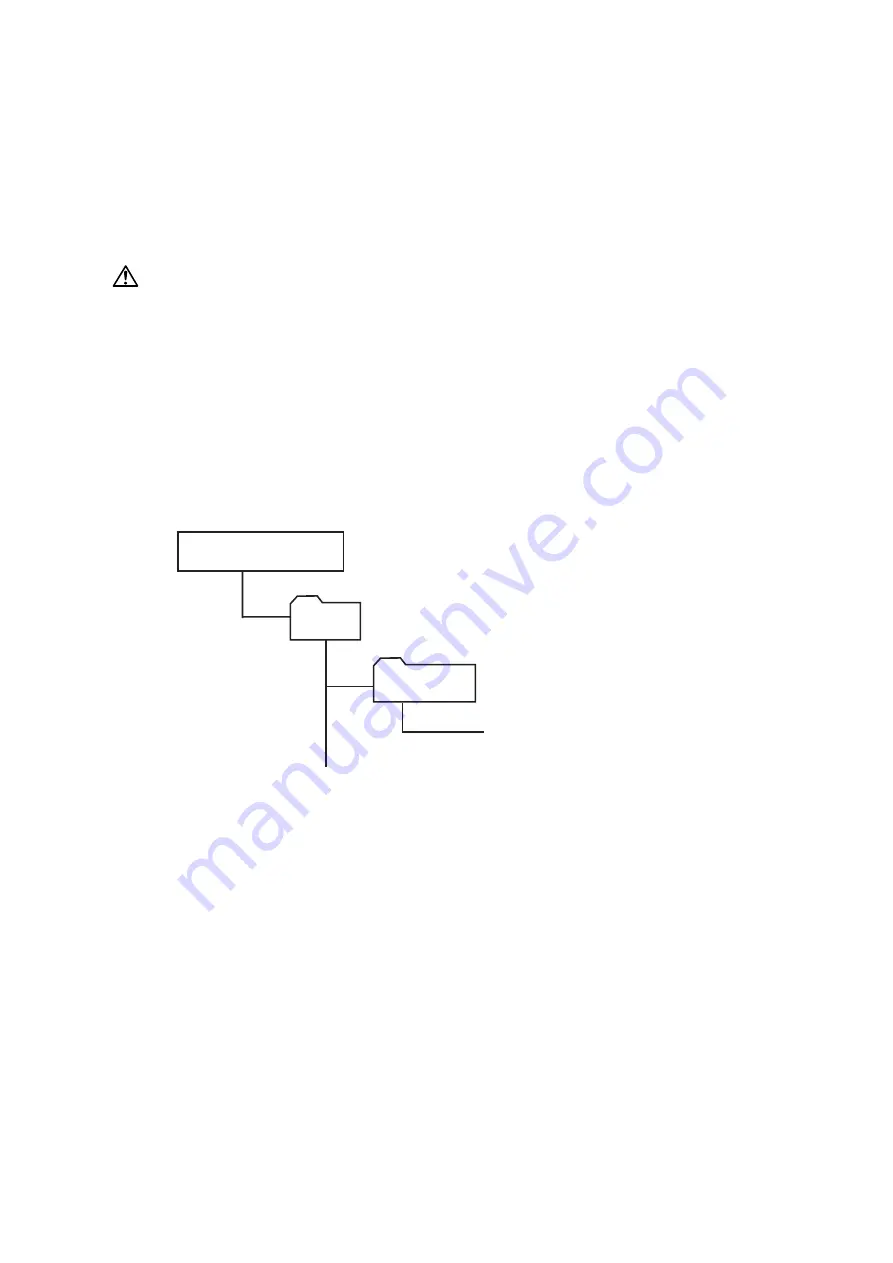
3-117
3.42 Update the firmware
There are three choices to update the ROM:
• Using the USB memory
• Using the Network (operating through control panel)
• Using the Network (operating through web browser). (See “3.42.4 Firmware Update” on page 3-128.)
In following cases, firmware cannot be updated. Check the machine in advance:
• The machine is in operation (scanning, printing, or sending fax etc.)
• The memory is in use by delayed transmission or for other reasons.
CAUTION
Do not turn the power off while updating the firmware. Doing so may damage the main control board.
3.42.1 Updating the firmware using an USB memory
Update the machine firmware using an ROM data prepared in an USB memory. You can either update it
automatically to the latest version : “Auto Update”, or to the desired version by selecting the ROM version
manually : “Manual Update”.
Auto Update
To update the ROM automatically, create a “Boot” folder on the root directory of USB memory, then create a
folder in it, and save the firmware in it.
KM25eUSA
KM25e_USA_xxxxxx.bin
Boot
USB flash memory
• “xxxxxx” indicates the ROM version.
NOTE
Save only one firmware in the folder. Auto Update is not available when two or more firmware are
stored.
1. Press the power button on the control panel, and turn off the machine.
2. Connect the USB memory in which the firmware is stored.
3. Turn the machine on.
Update starts automatically.
4. When the display shows “Firmware Updating OK”, turn the machine OFF and remove the USB memory.
5. Press [Machine Info] on My MFP Menu screen, and check the ROM version is updated.
Summary of Contents for bizhub 25e
Page 1: ...bizhub 25e FIELD ENGINEERING MANUAL version 1 May 2013 DD1 91200 60 ...
Page 2: ......
Page 6: ...iv ...
Page 48: ...1 42 ...
Page 76: ...2 28 ...
Page 154: ...3 78 Second page of the report ...
Page 155: ...3 79 Third page of the report ...
Page 156: ...3 80 Fourth page of the report ...
Page 200: ...3 124 ...
Page 201: ...3 125 ...
Page 325: ...5 75 4 Install the ASSY SCRAPER 5 to the Drum unit 6 5 6 ...
Page 353: ......






























