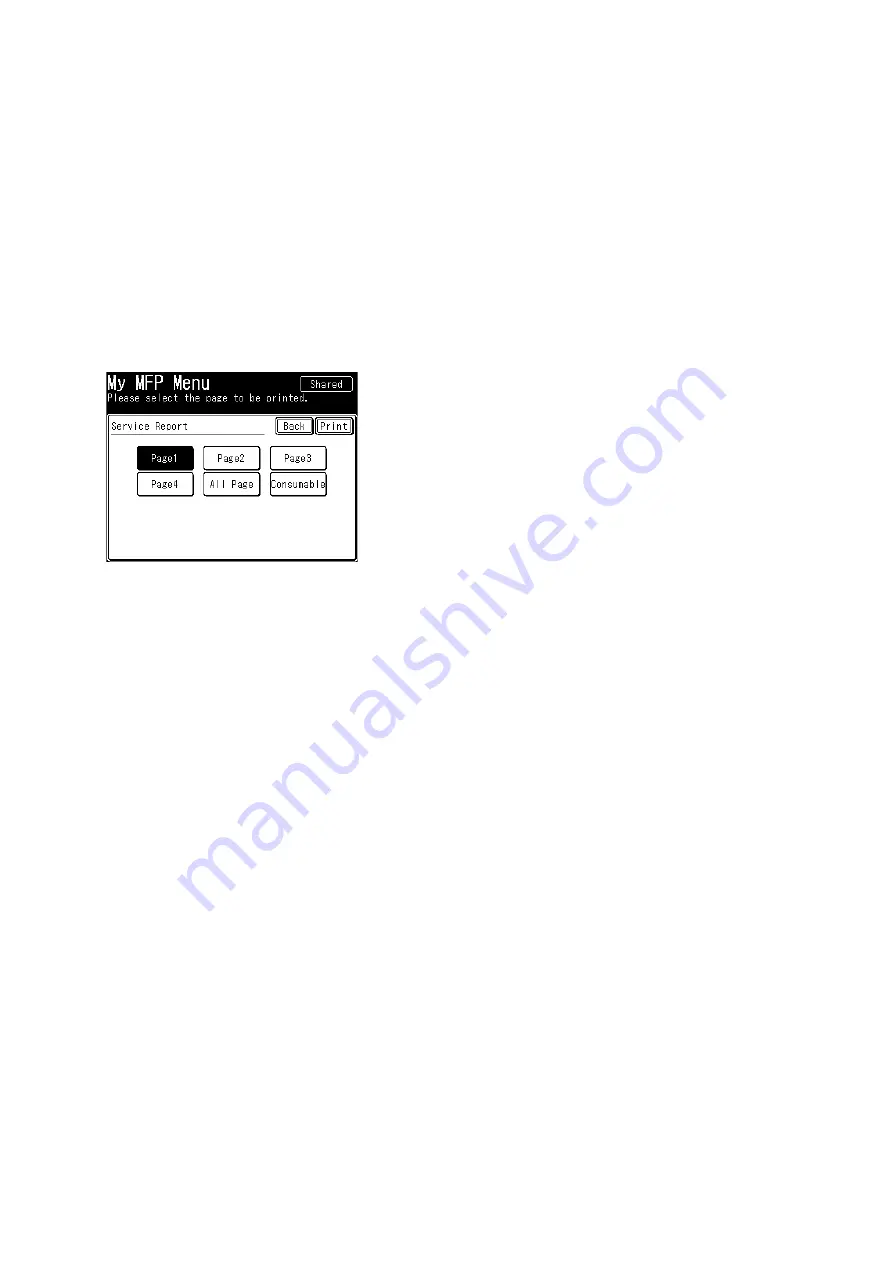
3-75
3.9.2 When “Checkout error : XX” message is displayed
1. Press <Mode>, <*>, <0>, <6>.
2. Press [Service Call].
3. Detail of printer error will be displayed.
See “4.3 Checkout error” on page 4-3 for the printer error messages and an explanation of each are
outlined.
3.10 Service report printing
You can print out a report that contains machine’s usage and error history.
3.10.1 Printing the service report
1. From standby, press <Mode>, <*>, <0>, <7>.
2. Select the page you want to print.
When you select [Consumable], you can print out the report without counting up toner and drum con-
sumptions used to print this report.
3. Press [Print].
4. Replace the consumables to others.
This step is required only when “Consumable” is selected at step 2.
5. Select [ON] or [OFF] for duplex printing, and press [Yes].
6. When you have replaced the consumables in step 4, replace them to the originals.
3. Select [ON] or [OFF] for duplex printing, and press [Yes].
NOTE
Do not press [Consumable] while the printer is operating.
Summary of Contents for bizhub 25e
Page 1: ...bizhub 25e FIELD ENGINEERING MANUAL version 1 May 2013 DD1 91200 60 ...
Page 2: ......
Page 6: ...iv ...
Page 48: ...1 42 ...
Page 76: ...2 28 ...
Page 154: ...3 78 Second page of the report ...
Page 155: ...3 79 Third page of the report ...
Page 156: ...3 80 Fourth page of the report ...
Page 200: ...3 124 ...
Page 201: ...3 125 ...
Page 325: ...5 75 4 Install the ASSY SCRAPER 5 to the Drum unit 6 5 6 ...
Page 353: ......






























