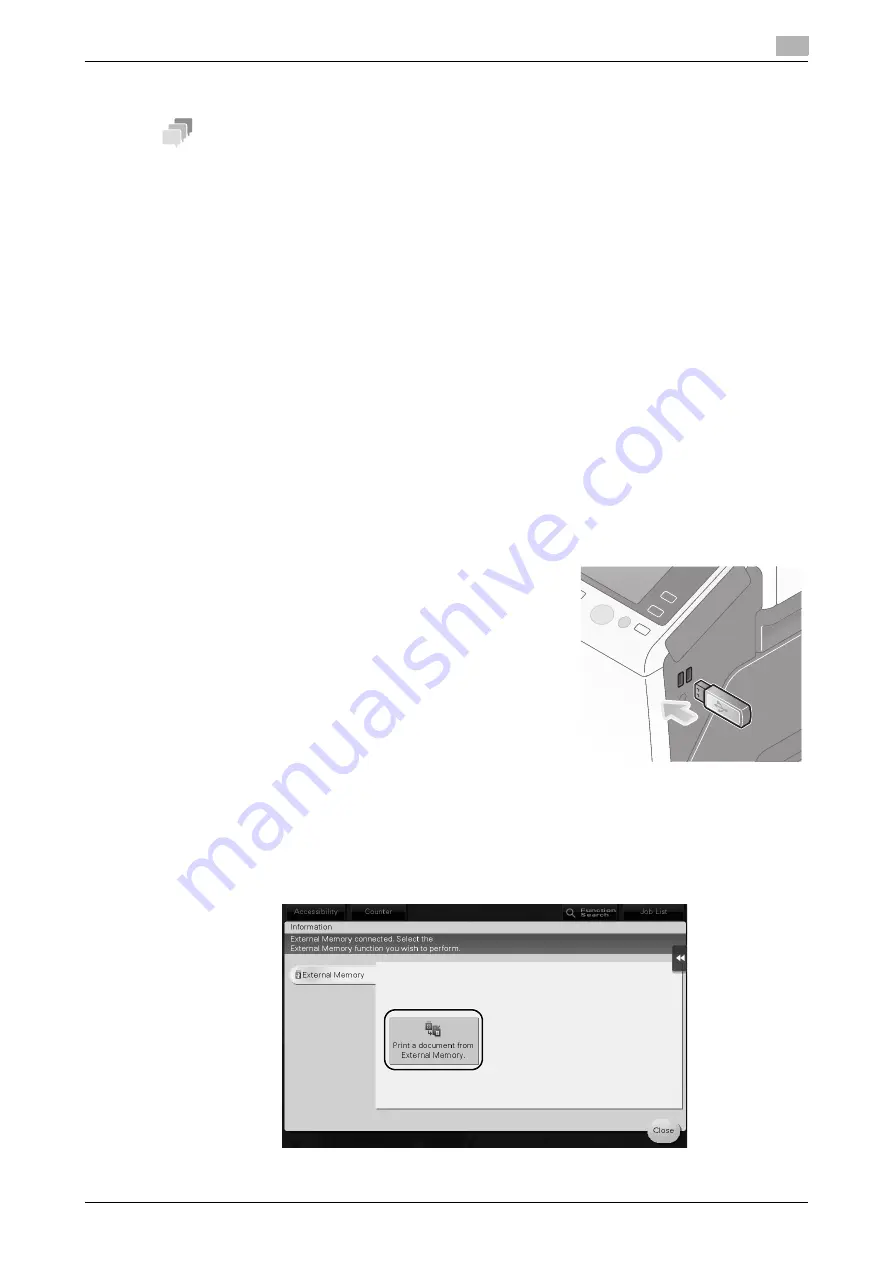
bizhub 367/287/227
3-63
3.6
Using a USB memory device
3
3.6
Using a USB memory device
Tips
-
The
Hard Disk
is optional in some areas. To use this function, the
Hard Disk
must be installed in this
machine.
3.6.1
Printing data in a USB memory device
Data saved in the USB memory device can be printed. This function is useful when printing data created on
a computer that is not connected to the network.
Available USB memory device
-
Compatible with USB version 2.0/1.1 interface
-
Formatted in FAT32
-
Without security function added, or with security function that can be turned off as required
-
There is no upper limit for the memory size.
Available printing file types
-
PDF, Compact PDF, JPEG, TIFF, XPS, Compact XPS, OOXML (.docx/.xlsx/.pptx), and PPML
(.ppml/.vdx/.zip)
-
Other file types are not supported on this machine.
Printing data
1
Connect a USB memory device to this machine.
NOTICE
Do not insert the USB memory device into the USB port close to the rear panel of this machine.
Do not use a USB device other than a flash-memory device.
2
Tap [Print a document from External Memory.].
Summary of Contents for bizhub 227
Page 1: ...bizhub 367 287 227 QUICK GUIDE ...
Page 2: ... ...
Page 8: ...Contents 6 bizhub 367 287 227 ...
Page 9: ...1 Introduction ...
Page 10: ......
Page 34: ...1 26 bizhub 367 287 227 i Option LK 105 v4 searchable PDFs End User License Agreement 1 1 12 ...
Page 35: ...2 About This Machine ...
Page 36: ......
Page 48: ...2 14 bizhub 367 287 227 About this machine 2 2 3 Job Separator JS 506 No Name 1 Output Tray ...
Page 75: ...3 Basic Settings and Operations ...
Page 76: ......
Page 102: ...3 28 bizhub 367 287 227 Scan to Send function 3 3 2 6 Tap Close ...
Page 110: ...3 36 bizhub 367 287 227 Scan to Send function 3 3 2 3 Enter a destination 1 2 3 4 ...
Page 151: ...4 Advanced Functions ...
Page 152: ......
Page 170: ...4 20 bizhub 367 287 227 Using the Web browser function 4 4 2 ...
Page 171: ...5 Troubleshooting ...
Page 172: ......
Page 183: ...6 Index ...
Page 184: ......






























