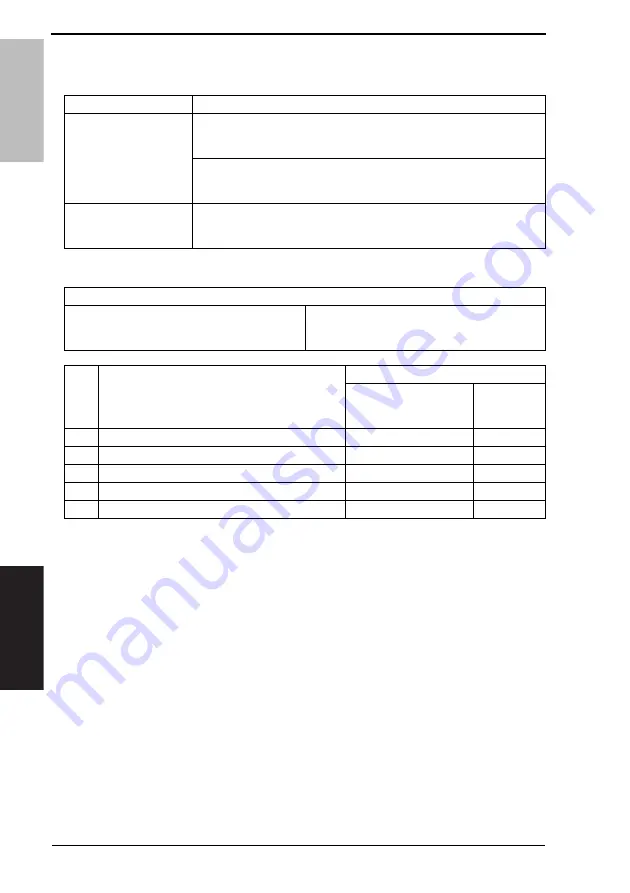
17. Jam Display
Field Service Ver. 1.0 Dec. 2008
246
bizhub 362/282/222
TROUBLESHOOTING
17.3.7
Misfeed at Tray 2 take-up/Vertical Transport section
A. Detection Timing
B. Action
Type
Description
Detection of misfeed at
Tray 2 take-up/Vertical
Transport section
The leading edge of the paper does not block the Vertical Conveyance Sen-
sor (PC2) even after the set period of time has elapsed after the 2nd
Drawer Paper Feed Clutch (CL4) has been energized.
The Synchronizing Roller Sensor (PC1) is not blocked even after the set
period of time has elapsed after the leading edge of the paper has blocked
the Vertical Conveyance Sensor (PC2).
Detection of paper left in
Tray 2 take-up/Vertical
Transport section
The Vertical Conveyance Sensor (PC2) is blocked when the Main Power
Switch is set to ON, a door or cover is opened and closed, or a misfeed or
malfunction is reset.
Relevant Electrical Parts
Synchronizing Roller Sensor (PC1)
Vertical Conveyance Sensor (PC2)
2nd Drawer Paper Feed Clutch (CL4)
Mechanical Control Board (PWB-A)
Step
Action
WIRING DIAGRAM
Control Signal
Location
(Electrical
Component)
1
Initial check items
-
-
2
PC1 I/O check
PWB-A PJ11A-5 (ON)
M-8
3
PC2 I/O check
PWB-A PJ22A-9 (ON)
D-7
4
CL4 operation check
PWB-A PJ21A-10 (ON)
D-10
5
Change PWB-A
-
-
Summary of Contents for Bizhub 222
Page 21: ...SAFETY AND IMPORTANT WARNING ITEMS S 18 A11UP0C504DA High voltage ...
Page 26: ...SERVICE MANUAL 2008 12 Ver 1 0 FIELD SERVICE Main body ...
Page 151: ...6 Other Field Service Ver 1 0 Dec 2008 112 bizhub 362 282 222 MAINTENANCE Blank Page ...
Page 349: ...24 Timing chart Field Service Ver 1 0 Dec 2008 310 bizhub 362 282 222 APPENDIX 4040F5E522DA ...
Page 352: ...SERVICE MANUAL 2008 12 Ver 1 0 FIELD SERVICE Duplex Unit Switchback Unit ...
Page 370: ...SERVICE MANUAL 2008 12 Ver 1 0 FIELD SERVICE Standard Controller ...
Page 382: ...SERVICE MANUAL 2008 12 Ver 1 0 FIELD SERVICE FK 503 ...
Page 391: ...1 Product specifications Field Service Ver 1 0 Dec 2008 4 FK 503 OUTLINE Blank Page ...
Page 397: ...4 Disassembly Reassembly Field Service Ver 1 0 Dec 2008 10 FK 503 MAINTENANCE Blank Page ...
Page 606: ...SERVICE MANUAL 2008 12 Ver 1 0 FIELD SERVICE DF 620 ...
Page 613: ...1 Product specifications Field Service Ver 1 0 Dec 2008 4 DF 620 OUTLINE Blank Page ...
Page 643: ...10 Set error detection Field Service Ver 1 0 Dec 2008 34 DF 620 TROUBLESHOOTING Blank Page ...
Page 644: ...SERVICE MANUAL 2008 12 Ver 1 0 FIELD SERVICE PC 108 PC 206 ...
Page 649: ...1 Product specifications Field Service Ver 1 0 Dec 2008 2 PC 108 PC 206 OUTLINE Blank Page ...
Page 675: ...8 Trouble code Field Service Ver 1 0 Dec 2008 28 PC 108 PC 206 TROUBLESHOOTING Blank Page ...
Page 676: ...SERVICE MANUAL 2008 12 Ver 1 0 FIELD SERVICE PC 407 ...
Page 681: ...1 Product specification Field Service Ver 1 0 Dec 2008 2 PC 407 OUTLINE Blank Page ...
Page 695: ...3 Other Field Service Ver 1 0 Dec 2008 16 PC 407 MAINTENANCE Blank Page ...
Page 715: ...8 Trouble code Field Service Ver 1 0 Dec 2008 36 PC 407 TROUBLESHOOTING Blank Page ...
Page 716: ...SERVICE MANUAL 2008 12 Ver 1 0 FIELD SERVICE JS 502 ...
Page 719: ...JS 502 OUTLINE MAINTENANCE ADJUSTMENT SETTING Field Service Ver 1 0 Dec 2008 ii Blank Page ...
Page 721: ...1 System configuration Field Service Ver 1 0 Dec 2008 2 JS 502 OUTLINE Blank Page ...
Page 726: ...SERVICE MANUAL 2008 12 Ver 1 0 FIELD SERVICE FS 530 PU 501 OT 602 ...
Page 780: ...SERVICE MANUAL 2008 12 Ver 1 0 FIELD SERVICE MT 502 ...
Page 785: ...1 Product specification Field Service Ver 1 0 Dec 2008 2 MT 502 OUTLINE Blank Page ...
Page 798: ...SERVICE MANUAL 2008 12 Ver 1 0 FIELD SERVICE SD 507 ...
Page 803: ...1 Product specifications Field Service Ver 1 0 Dec 2008 2 SD 507 OUTLINE Blank Page ...
Page 829: ...4 Other Field Service Ver 1 0 Dec 2008 28 SD 507 MAINTENANCE Blank Page ...






























