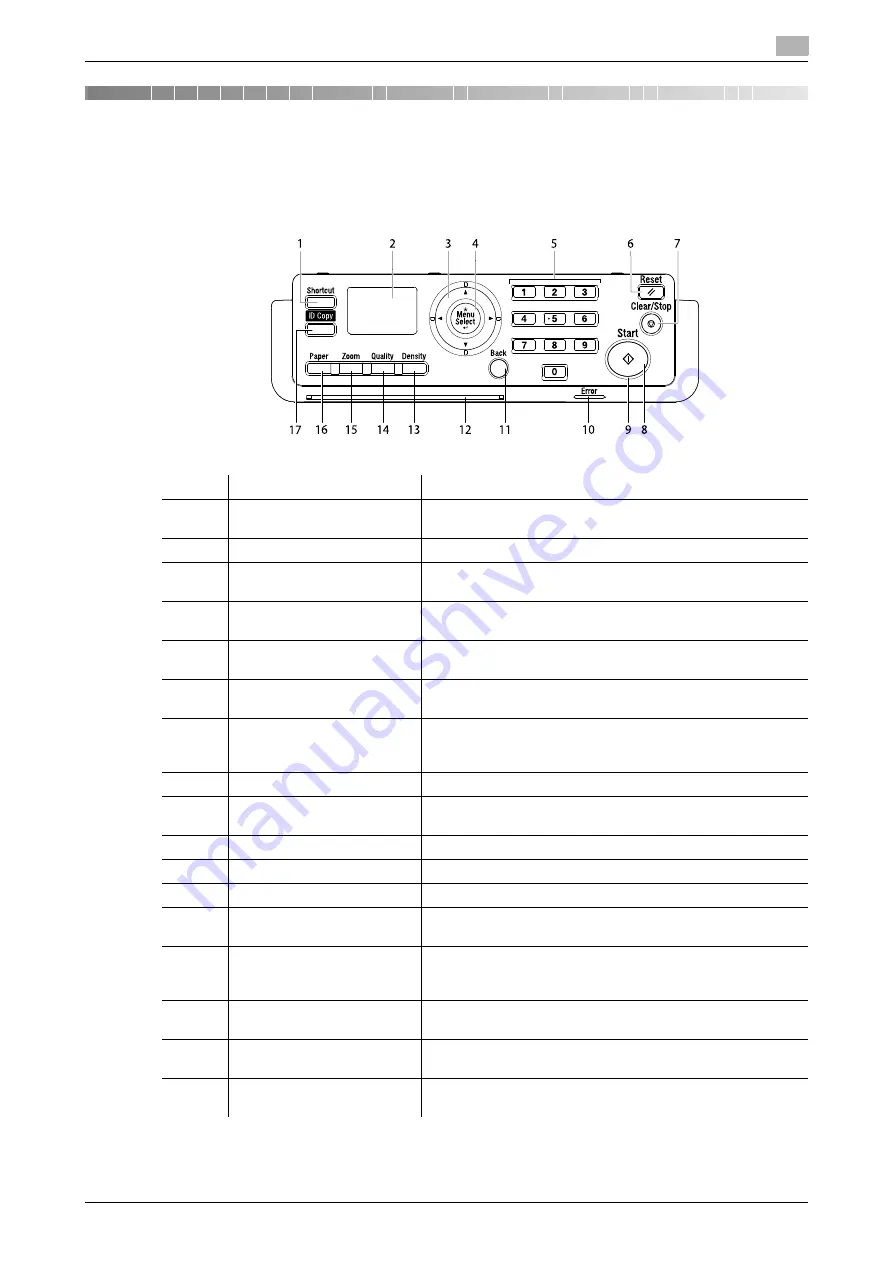
bizhub 185
4-3
4.1
Control Panel and functions
4
4
Control Panel keys
4.1
Control Panel and functions
No.
Name
Description
1
Shortcut
Register the frequently used copy setting for immediate recall.
For details, refer to page 9-8.
2
Display
Various screens and messages are displayed.
3
+
,
,
,
*
,
)
Press the corresponding key to select a menu item in the
Dis-
play
or change its setting.
4
Menu/Select
Press this key to enter the menu screen.
Press to apply the menu item or setting selected earlier.
5
Keypad
Specify the number of copies.
Enter various settings.
6
Reset
Press this key to reset all settings you entered on the
Control
Panel
. (Excluding the registered settings)
7
Clear/Stop
Press this key to clear the digit your are currently entering.
Stops continuous copy operations.
Stops PC printing.
8
Start
Press this key to start the copy operation.
9
LED
Steadily lit up to indicate that the machine is in the Sleep
mode or ready for receiving a job.
10
Error
This lamp lights up or blinks when an error occurs.
11
Back
Press this key to return to the previous page.
12
Status LED
This LED blinks when warming up or receiving a job.
13
Density
Press this key to select the density with which to scan a copy
original. For details, refer to page 5-5.
14
Quality
Press this key to select the image quality of the original from
[TEXT], [PHOTO], and [TEXT/PHOTO]. For details, refer to
page 5-5.
15
Zoom
Press this key to enlarge or reduce an image in copy mode.
For details, refer to page 5-5.
16
Paper
Press this key to select a paper tray to be used. For details,
refer to page 5-5.
17
ID Copy
Press this key to copy the contents of the front and back sides
of a card-size original such as a driver's license, on one sheet.
Summary of Contents for bizhub 185
Page 1: ...bizhub 185 USER S GUIDE...
Page 2: ......
Page 7: ...1 Introduction...
Page 8: ......
Page 25: ...2 Part names and their functions...
Page 26: ......
Page 31: ...3 Using this machine...
Page 32: ......
Page 38: ...Basic operations 3 3 8 bizhub 185 3 2...
Page 39: ...4 Control Panel keys...
Page 40: ......
Page 45: ...5 Copy function...
Page 46: ......
Page 62: ...Function combination matrix 5 5 18 bizhub 185 5 5...
Page 63: ...6 Installing the driver...
Page 64: ......
Page 72: ...Uninstalling the driver 6 6 10 bizhub 185 6 5...
Page 73: ...7 Printer function...
Page 74: ......
Page 86: ...XPS printer driver settings 7 7 14 bizhub 185 7 3...
Page 87: ...8 Scan function...
Page 88: ......
Page 93: ...9 MENU...
Page 94: ......
Page 106: ...TOTAL PAGE 9 9 14 bizhub 185 9 4...
Page 107: ...10 Maintenance...
Page 108: ......
Page 116: ...Cleaning procedure 10 10 10 bizhub 185 10 3...
Page 117: ...11 Troubleshooting...
Page 118: ......
Page 130: ...Clearing paper jams 11 11 14 bizhub 185 11 3...
Page 131: ...12 Specifications...
Page 132: ......
Page 137: ...13 Appendix...
Page 138: ......
Page 141: ...14 Index...
Page 142: ......






























