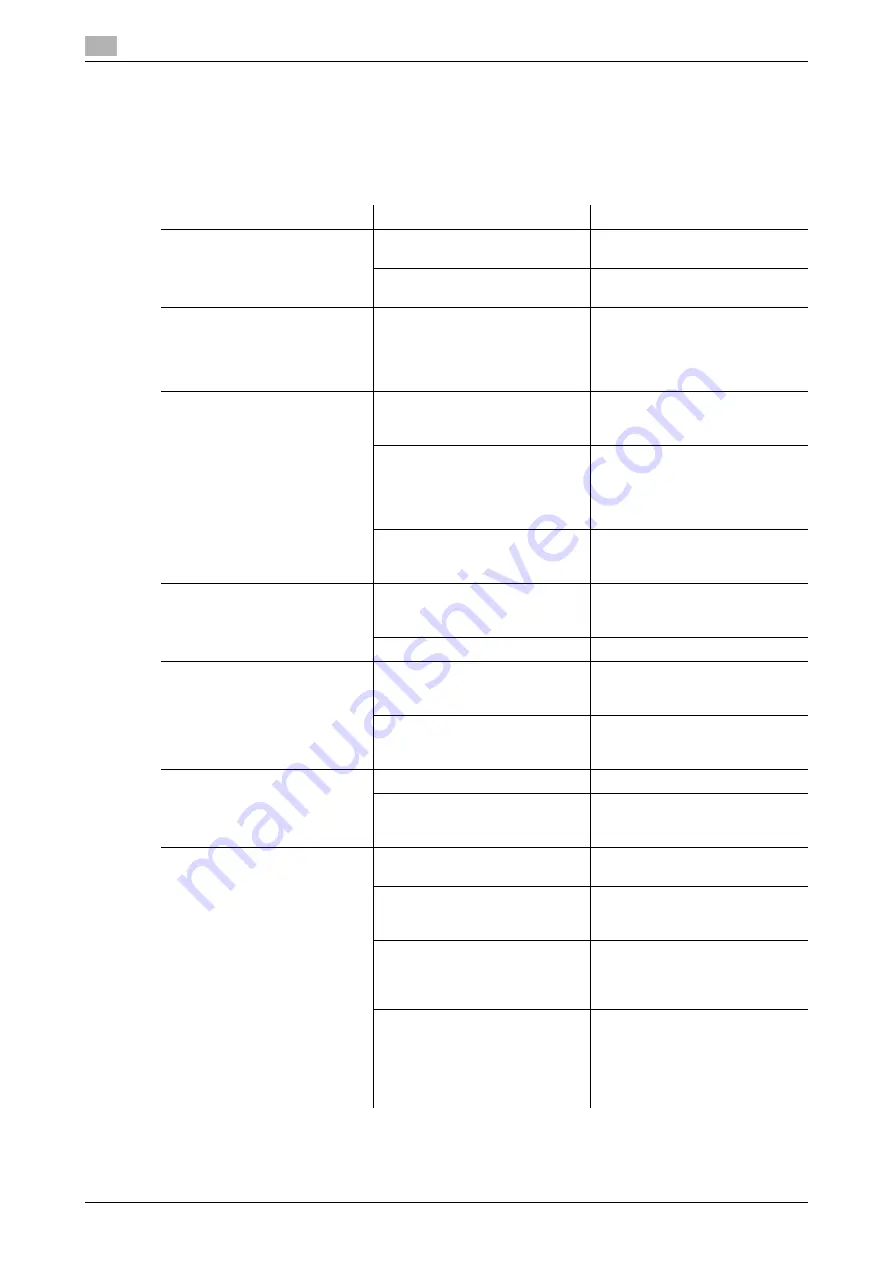
Troubleshooting table
11
11-4
bizhub 165
11.2
11.2
Troubleshooting table
Simple troubleshooting
The following explains simple troubleshooting procedures. If the problem is not corrected after the described
operation is performed, contact your service representative.
Description of problem
Check points/Cause
Remedy
The machine does not start up
when the
Power Switch
is
turned on
Is power being supplied from the
electrical outlet?
Correctly insert the power supply
plug into the electrical outlet.
Has the breaker for the electrical
circuit been tripped?
Close the breaker for the electri-
cal circuit.
Nothing appears on the
Display
Is the indicator on the
Start
key
lit up in green?
The machine has entered the
Sleep mode.
Press any key in the
Control
Panel
to cancel the Sleep mode.
Copying does not start
Is the
Fusing Unit Top Cover
/
1st Side Cover
of the machine
open?
Securely close the
Fusing Unit
Top Cover
/
1st Side Cover
of
the machine.
The machine is still warming up
after just being turned on.
The machine takes about 30 sec-
onds to warm up after it is turned
on.
Wait until the machine has fin-
ished warming up.
Is an error message or icon dis-
played on the
Display
?
Follow the instructions in any
messages that appear on the
Display
.
The printed output is too light
Is density set to the lighter side?
Press the
)
key (darker) in the
density setting to select the de-
sired density. (p. 5-5)
Is the paper damp?
Replace with new paper. (p. 3-4)
The printed output is too dark
Is density set to the darker side?
Press the
*
key (lighter) in the
density setting to select the de-
sired density. (p. 5-5)
Was the original not pressed
close enough against the
Origi-
nal Glass
?
Position the original so that it is
pressed closely against the
Orig-
inal Glass
The image is partially obscured
or blurry
Is the paper damp?
Replace with new paper. (p. 3-4)
Was the original not pressed
close enough against the
Origi-
nal Glass
?
Position the original so that it is
pressed closely against the
Orig-
inal Glass
There are dark specks or spots
throughout the printed output
There are streaks in the printed
output
Is the
Original Glass
dirty?
Wipe the
Original Glass
with a
soft, dry cloth. (p. 10-9)
Is the
Original Pad
dirty?
Clean the
Original Pad
with a
soft cloth dampened with a mild
detergent. (p. 10-9)
Was the original printed on highly
translucent material, such as dia-
zo photosensitive paper or OHP
transparencies?
Place a blank sheet of paper on
top of the original. (p. 3-6)
Is a 2-sided original being cop-
ied?
If a thin 2-sided original is being
copied, the print on the back side
may be reproduced on the front
side of the copy. Press the
*
key
(lighter) in the density setting to
adjust the density level. (p. 5-5)
Summary of Contents for Bizhub 165
Page 2: ......
Page 7: ...1 Introduction...
Page 8: ......
Page 25: ...2 Part names and their functions...
Page 26: ......
Page 31: ...3 Using this machine...
Page 32: ......
Page 38: ...Basic operations 3 3 8 bizhub 165 3 2...
Page 39: ...4 Control Panel keys...
Page 40: ......
Page 45: ...5 Copy function...
Page 46: ......
Page 62: ...Function combination matrix 5 5 18 bizhub 165 5 5...
Page 63: ...6 Installing the driver...
Page 64: ......
Page 72: ...Uninstalling the driver 6 6 10 bizhub 165 6 5...
Page 73: ...7 Printer function...
Page 74: ......
Page 86: ...XPS printer driver settings 7 7 14 bizhub 165 7 3...
Page 87: ...8 Scan function...
Page 88: ......
Page 93: ...9 MENU...
Page 94: ......
Page 106: ...TOTAL PAGE 9 9 14 bizhub 165 9 4...
Page 107: ...10 Maintenance...
Page 108: ......
Page 116: ...Cleaning procedure 10 10 10 bizhub 165 10 3...
Page 117: ...11 Troubleshooting...
Page 118: ......
Page 130: ...Clearing paper jams 11 11 14 bizhub 165 11 3...
Page 131: ...12 Specifications...
Page 132: ......
Page 137: ...13 Appendix...
Page 138: ......
Page 141: ...14 Index...
Page 142: ......
















































