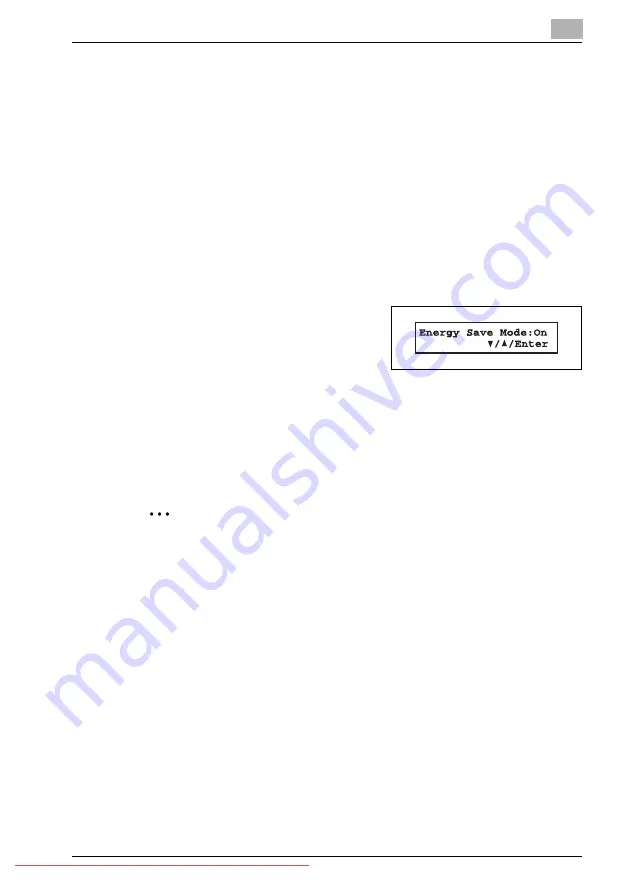
Layout and installation
3
bizhub 131f/190f
3-23
3.5.4
Using the Energy save mode
In order to conserve energy, your machine is initially set to be in the energy
save mode automatically when the machine is idle for approx. 5 minutes.
In Energy save mode, the machine stops pre-heating for printing and dis-
plays "Energy Save Mode" on the LCD. However, the LED lamps in the con-
trol panel and scanner lamp will not be off even when the machine is in the
energy save mode.
To recover from energy save mode, press any key in the control panel.
When your machine receives a fax message during energy save mode, the
machine will wake up automatically.
To change the Energy save mode setting:
1
Press [Menu], [2], [1], [0], [5], [Enter].
2
Press [
,
] or [
+
] to select "On" or "Off".
3
Press [Enter] to save the setting.
4
Press [Reset] to exit and return to the standby mode.
2
Note
The setting specifying the time until the machine enters Energy save
mode can be changed. Refer to “Idle time setting for switching to the En-
ergy save mode” on page 3-22" of “Entering Initial settings” on
page 3-18.
If you assign "Energy Save" to the soft key, you can switch your machine
to the Energy save mode immediately by pressing the soft key, regard-
less of the on/off setting and time setting. For details of the soft key, see
“Special features [CD]” on page 12-3.
Summary of Contents for BIZHUB 131F
Page 1: ...131f 190f User Manual User Manual Downloaded From ManualsPrinter com Manuals...
Page 2: ...Downloaded From ManualsPrinter com Manuals...
Page 9: ...1 Introduction Downloaded From ManualsPrinter com Manuals...
Page 10: ...Downloaded From ManualsPrinter com Manuals...
Page 14: ...1 Introduction 1 6 bizhub 131f 190f Downloaded From ManualsPrinter com Manuals...
Page 15: ...2 Safety Information Downloaded From ManualsPrinter com Manuals...
Page 16: ...Downloaded From ManualsPrinter com Manuals...
Page 27: ...3 Layout and installation Downloaded From ManualsPrinter com Manuals...
Page 28: ...Downloaded From ManualsPrinter com Manuals...
Page 65: ...4 Getting started Downloaded From ManualsPrinter com Manuals...
Page 66: ...Downloaded From ManualsPrinter com Manuals...
Page 82: ...4 Getting started 4 18 bizhub 131f 190f Downloaded From ManualsPrinter com Manuals...
Page 83: ...5 Copying Downloaded From ManualsPrinter com Manuals...
Page 84: ...Downloaded From ManualsPrinter com Manuals...
Page 98: ...5 Copying 5 16 bizhub 131f 190f Downloaded From ManualsPrinter com Manuals...
Page 99: ...6 PC Printing Downloaded From ManualsPrinter com Manuals...
Page 100: ...Downloaded From ManualsPrinter com Manuals...
Page 111: ...7 Scanning Downloaded From ManualsPrinter com Manuals...
Page 112: ...Downloaded From ManualsPrinter com Manuals...
Page 116: ...7 Scanning 7 6 bizhub 131f 190f Downloaded From ManualsPrinter com Manuals...
Page 117: ...8 Autodialer Downloaded From ManualsPrinter com Manuals...
Page 118: ...Downloaded From ManualsPrinter com Manuals...
Page 133: ...9 Sending Faxes Downloaded From ManualsPrinter com Manuals...
Page 134: ...Downloaded From ManualsPrinter com Manuals...
Page 145: ...10 Receiving faxes Downloaded From ManualsPrinter com Manuals...
Page 146: ...Downloaded From ManualsPrinter com Manuals...
Page 153: ...11 Using F code box features CD Downloaded From ManualsPrinter com Manuals...
Page 154: ...Downloaded From ManualsPrinter com Manuals...
Page 157: ...12 Special features CD Downloaded From ManualsPrinter com Manuals...
Page 158: ...Downloaded From ManualsPrinter com Manuals...
Page 160: ...12 Special features CD 12 4 bizhub 131f 190f Downloaded From ManualsPrinter com Manuals...
Page 161: ...13 Security features CD Downloaded From ManualsPrinter com Manuals...
Page 162: ...Downloaded From ManualsPrinter com Manuals...
Page 164: ...13 Security features CD 13 4 bizhub 131f 190f Downloaded From ManualsPrinter com Manuals...
Page 165: ...14 User settings CD Downloaded From ManualsPrinter com Manuals...
Page 166: ...Downloaded From ManualsPrinter com Manuals...
Page 168: ...14 User settings CD 14 4 bizhub 131f 190f Downloaded From ManualsPrinter com Manuals...
Page 169: ...15 Report Lists Downloaded From ManualsPrinter com Manuals...
Page 170: ...Downloaded From ManualsPrinter com Manuals...
Page 179: ...16 Maintenance and Troubleshooting Downloaded From ManualsPrinter com Manuals...
Page 180: ...Downloaded From ManualsPrinter com Manuals...
Page 213: ...17 Appendix Downloaded From ManualsPrinter com Manuals...
Page 214: ...Downloaded From ManualsPrinter com Manuals...
Page 219: ...18 Index Downloaded From ManualsPrinter com Manuals...






























