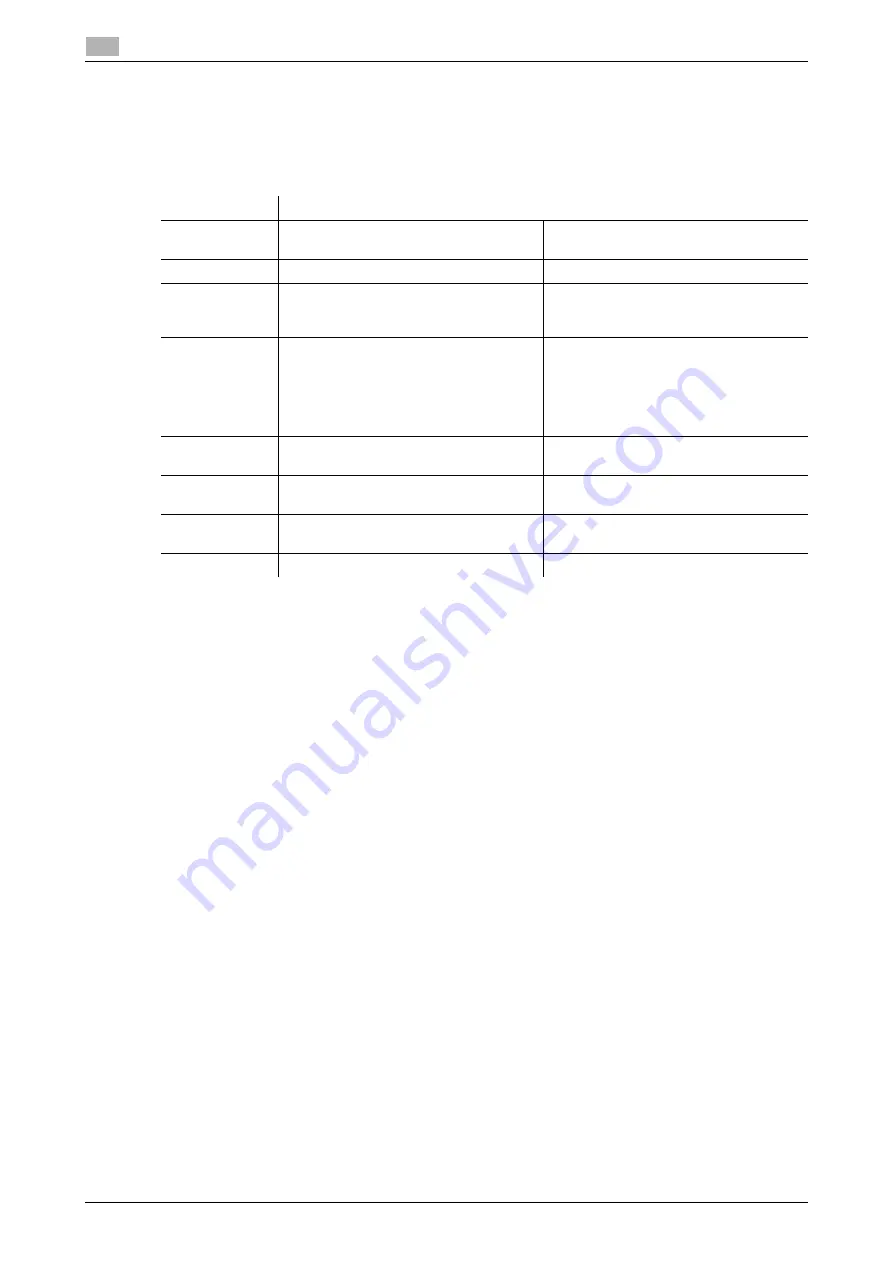
3-18
AIRe Lens
Indicator
3
3.4
3.4
Indicator
3.4.1
AIRe Lens status
The current status of this product can be determined by checking the color of the C-BOX indicator.
Precautions
-
If the indicator is lit green, check the C-BOX connector connection.
-
If the indicator is lit yellow, charge the battery or use a different battery that has been charged.
-
If the indicator is lit white, remove the battery and wait for a while, or use a different battery that has
been charged.
When the power is supplied via the connector for charging while this product is operating, USB power supply
is performed. This allows operation of this product without running down battery power.
However, batteries are not charged at this time. To charge batteries, refer to page 3-3.
Lamp status
AIRe Lens Status
Lit blue
Operating
Home Screen is displayed or app is run-
ning.
Flashing blue
Running
Power button has just been pressed.
Lit red
Charging
When this product is turned off and pow-
er is being supplied by the connector for
charging.
Flashing red
USB power supplying
When this product is operating and pow-
er is being supplied by the connector for
charging.
(While this product is turned on, supplied
power is used only for operation, and
battery charging is no performed.)
Lit green (for
one second)
HMD not connected
HMD is not connected.
Lit yellow (for
one second)
Low battery level
Battery level is low.
Lit white (for
one second)
Abnormal battery temperature
Battery temperature is abnormal.
Unlit
Power off
-
Summary of Contents for AIRe Lens
Page 1: ...AIRe Lens USER S GUIDE ...
Page 2: ... ...
Page 5: ...1 Introduction ...
Page 6: ......
Page 15: ...2 Product configuration and basic components ...
Page 16: ......
Page 23: ...3 Using the product ...
Page 24: ......
Page 69: ...4 Admin maintenance tool ...
Page 70: ......
Page 94: ...4 26 AIRe Lens Wireless LAN connection setting 4 4 11 ...
Page 95: ...5 AIRe Lens remote viewer ...
Page 96: ......
Page 104: ...5 10 AIRe Lens Viewer troubleshooting 5 5 7 ...
Page 105: ...6 Product maintenance ...
Page 106: ......
Page 109: ...7 Product troubleshooting ...
Page 110: ......
Page 113: ...8 Other ...
Page 114: ......






























