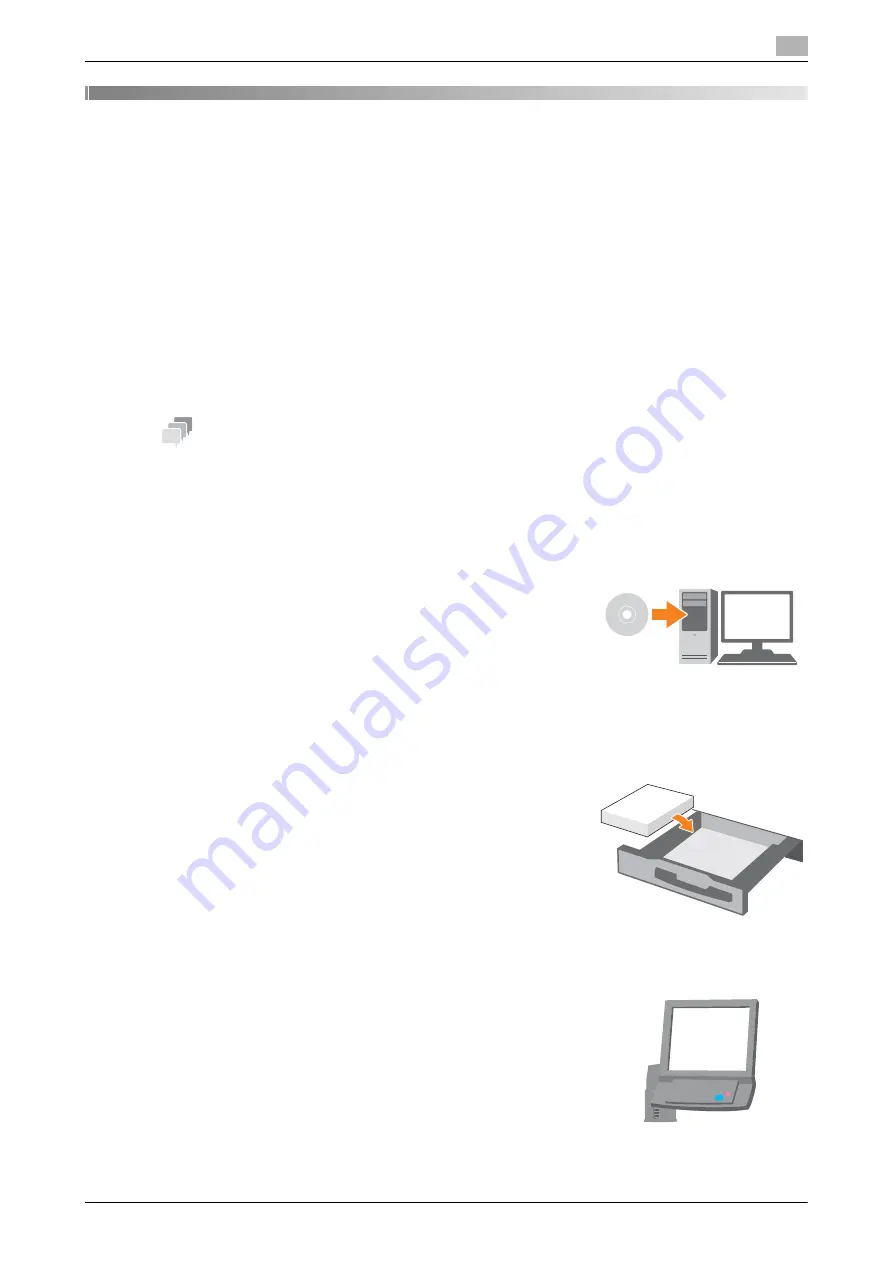
AccurioPress C2070series
3-3
3.1
Printing Flow
3
3
Let's Make Prints
This chapter describes a basic print workflow using this machine.
First confirm the basic flow to print data, then add detailed settings and adjustment to meet your require-
ments.
d
Reference
For information about application settings of this machine and adjustment procedures, refer to the [HTML Us-
er's Guide].
3.1
Printing Flow
First check that your original data is printed in the following flow.
The detailed operations or setting procedures are described in the reference page for each step.
Tips
-
The
User's Guide DVD
supplied with this machine includes a sample PDF file for printing. This file is
helpful if you have no original data.
3.1.1
Step 1: Prepare the printer driver and applications
Install the printer driver and applications in your computer.
After installation is completed, configure information of the mounted
devices using the printer driver to use optional functions.
For details, refer to the following pages:
-
To install the printer driver: Refer to page 4-7.
-
To install applications: Refer to page 4-11.
3.1.2
Step 2: Load paper into a tray
Load paper into the
Main Body Trays
or an optional paper tray.
For details, refer to the following pages:
-
To load paper into the
Main Body Trays
: Refer to page 5-3.
-
To load paper into
Paper Feeder Unit
: Refer to page 5-5.
-
To load paper into another optional device: Refer to page 5-6.
3.1.3
Step 3: Configure information of the paper loaded into a tray in this machine
Specify the type, size, weight, and other values of paper.
For details, refer to page 5-7.
Summary of Contents for AccurioPress C2060
Page 2: ......
Page 6: ...Contents 4 AccurioPress C2070series ...
Page 7: ...1 Introduction ...
Page 8: ......
Page 16: ...1 10 AccurioPress C2070series Make a Note about This Machine Information 1 1 6 ...
Page 17: ...2 Before Getting Started ...
Page 18: ......
Page 32: ...2 2 Available Operations in this Machine 2 AccurioPress C2070series 2 16 ...
Page 33: ...3 Let s Make Prints ...
Page 34: ......
Page 37: ...4 Installing Software ...
Page 38: ......
Page 57: ...5 Basic Operations ...
Page 58: ......
Page 75: ...6 Maintaining the Finishing Quality ...
Page 76: ......
Page 119: ...7 Troubleshooting ...
Page 120: ......
Page 136: ...7 7 If you forget the administrator password 7 AccurioPress C2070series 7 18 ...
Page 137: ...8 Appendix ...
Page 138: ......
Page 184: ...8 6 Maximum paper size and printing area 8 AccurioPress C2070series 8 48 ...






























