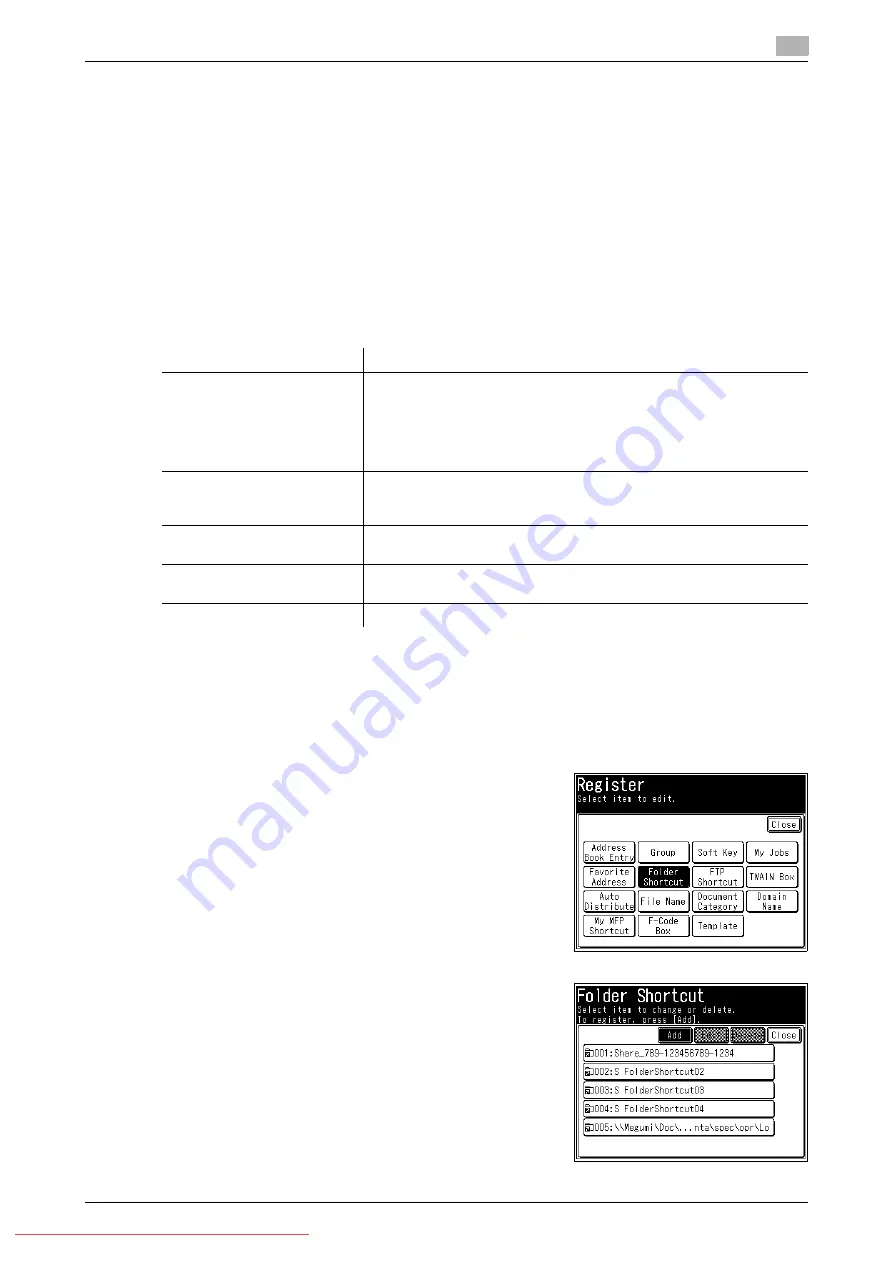
Konica Minolta 240f
8-15
8.1
Registering destinations
8
8.1.3
Registering/editing folder shortcuts
Up to 300 frequently used shared folders can be registered as shortcuts.
d
The folder to register must have shared folder settings specified on the computer you are using in advance.
Shortcuts can also be registered from Message Board. For details, refer to Chapter 3, "Registering Shortcuts"
in the User’s Guide Message Board Operations.
You can register personal folder shortcuts. For details on registering personal settings, refer to Chapter 2,
"Specifying Personal Settings" in the User's Guide Administrator Operations.
Registering/editing
The following items can be registered for each folder shortcut.
This section describes the procedure for registering folder shortcuts. When editing, select the folder shortcut
you want to edit in step 4, and press [Edit]. Select the item you want to edit.
1
Press <Setting>.
2
Press [Register].
3
Press [Folder Shortcut].
4
Press [Add].
%
To change a shortcut that is already registered, select the
name of the shortcut you want to change , and press [Edit].
Item
Description
Shortcut Name
This is the button name displayed on the screen. Up to 24 characters
can be entered.
If you do not register a name, the FTP link will be displayed on the short-
cut key. When the link is too long to be displayed on the key, it will be
omitted at the center with "." and only the beginning and ending of the
link will be displayed.
Link
To specify the link to the folder, enter the link manually, or browse to the
desired folder. The link must be registered. Up to 128 characters can be
entered.
User Name
Register a user name when it is required to access the folder. Up to 64
characters can be entered.
Password
Register a password when it is required to access the folder. Up to 28
characters can be entered. Only ASCII characters are available.
Automatic Network Login
You can set whether to perform a user login when using shortcuts.
Summary of Contents for 240f
Page 1: ...Scan and Fax Operations User s Guide Downloaded From ManualsPrinter com Manuals...
Page 2: ...Downloaded From ManualsPrinter com Manuals...
Page 6: ...Contents 4 Konica Minolta 240f Downloaded From ManualsPrinter com Manuals...
Page 7: ...1 Introduction Downloaded From ManualsPrinter com Manuals...
Page 8: ...Downloaded From ManualsPrinter com Manuals...
Page 11: ...2 Basic scan functions Downloaded From ManualsPrinter com Manuals...
Page 12: ...Downloaded From ManualsPrinter com Manuals...
Page 29: ...3 Advanced scan functions Downloaded From ManualsPrinter com Manuals...
Page 30: ...Downloaded From ManualsPrinter com Manuals...
Page 67: ...4 Basic fax functions Downloaded From ManualsPrinter com Manuals...
Page 68: ...Downloaded From ManualsPrinter com Manuals...
Page 117: ...5 Advanced fax functions Downloaded From ManualsPrinter com Manuals...
Page 118: ...Downloaded From ManualsPrinter com Manuals...
Page 179: ...6 Specifying destinations Downloaded From ManualsPrinter com Manuals...
Page 180: ...Downloaded From ManualsPrinter com Manuals...
Page 195: ...7 Communication management Downloaded From ManualsPrinter com Manuals...
Page 196: ...Downloaded From ManualsPrinter com Manuals...
Page 209: ...8 Device settings Downloaded From ManualsPrinter com Manuals...
Page 210: ...Downloaded From ManualsPrinter com Manuals...
Page 260: ...1 4 Konica Minolta 240f Downloaded From ManualsPrinter com Manuals...






























