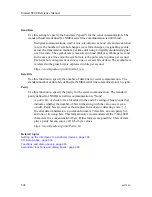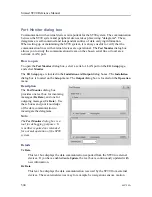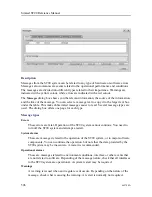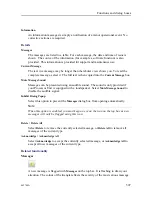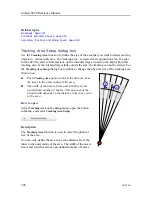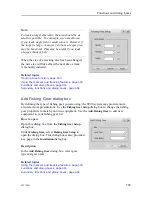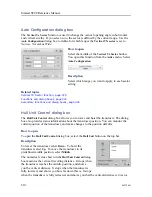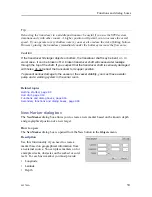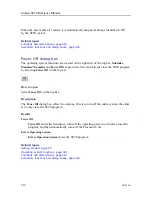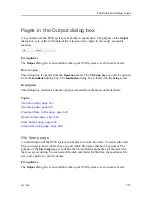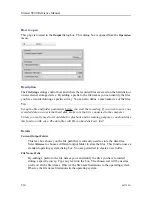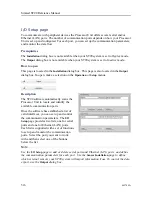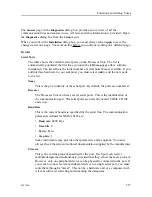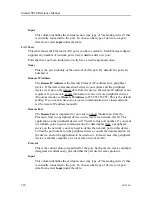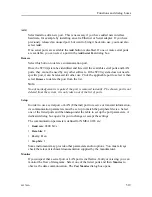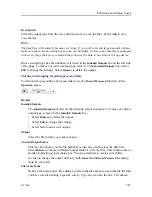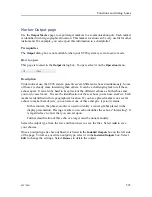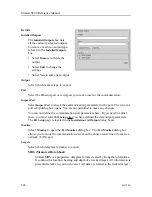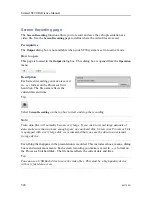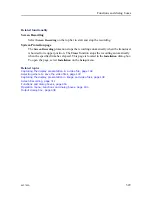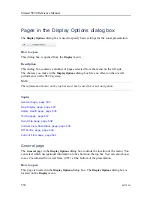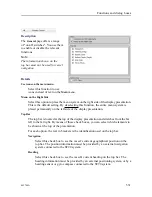516
442704/A
I/O Setup page
To communicate with peripheral devices the Processor Unit offers several serial and/or
Ethernet (LAN) ports. The number of communication ports depends on how your Processor
Unit is set up and configured. For each port, you can set up the communication parameters,
and monitor the data flow.
Prerequisites
The
Installation
dialog box is not available when your ST90 system is set to
Replay
mode.
The
Output
dialog box is not available when your ST90 system is set to
Inactive
mode.
How to open
This page is located in the
Installation
dialog box. This page is also located in the
Output
dialog box.To open, make a selection on the
Operation
or
Setup
menus.
Description
The ST90 software automatically scans the
Processor Unit to locate and identify the
available communication ports.
Once the software has established a list of
valid interfaces, you can set up and control
the communication parameters. The
I/O
Setup
page provides two lists; one for serial
ports and one for Ethernet (LAN) ports.
Each list is supported with a set of functions
to set up and monitor the communication
ports. Select the port you want to work
with and then select one of the buttons
below the list.
Note
Use the
I/O Setup
page to add or delete serial ports and Ethernet (LAN) ports, and define
the communication parameters for each port. Use the
Sensor Installation
page to define
which external sensors your ST90 system will import information from. To control the data
export, use the
Output
dialog box.
Simrad ST90 Reference Manual
Summary of Contents for Simrad ST90
Page 1: ...kongsberg com simrad Simrad ST90 REFERENCE MANUAL ...
Page 2: ......
Page 337: ...442704 A 335 Related topics Sonar views page 326 User interface ...
Page 413: ...442704 A 411 Related topics Menu system page 375 Display menu page 384 Menu system ...
Page 631: ...442704 A 629 Related topics Concept descriptions page 626 Concept descriptions ...
Page 687: ......
Page 688: ... 2021 Kongsberg Maritime ISBN 978 82 8066 211 8 ...
Page 689: ......
Page 690: ...Reference Manual Simrad ST90 ...