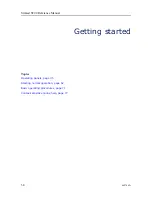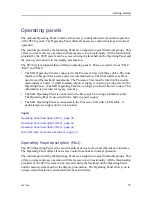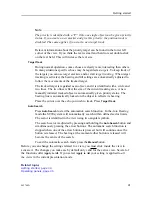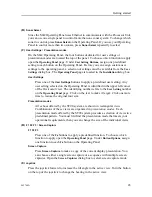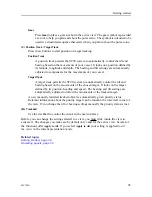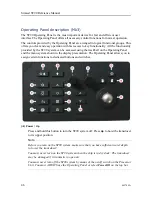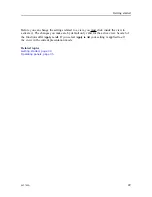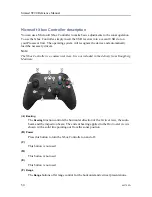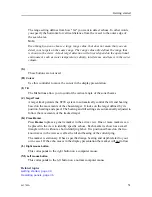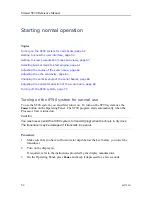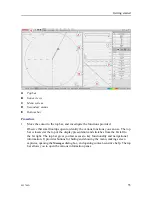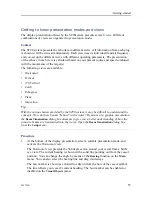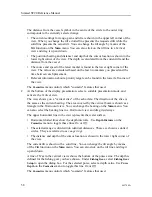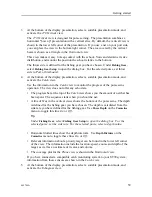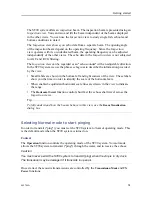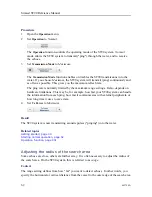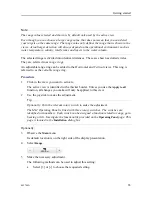48
442704/A
object has this priority, the status is transferred to the new object. The priority is
identified with a "P".
(G)
Set Priority Target
One marker can be given priority status to identify the object as the most important
target or position. If another object has this priority, the status is transferred to the new
object. The priority is identified with a "P".
(H)
Set New Ship Centre
/
Reset Ship Centre
Place the cursor anywhere in the view and press
Set New Ship Centre
. The function
moves the vessel symbol to the selected position. Press the button one more time to
move the vessel symbol back to the centre of the presentation.
(I)
Marker
Press
Marker
to place a generic marker in the active view. One or more markers can
be placed in the view to identify specific echoes. Each marker is shown as a small
triangle with or without a short identifying label. It is positioned based on the two
known axes in the view as well as the tilt and bearing of the current ping.
(J)
Circle Marker
Press
Circle Marker
to place a circular marker in the active view. The circle is drawn
with the same diameter as your purse. By means of the circle you can see the size of
the school relative to your purse.
(K)
Gear
Press
Gear
to place a gear symbol in the active view. The gear symbol is provided as a
tool to help you plan and shoot the purse seine. The symbol is intended to be used in a
structured sequence that starts when you plan to shoot the purse seine.
(L)
Screen Capture
Press
Screen Capture
to make a copy of the current display presentation. You can
choose either a single screen capture or a sequence with multiple screen captures.
Open the
Screen Captures
dialog box to select screen capture mode.
(M)
Increase
/
Decrease
Press these buttons to increase or decrease the value of the current setting.
(N)
Mouse buttons
These buttons correspond to the two most common buttons on a standard computer
mouse. When an instruction tells you to "select" or "left-click", press the left button.
When an instruction tells you to "right-click", press the right button.
(O)
Trackball
Use the trackball to control the cursor in the user interface.
Simrad ST90 Reference Manual
Summary of Contents for Simrad ST90
Page 1: ...kongsberg com simrad Simrad ST90 REFERENCE MANUAL ...
Page 2: ......
Page 337: ...442704 A 335 Related topics Sonar views page 326 User interface ...
Page 413: ...442704 A 411 Related topics Menu system page 375 Display menu page 384 Menu system ...
Page 631: ...442704 A 629 Related topics Concept descriptions page 626 Concept descriptions ...
Page 687: ......
Page 688: ... 2021 Kongsberg Maritime ISBN 978 82 8066 211 8 ...
Page 689: ......
Page 690: ...Reference Manual Simrad ST90 ...