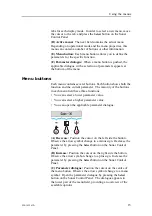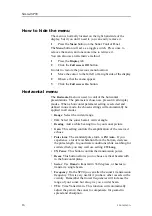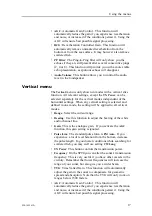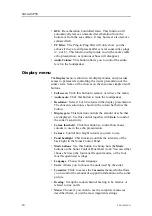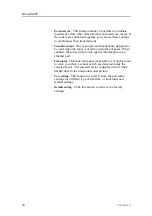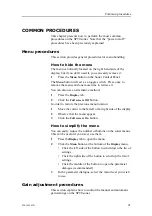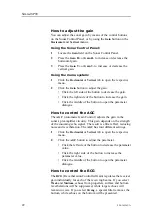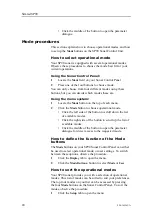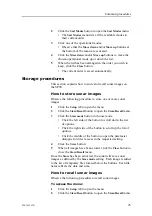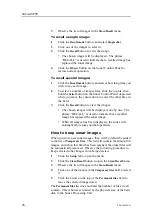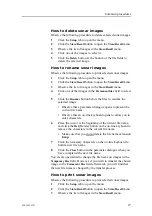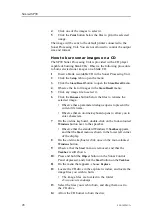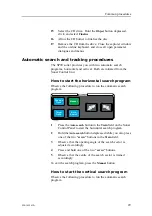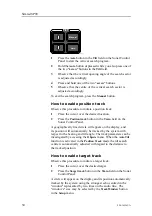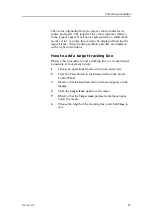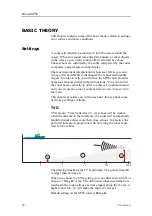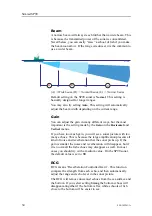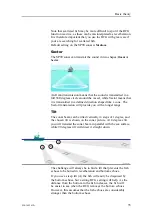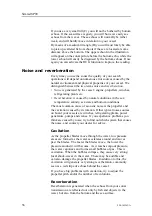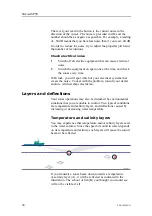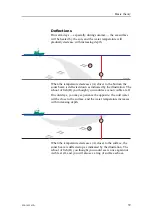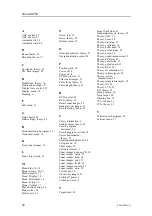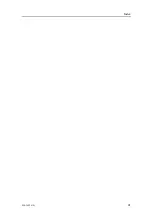Simrad SP90
4
Click one of the images to select it.
5
Click the
button below the files to print the selected
image.
The image will be sent to the default printer connected to the
Sonar Processing Unit. You are not allowed to control the output
size and format.
How to burn sonar images on a CD
The SP90 Sonar Processing Unit is provided with a CD player
capable of burning blank CDs. Observe the following procedure
to burn selected sonar images on a blank CD.
1
Insert a blank recordable CD in the Sonar Processing Unit.
2
Click the
Setup
tab to open the menu.
3
Click the
Store/Recall
button to open the
Store/Recall
menu.
4
Observe the list of images in the
Store/Recall
menu.
5
Click any image file to select it.
6
Click the
Rename
button below the files to rename the
selected image.
• Observe that a parameter dialogue opens to present the
current file name.
• Observe that an on-line keyboard opens to allow you to
enter characters.
7
On the on-line keyboard, double-click on the four-coloured
Windows
button next to the spacebar.
• Observe that the standard Windows®
Taskbar
appears,
and that the
Start
menu is shown in the lower left corner
of the display.
8
On the on-line keyboard, click once on the four-coloured
Windows
button.
9
Observe that the
Start
menu is removed, and that the
Taskbar
is still shown.
10
Press and hold the
Object
button on the Sonar Control
Panel depressed, and click the
Start
button on the
Taskbar
.
11
On the menu that appears, choose
Explore
.
12
Locate the CD drive in the explorer window, and locate the
image files you wish to burn.
• The image files are located in the folder
d:/winson/screendumps
.
13
Select the files you wish to burn, and drag them over to
the CD drive.
14
Allow the CD burner to burn the disc.
28
850-165261/A
Summary of Contents for Simrad SP90 Series
Page 2: ......
Page 43: ...Index 850 165261 A 41 ...