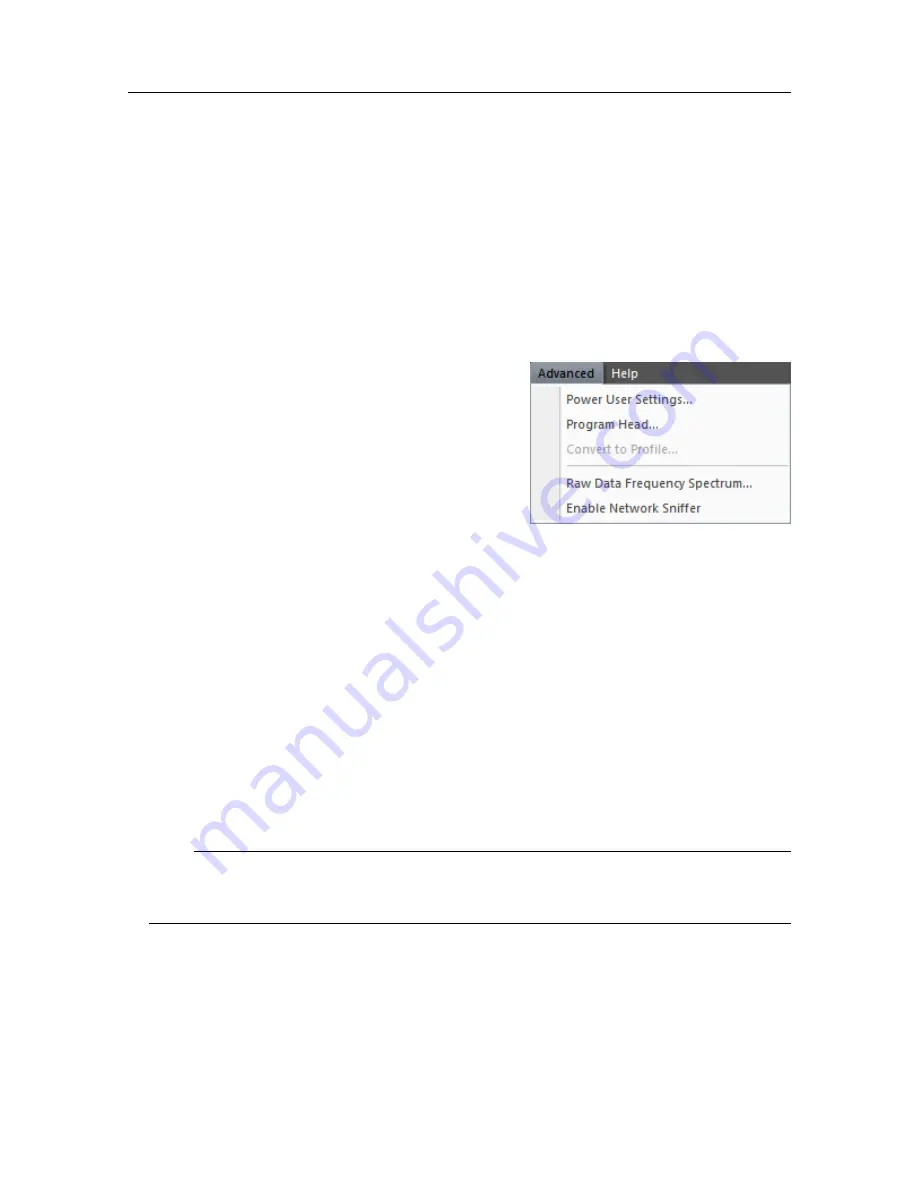
922-20297001/1.2
135
Advanced menu
The
Advanced
menu is intended for experienced users or for testing purposes and is not
required for normal operation of the M3 Sonar FLS. This menu requires a software license
key, and will not appear if you do not have one.
How to open
To open this menu, click the menu title.
Description
•
Power User Settings
Click to open the
Power User Settings
dialog
box. The
Power User Settings
dialog box allows
you to configure advanced controls. You can also
override the beamlist or processing type during
playback. The Ping Rate, Update Rate, and
Mode ID are displayed for your information.
•
Program Head
Click to open the
Program Head
dialog box. You can perform advanced tasks in
the
Program Head
dialog box, such as configuring production settings, making head
corrections, or changing transmit pulse definitions. This dialog box is only available
when the Sonar Head is connected and paused.
•
Raw Data Frequency Spectrum
Click to open the
Raw Data Spectrum
window. The
Raw Data Spectrum
window allows
you to find and observe any noise in the data.
•
Enable Network Sniffer
Click to open the
Network Sniffer
window. The
Network Sniffer
window allows you to
monitor network traffic in real-time. When this feature is enabled, the menu option will
change to
Disable Network Sniffer
.
Note
To use this feature, you must run the M3 Sonar FLS software as an administrator
(right-click on the icon and select
Run as administrator
).
Topics
Power User Settings dialog box, page 136
Program Head dialog box - Production Config page, page 139
Summary of Contents for M3 Sonar
Page 1: ...Reference Manual M3 Sonar FLS Forward Looking Multibeam sonar ...
Page 2: ......
Page 182: ... 2022 Kongsberg Mesotech ...






























