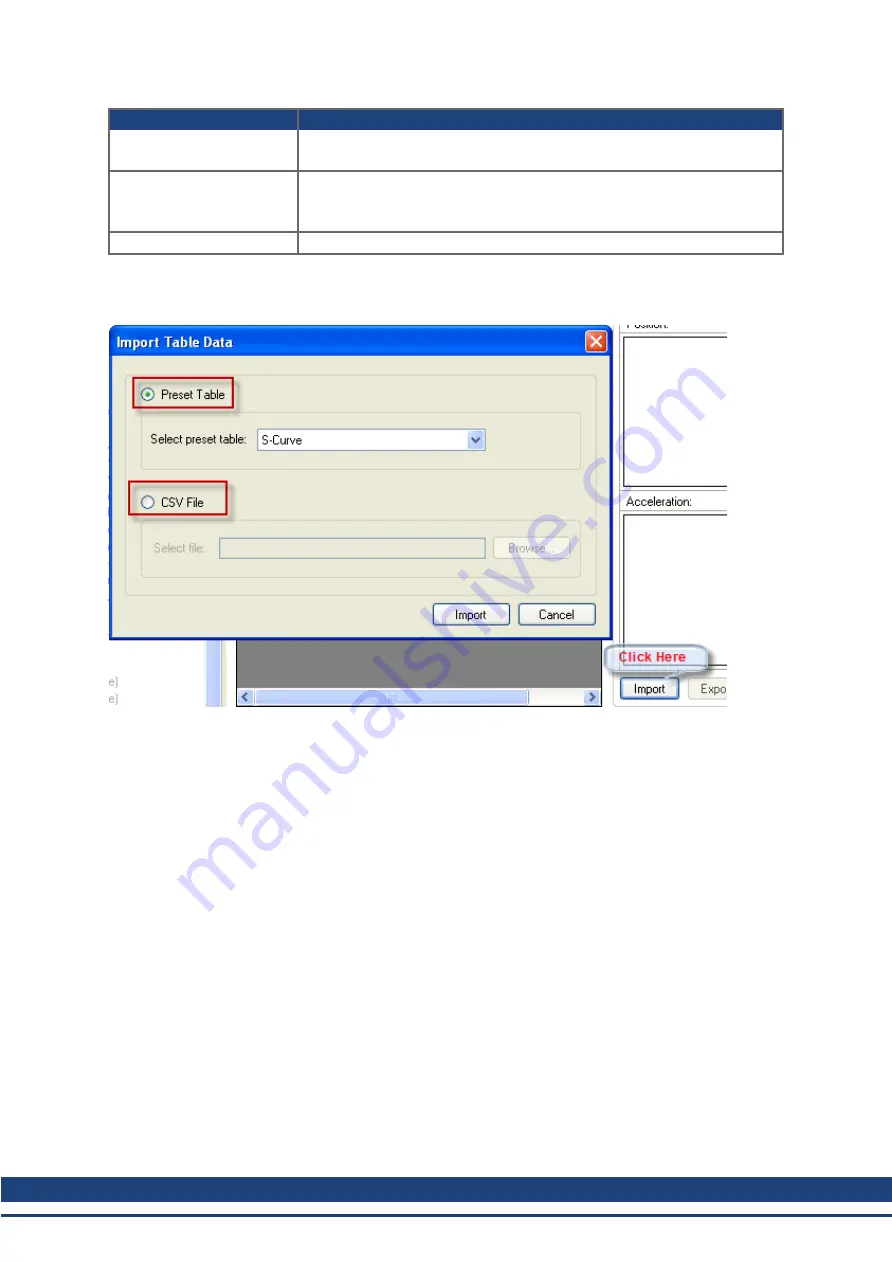
AKD PDMM User Guide | 11.2.3.1 Import Table Data
Control Button
Description
Reset to Default Button
Loads the default table map into the memory. The current default map con-
tains only one profile table (S-curve with 1,000 points).
Import
Imports the data from either preset tables within WorkBench or from an
external .csv file. When you click
Import
, the
Import Table Data
popup
screen appears and allows you to select the table size.
Export
Exports data to a .csv file.
11.2.3.1 Import Table Data
The
Import
button opens the
Import Table Data
screen shown below:
You have two options to provide inputs to the profile table:
l
Preset Table
l
CSV File
11.2.3.2 Importing data from Preset Table option
By default, the
Preset table
option is selected. You can select one of the preset tables from the
Select
Preset Table
box. After selecting the source, click
Import
to complete the import of the data.
After import, the size of the profile table is shown in the grid and you can view the graphical representation
of position, velocity, acceleration, and jerk based on the profile table data now loaded into the grid.
77
Kollmorgen™ | December 2012
Summary of Contents for AKD PDMM series
Page 25: ...This page intentionally left blank 25 Kollmorgen December 2012...
Page 32: ...This page intentionally left blank 32 Kollmorgen December 2012...
Page 52: ...This page intentionally left blank 52 Kollmorgen December 2012...
Page 101: ...AKD PDMM User Guide 12 3 6 2 Biquad Calculations 101 Kollmorgen December 2012...
Page 133: ...This page intentionally left blank 133 Kollmorgen December 2012...
Page 158: ...AKD PDMM User Guide 17 Connection Diagrams Kollmorgen December 2012 158...
Page 470: ...AKD PDMM User Guide 48 27 VL THRESH 1 Velocity Loop 470 Kollmorgen December 2012...
Page 511: ...This page intentionally left blank 511 Kollmorgen December 2012...
Page 513: ...This page intentionally left blank 513 Kollmorgen December 2012...






























