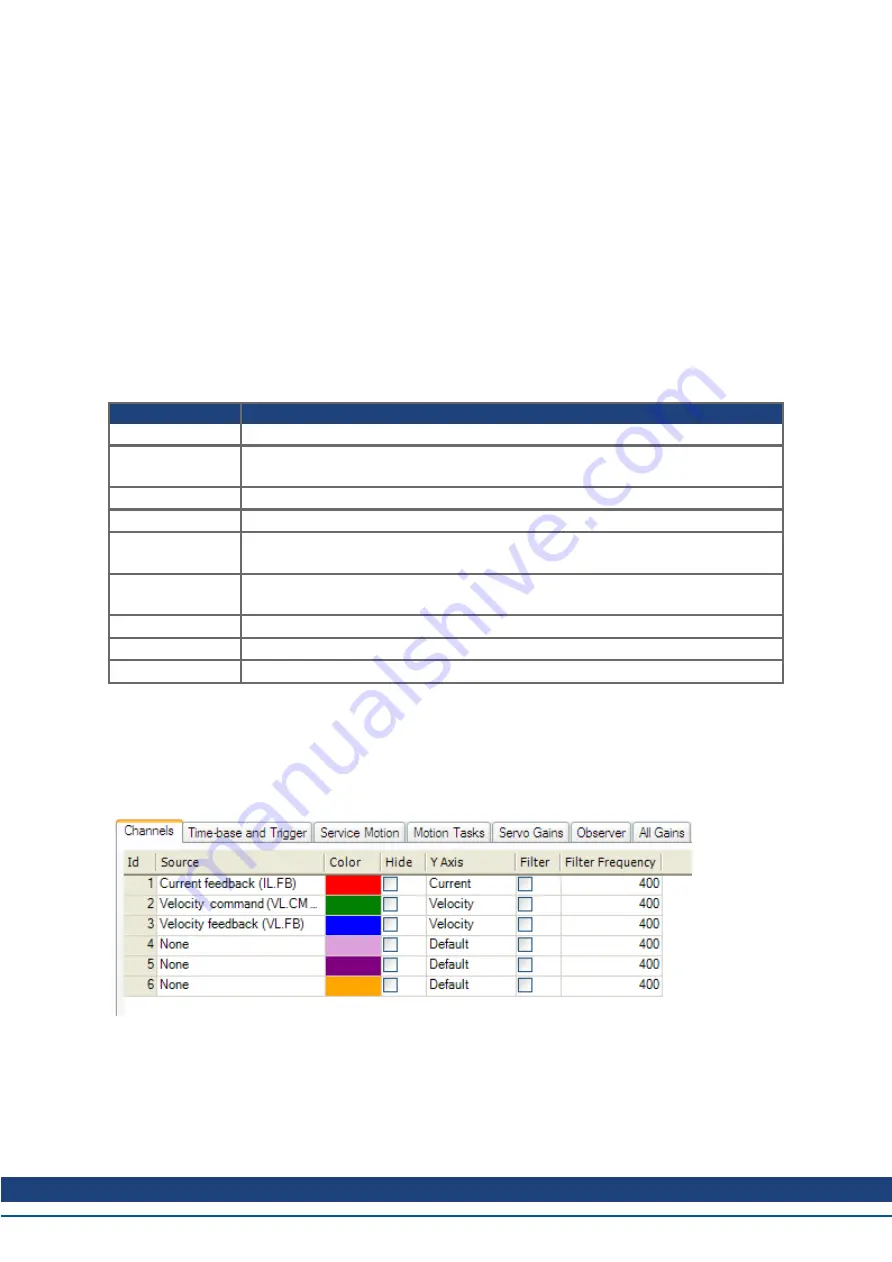
AKD PDMM User Guide | 13 Scope
13 Scope
13.1 Overview
The scope allows you to plot up to six different parameters from the drive. Use
Full View
and
Normal
View
to toggle between the scope setup (normal) and a larger view of only the scope output (full). You can
configure, save, and restore scope settings from the normal view. The lower right corner of the normal
view also includes a box that indicates status and drive and scope control buttons (
Enable Drive
,
Start
Recording
, and
Refresh
).
13.2 Using the Scope
You can set up scope plots using the tabs summarized below:
Tab
Function
Channels
Select data source, plot axes, and plot appearance.
Time Base and
Trigger
Select how much data to record and when to start recording the data.
Servo Gains
Adjust the servo loop gains.
All Gains
View all current tuning gains in the drive and manually edit gains.
AR1, AR2, AR3,
AR4
Adjust filter settings.
Save and Print
Save the plot as a raw data file or as an image file; email the plot; print the plot;open
the data file in Excel.
Measure
Display basic data read from the plots.
Cursors
Turn on the cursors and view the data at the cursor positions.
Display
Pan, zoom, and control the grid and background color.
13.2.1 Scope Channels Tab
The
Channels
tab allows you to select and record up to six channels simultaneously. Select the data to
record for each channel from the lists in the
Source
,
Color
,
Y-axis
, and
Filter
and
Filter Frequency
col-
umns. Once a recording is shown on the scope screen, you can click
Hide
to remove a channel from the
scope display.
13.2.1.1 Source Column
To set a channel to record, click the source you want to set and choose the appropriate channel. You can
choose from None (no data is collected on that channel), preset trace types, or enter a user defined trace.
Kollmorgen™ | December 2012
103
Summary of Contents for AKD PDMM series
Page 25: ...This page intentionally left blank 25 Kollmorgen December 2012...
Page 32: ...This page intentionally left blank 32 Kollmorgen December 2012...
Page 52: ...This page intentionally left blank 52 Kollmorgen December 2012...
Page 101: ...AKD PDMM User Guide 12 3 6 2 Biquad Calculations 101 Kollmorgen December 2012...
Page 133: ...This page intentionally left blank 133 Kollmorgen December 2012...
Page 158: ...AKD PDMM User Guide 17 Connection Diagrams Kollmorgen December 2012 158...
Page 470: ...AKD PDMM User Guide 48 27 VL THRESH 1 Velocity Loop 470 Kollmorgen December 2012...
Page 511: ...This page intentionally left blank 511 Kollmorgen December 2012...
Page 513: ...This page intentionally left blank 513 Kollmorgen December 2012...






























