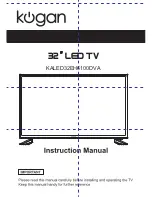Reviews:
No comments
Related manuals for KALED32EH6100DVA

S5200
Brand: TCL Pages: 15

HLP24T305
Brand: Hyundai Pages: 102

HLT-3220
Brand: Hyundai Pages: 96

DTC-14D9T
Brand: Daewoo Pages: 71

BeoVision 1
Brand: Bang & Olufsen Pages: 166

FLD3900
Brand: Fluid Pages: 24

D650i-C3
Brand: Vizio Pages: 76

L19A11E
Brand: TCL Pages: 17

SRT 24HZ4013N
Brand: Strong Pages: 24

TF-LED32S66T2S
Brand: Telefunken Pages: 43

LSV16A5
Brand: Grandin Pages: 44

26MF321B
Brand: Magnavox Pages: 33

S5209
Brand: TCL Pages: 15

55C845
Brand: TCL Pages: 21

L19M19
Brand: TCL Pages: 16

85C845
Brand: TCL Pages: 17

P637
Brand: TCL Pages: 16

T2040
Brand: Go-Video Pages: 22