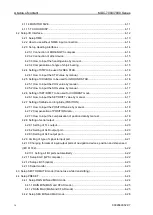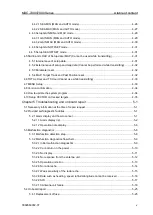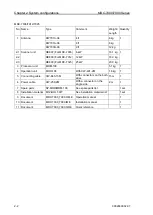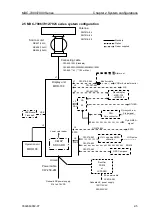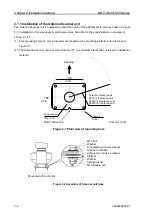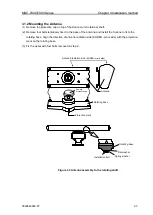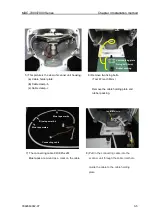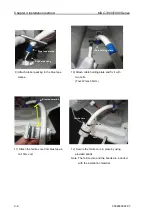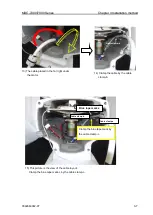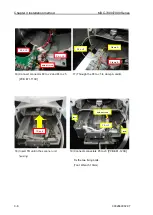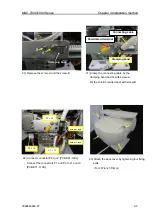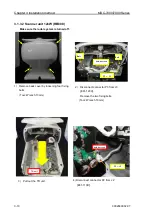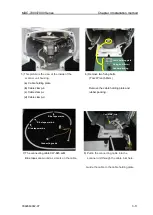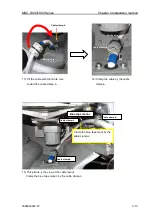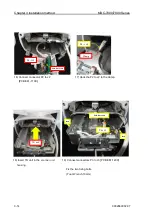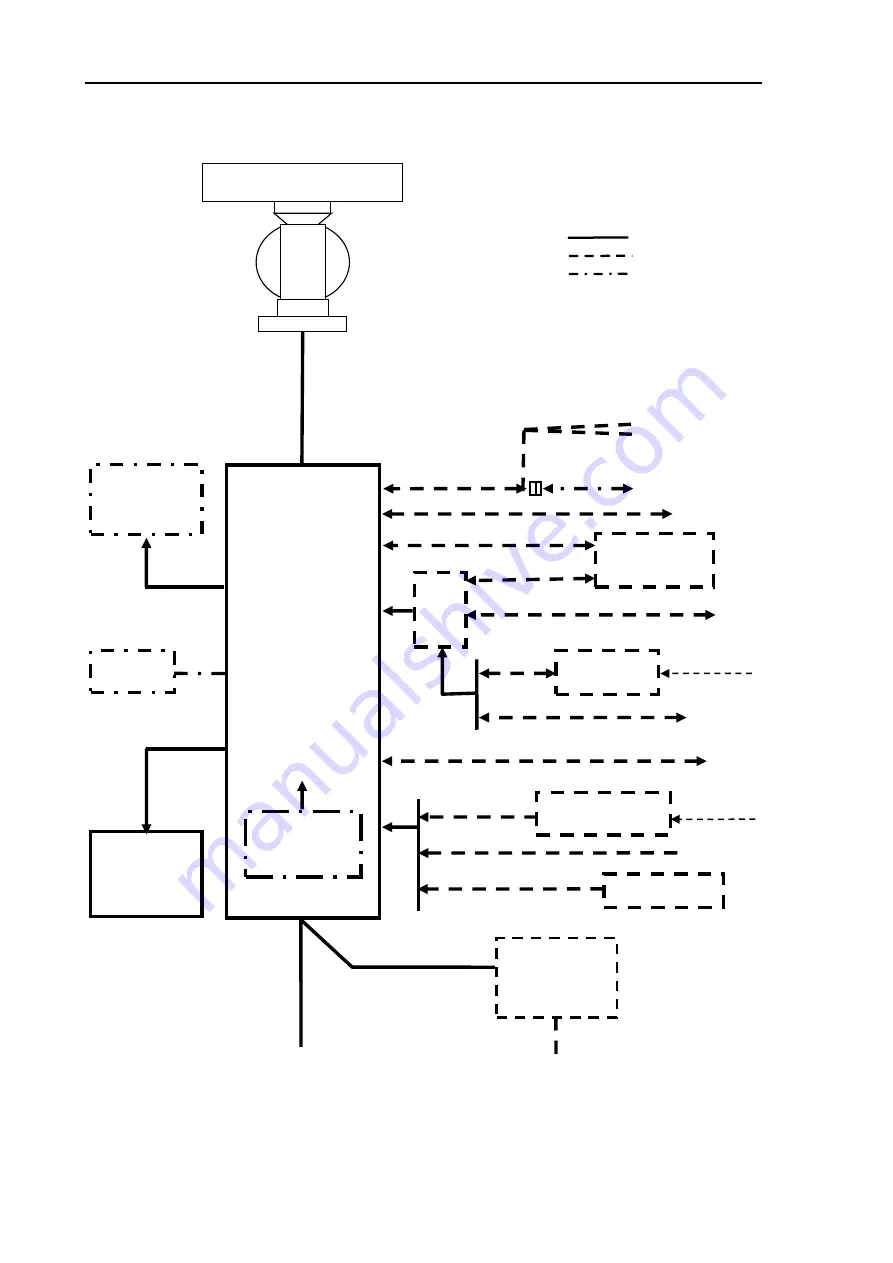
Chapter 2 System configurations
MDC-7000/7900 Series
2-6
0092669002-07
2.6 MDC-7006/7012/7025 series system configuration
Processor unit
MRM-108
Lower card reader
Connecting cable
CW-845-15M (Standard)
CW-845-20M/30M/40M/50M/65M/100M
CW-845-**M
(
**100 m Max.
)
Scanner unit
RB807 (6kW)
RB808 (12kW)
RB809 (25kW)
Power cable
CW-259-2M
Rectifier
PS-010
or
VL-PSG001
Onboard DC power supply
21.6 to 41.6VDC
Onboard AC power supply
100/115VAC
200/230VAC
AC power cable
VV-2D8-3M
Alarm out
Operation unit
MRO-108
GPS Compass
S2N
Gyro converter
AIS
CW-376-5M
CW-387-5M
Slave display
MRD-108
+MRO-108
CW-561-10M
J2
J8
Gyro synchro or
Step signal
LOG pulse
J3
Gyro NMEA
signal
OTHER
J5
EPFS
J6
L1N Log pulse NMEA
converter
SDME
Antenna
RW701A-04
RW701A-06
RW701B-09
CW-376-5M
CW-376-5M
NAV
Standard
Option
Owner supplied
J7
POWER
J9
JB
-35
C-MAP
SD CARD
USB Mouse/
Trackball.
USB
EPFS
SDME
CW-373-5M
SXGA Display
(Analog RGB)
Display
Analog RGB
cable
CW-576-0.5M
J1
VDR or External monitor
Monitor cable
Summary of Contents for MDC-7006
Page 1: ......
Page 2: ......
Page 44: ...Chapter 3 installation method MDC 7000 7900 Series 3 24 0092669002 07 Unit mm inch MRM 108 ...
Page 96: ... This page intentionally left blank ...
Page 134: ... This page intentionally left blank ...
Page 155: ...0092669002 07 A 1 INTER CONNECTION DIAGRAM RB807 ...
Page 156: ...A 2 0092669002 07 INTER CONNECTION DIAGRAM RB808 ...
Page 157: ...0092669002 07 A 3 INTER CONNECTION DIAGRAM RB809 ...
Page 158: ...A 4 0092669002 07 INTER CONNECTION DIAGRAM MRD 108 MRO 108 ...
Page 159: ...0092669002 07 A 5 INTER CONNECTION DIAGRAM MRM 108 MRO 108 ...
Page 160: ......