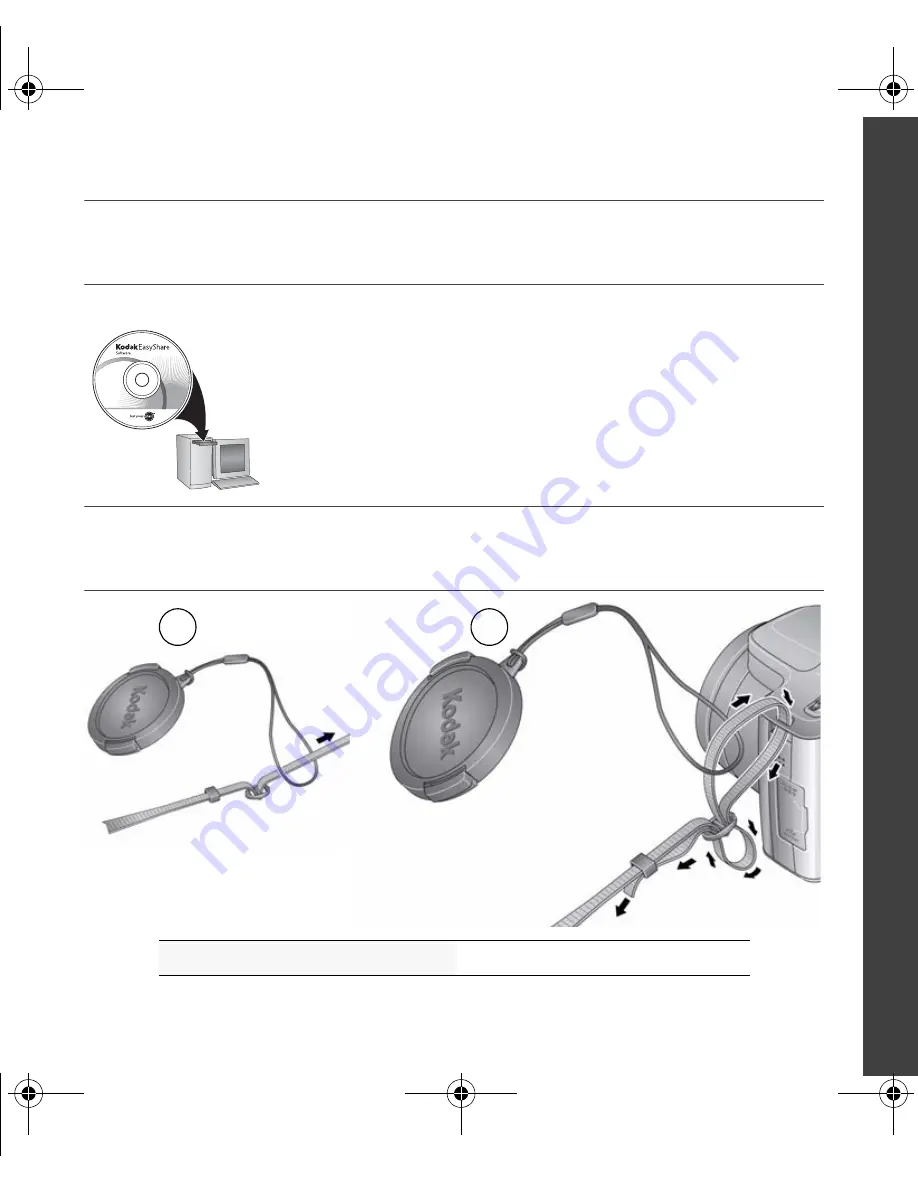
www.kodak.com/go/z1015support
1
ENGLISH
���
Installing the software
���
Attaching the strap
See the Extended user guide
www.kodak.com/go/z1015support
After installing the software, return to this user guide.
Before connecting any cables, install the software that was
included with your camera. Follow the on-screen instructions.
1
2
urg_00908.book Page 1 Friday, October 17, 2008 9:06 AM
















