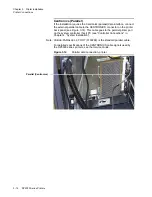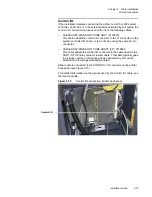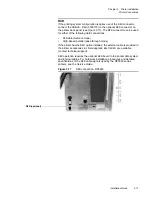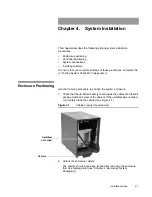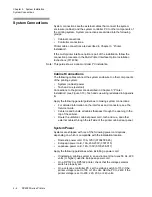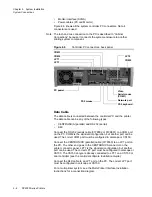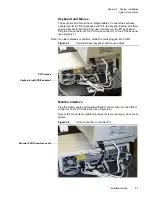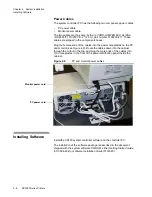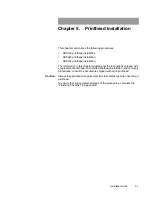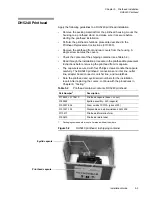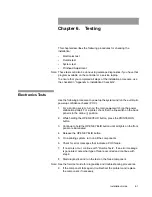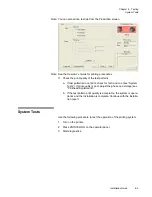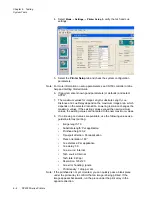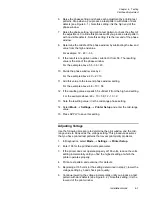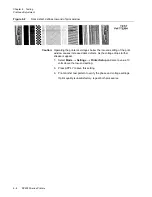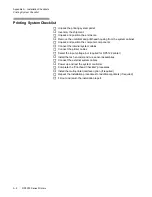Installation Guide
4-7
Chapter 4. System Installation
System Connections
Keyboard and Mouse
The keyboard and mouse have integral cables. Connect the keyboard
adapter (serial to PS/2) packaged with it to the keyboard cable, and then
plug the keyboard into the PS mouse connector on the PC back panel.
Plug the mouse cable into the PS mouse connector on the PC back panel
(see Figure 4.7).
Note: On older Jetscape controllers, GlidePoint was plugged into COM1.
Figure 4.7
Controller data, keyboard and mouse cables
Monitor Interface
Plug the SVGA cable permanently affixed to the monitor into the VIDEO
connector on the PC back panel (see Figure 4.8).
Secure the connector by tightening the set screws until snug; do not over
tighten.
Figure 4.8
Video connection, controller PC
PS/2 mouse
Keyboard (with PS/2 adapter)
Monitor SVGA interface cable
Summary of Contents for VERSAMARK DP5120
Page 1: ...Versamark DP5000 Series Printers DP5120 DP5122 and DP5240 Installation Guide ...
Page 2: ......
Page 3: ...Versamark DP5000 Series Printers DP5120 DP5240 and DP5122 Installation Guide ...
Page 8: ......
Page 12: ...Contents Figures 4 DP5000 Series Printers ...
Page 14: ...Contents Tables 4 DP5000 Series Printers ...
Page 32: ...2 16 DP5000 Series Printers Chapter 2 Unpacking Printheads ...
Page 52: ...3 20 DP5000 Series Printers Chapter 3 Printer Installation Printer Connections ...
Page 76: ...B 2 DP5000 Series Printers Appendix B Tach and Cue Wiring ...
Page 80: ...C 4 DP5000 Series Printers Appendix C Site Requirements Space Requirements ...
Page 81: ......