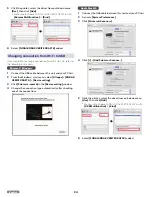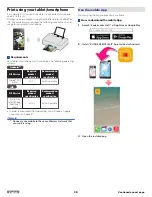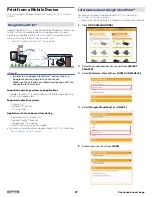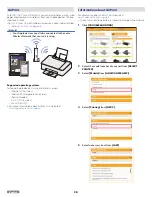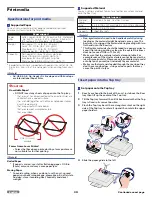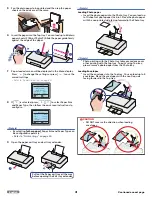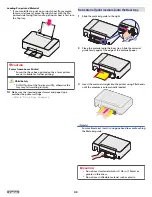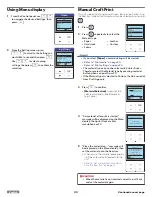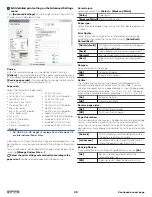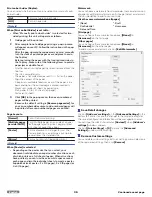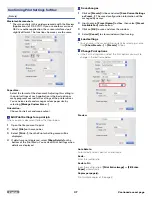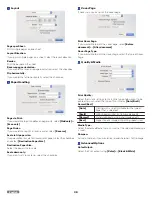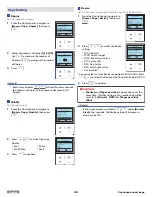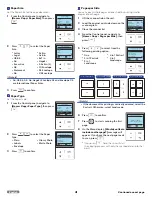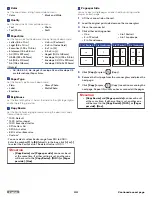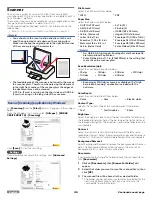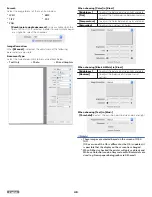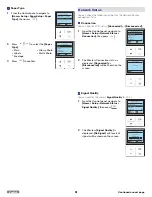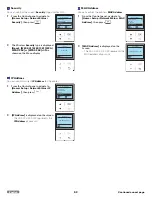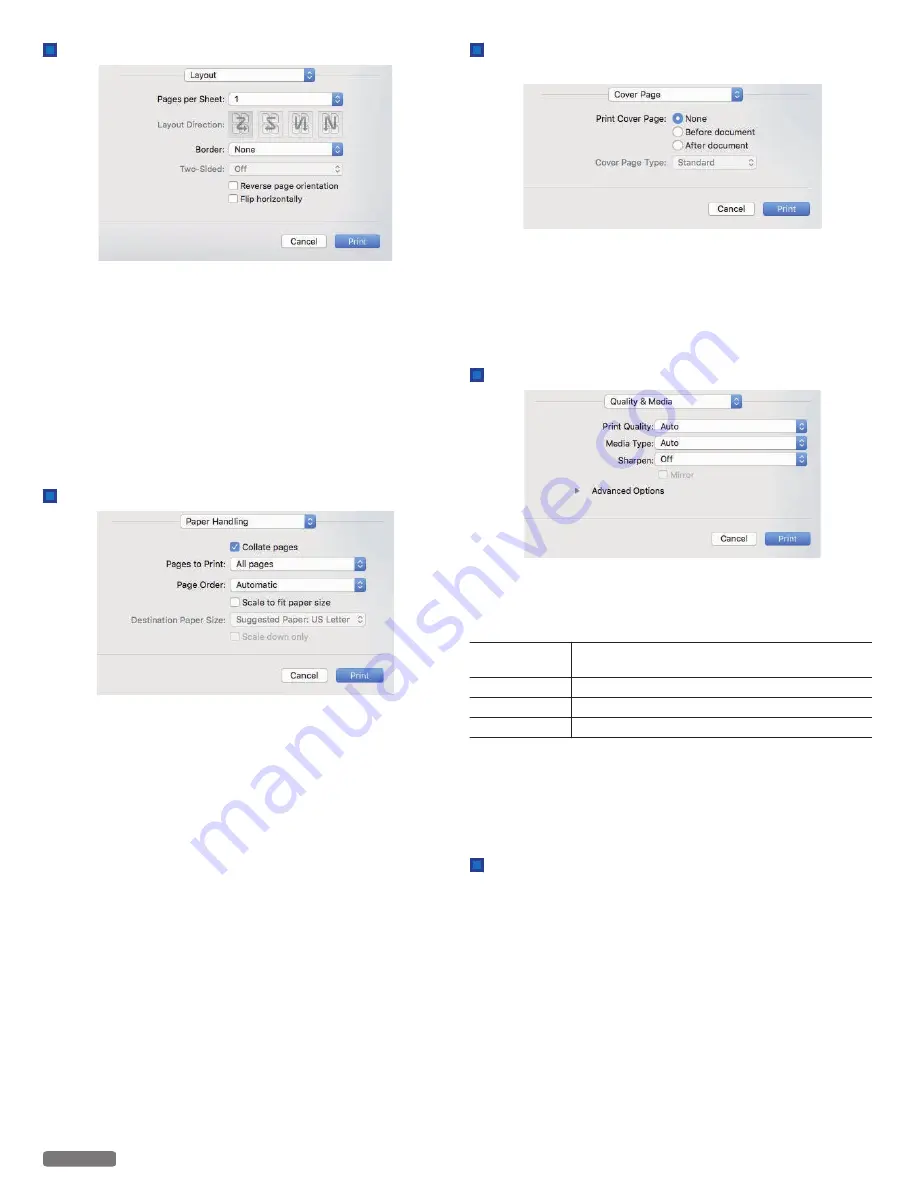
Layout
Pages per Sheet:
Print multiple pages on one sheet.
Layout Direction:
If you print multiple pages on a sheet, select the layout direction.
Border:
Print the border on the sheet.
Reverse page orientation:
If you would like to reverse page orientation, select the checkbox.
Flip horizontally:
If you would like to flip horizontally, select the checkbox.
Paper Handling
Pages to Print:
If you would like to print odd/even pages only, select
[Odd only]
or
[Even only]
.
Page Order:
If you would like to print in reverse order, select
[Reverse]
.
Scale to fit paper size:
If you would like to scale to fit your printer paper, select the checkbox
and select
[Destination Paper Size]
.
Destination Paper Size:
Select the paper size to scale.
Scale down only:
If you don’t want to scale up, select the checkbox.
Cover Page
If necessary, you can print the cover page.
Print Cover Page:
If you would like to print the cover page, select
[Before
document]
or
[After document]
.
Cover Page Type:
If you would like to print the Cover Page, select the type of Cover
Page.
Quality & Media
Print Quality:
Select the Quality settings to match the type of document to be
printed. You can select the type of Print Quality
[Auto/Draft/
Normal/Best]
.
[Auto]
Printing with a Quality suitable for the type of
Paper that is selected.
[Draft]
High-speed printing, but low image quality.
[Normal]
Standard speed printing and image quality.
[Best]
Highest quality image, but printing speed is low.
Media Type:
Select the desired Media Type. Ensure that the selected Media type
is used.
Sharpen:
Activate Sharpen, if you would like to add sharpness to the image.
Advanced Options
Color Output:
Select the Print output using
[Color]
or
[Black & White]
.
38
English