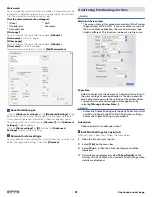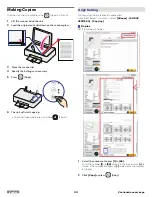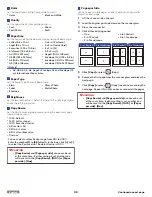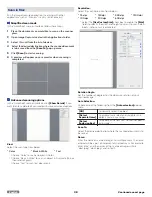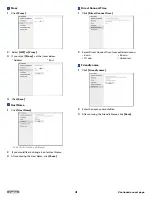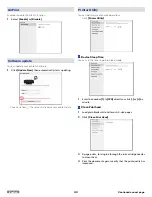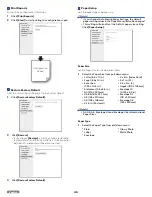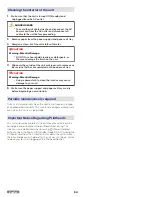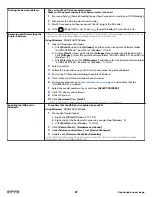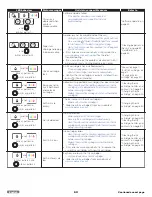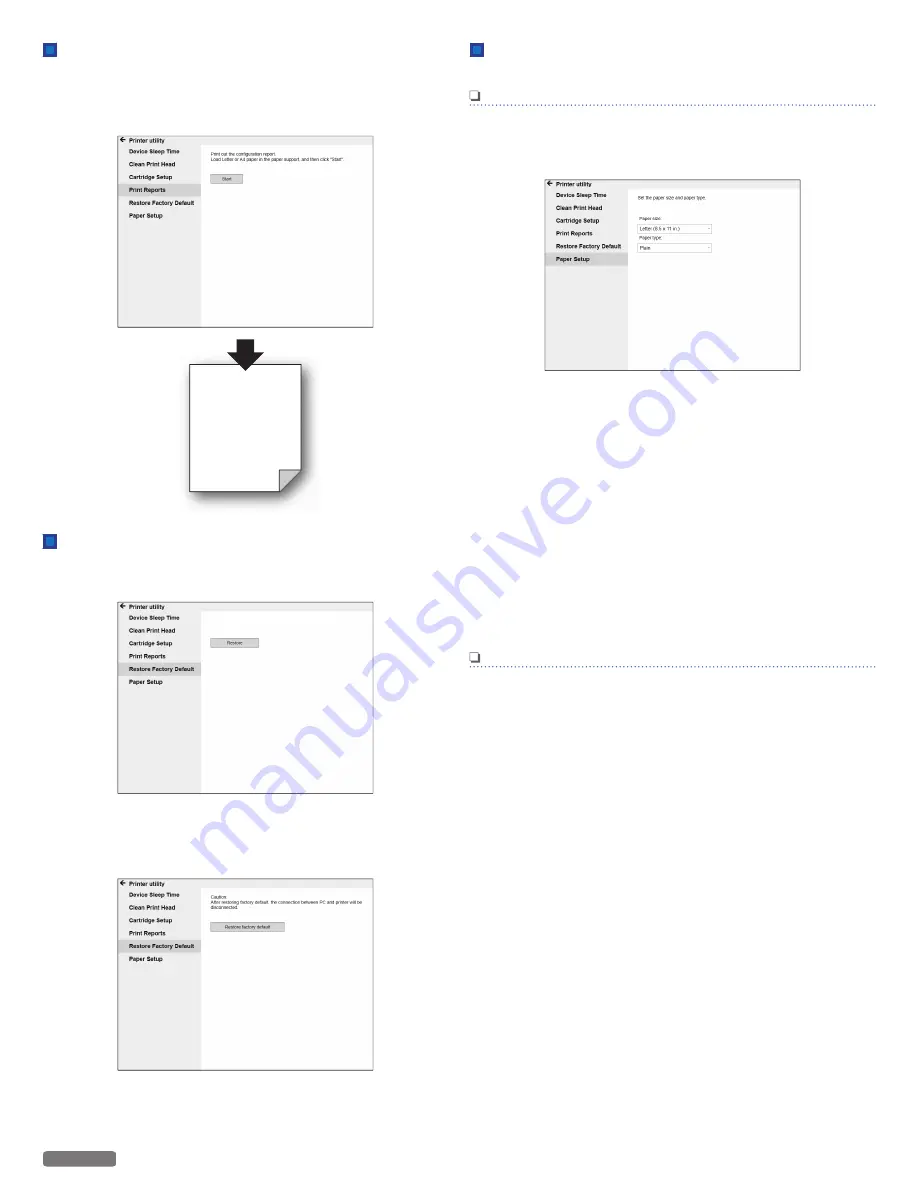
Print Reports
Print out the configuration information.
1
Click
[Print Reports]
.
2
Click
[Start]
to start printing the configuration report.
Configuration
Report
Restore Factory Default
All of the unit settings will be reset to the Factory Default.
1
Click
[Restore Factory Default]
.
Erases all contents and settings, then restores Factory Default.
2
Click
[Restore]
.
●
If you choose
[Restore]
, all settings will be restored to
factory defaults and the unit will restart. The connection
between PC and printer will be disconnected.
3
Click
[Restore Factory Default]
.
Paper Setup
Sets the paper type and paper size.
Note(s)
●
If you change the following Paper Settings, the default
paper setting values in the Copy Menu will also be changed.
●
This setting will also affect the AirPrint paper size setting.
- Click
[Paper Setup]
.
Paper Size
Set the Paper Size for the document copy.
1
Select the Paper Size from pull-down menu.
●
Letter (8.5 x 11 in.)
●
Legal (8.5 x 14 in.)
●
Executive
(7.25 x 10.5 in.)
●
Statement (5.5 x 8.5 in.)
●
A4 (210 x 297 mm)
●
JIS B5 (182 x 257 mm)
●
A5 (148 x 210 mm)
●
A6 (105 x 148 mm)
●
4 x 6 in. (Postcard)
●
3 x 5 in. (Index Card)
●
5 x 7 in. (2L)
●
3.5 x 5 in. (L)
●
Hagaki (100 x 148 mm)
●
Envelope 10
(4.125 x 9.5 in.)
●
Envelope DL
(110 x 220 mm)
●
Envelope C5
(162 x 229 mm)
Note(s)
●
A4, A5, A6, Envelope DL and Envelope C5 are International
Paper Sizes.
Paper Type
1
Select the Paper Type from pull-down menu.
●
Plain
●
Label
●
Envelope
●
Glossy Photo
●
Matte Photo
45
English