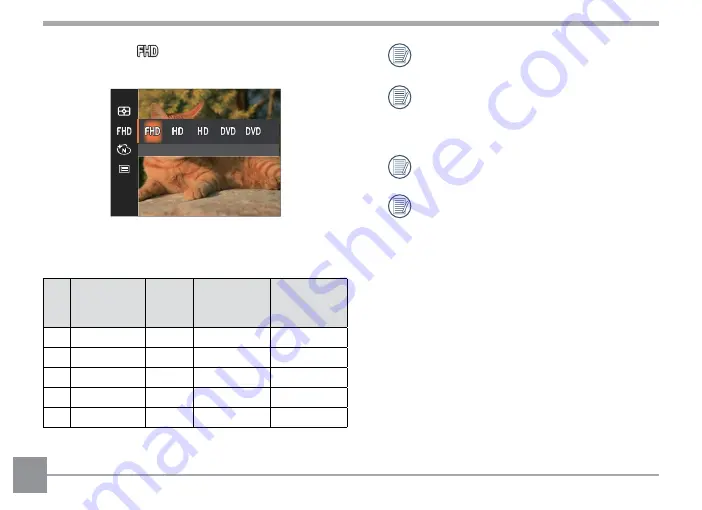
52
Video Quality
Set the image resolution used during video recording.
Size: 1080p 30fps
The speed requirements for reading and writing high
resolution image pixel images to an SD card are as
follows:
No.
Image
Pixels
Frames Recommen-
dation
Recording
Time (4GB)
About
1
1920x1080*
30
Class 10
13 Minutes
2
1280x720
60
Class 10
14 Minutes
3
1280x720
30
Class 10
29 Minutes
4
640x480
30
Class 10
84 Minutes
5
640x480
120
Class 10
22 Minutes
* The longest recording time is 29 minutes
at one time.
When recording in higher pixel resolutions
for extended periods of time, this can
cause the camera to generate heat. This is
not a camera malfunction.
Sound recording is disabled when
640x480 120fps is chosen.
When the video format is set as 640x480
(120fps), the shooting time is 30 seconds
and the playback time is 2 minutes.






























