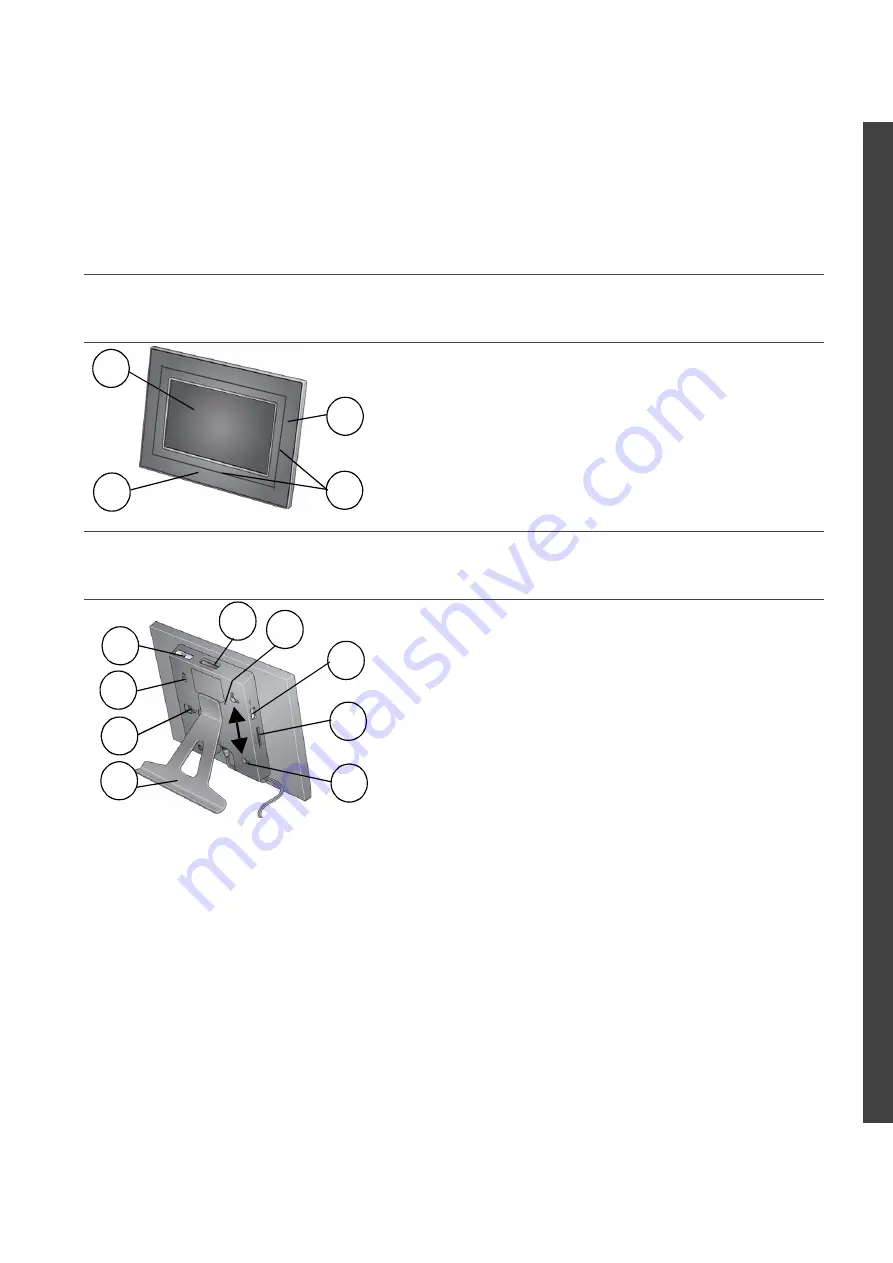
www.kodak.com/go/digitalframesupport
1
ENG
LISH
See the extended user guide
– for more information about using your frame, visit
www.kodak.com/go/digitalframesupport
. See the frame package for package contents.
Front View
Back/Side View
1 On/Off button
5
Reset button
2 Stand attachment slot
6
USB connector (to camera/USB device)
3 Frame stand (see
page 2
)
7
Memory card slot - SD/SDHC
4 Memory card slot - SD, MS, xD, MMC 8
Wall mounting holes (see
page 8
)
1 LCD screen
2 Touch border (tap/slide)
3 Touch border (tap only)
4 Touch-sensitive raised guide
2
1
To use the touch border
, see page 6.
3
4
9
5 6
7
8
4
1
2
3
All manuals and user guides at all-guides.com
all-guides.com
















