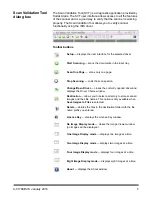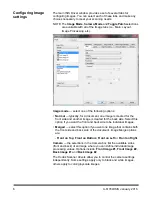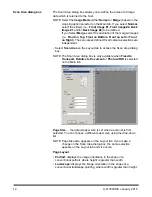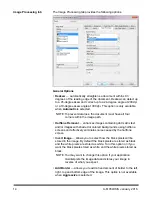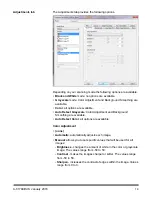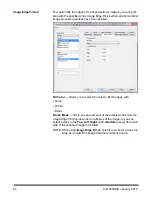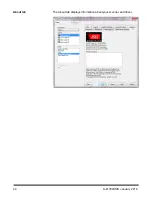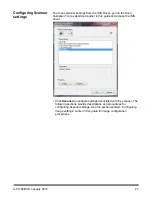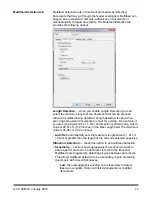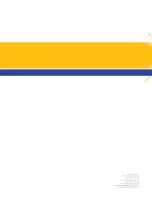A-61789/ISIS January 2016
19
Adjustments tab
The Adjustments tab provides the following options.
Depending on your scanning mode the following options are available:
•
Black and White
mode: no options are available.
•
Grayscale
mode: Color Adjustment and Background Smoothing are
available.
•
Color
: all options are available.
•
Auto Detect Grayscale
: Color Adjustment and Background
Smoothing are available.
•
Auto Detect Color
: all options are available.
Color Adjustment
• (none)
•
Automatic
: automatically adjusts each image.
•
Manual
: allows you to set specific values that will be used for all
images:
-
Brightness
- changes the amount of white in the color or grayscale
image. The values range from -50 to 50.
-
Contrast
- makes the images sharper or softer. The values range
from -50 to 50.
-
Sharpen
- increases the contrast of edges within the image. Values
range from 0 to
3.