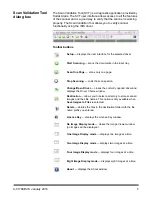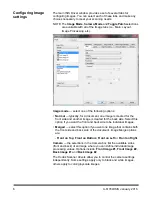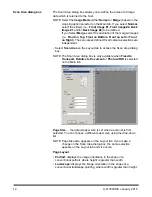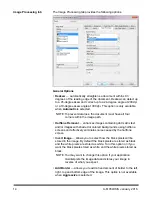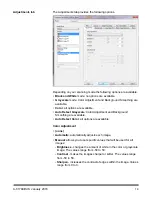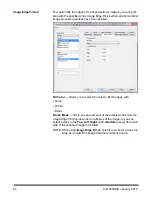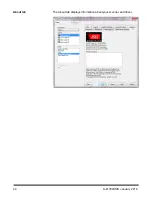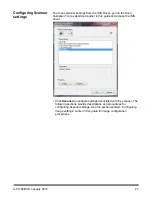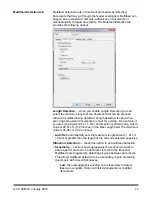A-61789/ISIS January 2016
17
•
Custom
: allows you to manually adjust the
Color Amount
and/or
Color Threshold
.
NOTE: When setting Auto Color Detect values, it is suggested that
you start with the
Medium
option and scan a typical job set. If
too many documents were returned as color/grayscale vs.
black and white, then change to the
High
option and re-run
the job. If too few documents were returned as color/
grayscale vs. black and white, then change to the
Low
option
and re-run the job. If none of these options provide the
desired result, select
Custom
option to manually adjust Color
Amount and/or Color Threshold.
Color Amount:
the amount of color that needs to be present in a
document before it will be saved as either color or grayscale. As the
value of Color Amount increases, more color pixels are required. Valid
values are 1 to 200.
Color Threshold
: the color threshold or intensity (i.e., pale blue vs.
dark blue) at which a given color will be included in the color amount
calculation. A higher value indicates that a more intense color is
required. Valid values are 0 to 100.
Learn
— allows you to calculate your settings based on representative
color documents scanned. Before selecting
Learn
, place at least 5
representative color documents in the input elevator. The documents
will be scanned and analyzed to determine the recommended Color
Amount.
NOTE: The
Color Amount
and
Color Threshold
sliders will be
updated automatically. If these values do not provide the
desired results with your job set, you may need to manually
adjust the
Color Threshold
.