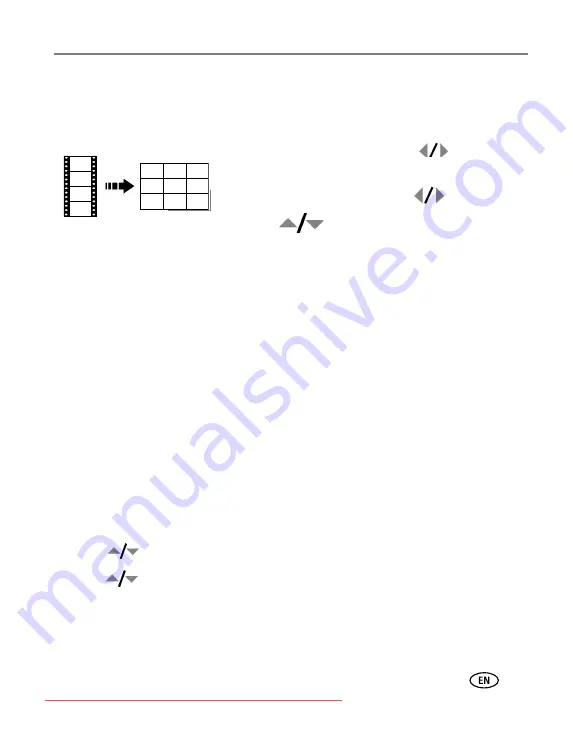
Working with pictures/videos
www.kodak.com/go/support
21
Making a video action print
From a video, you can make a 4-, 9-, or 16-up picture, suitable for a 4 x 6-inch
(10 x 15 cm) print.
1
Press the Review button, then
to find a
video.
2
Press the Menu button. Press
to find Edit.
3
Press
to highlight Video Action Print, then
press OK.
4
Choose an option, then press OK.
Auto options:
The camera includes the first and last frames, then 2, 7, or 14
equally spaced frames.
Manual options:
You choose the first and last frames; the camera chooses 2, 7,
or 14 equally spaced frames.
■
Press the Menu button to exit the menu.
Running a slide show
Use Slide Show to display your pictures/videos on the camera or on a television (see
). During a slide show, you can adjust the volume on a sound tag you
recorded (see
Starting the slide show
1
Press the Review button, then the Menu button.
2
Press
to highlight Slide Show, then press the OK button.
3
Press
to highlight Begin Show, then press the OK button.
The slide show begins. Each picture/video is displayed once.
To interrupt the Slide Show, press the OK button.
Video
4-, 9-, or
16-up picture






























