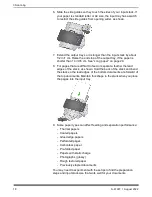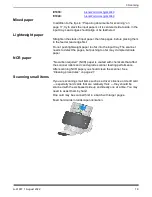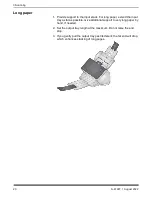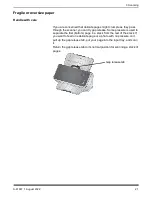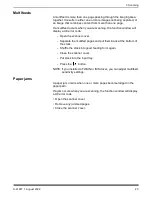28
A-61997 1 August 2022
4 Maintenance
Running a transport cleaning sheet
1. Use a transport cleaning sheet several times to remove residue
from the rollers. This cleaning technique helps preserve the rollers
and is recommended before cleaning by hand.
2. Remove the wrapping from the Transport Cleaning Sheet.
3. Adjust the side guides to fit the cleaning sheet.
4. Place a transport cleaning sheet in the input tray (adhesive side up,
toward you) in portrait orientation.
5. Using your scanning application, scan the transport cleaning sheet.
6. After the transport cleaning sheet is scanned, turn it over (adhesive
side down, toward the input tray) and scan it again.
7. Open the scanner cover and wipe the imaging area with a lint-free
cloth.
8. Close the scanner cover.
9. Scan a few pages. Check that ink or toner from the rollers is not
visible on scanned pages or on images.
10.If necessary, repeat this procedure.
11. When the rollers are clean, disconnect the electrical power and
clean the imaging area. Refer to “Cleaning the imaging area”.
12.Wash your hands with soap and water after performing
maintenance procedures.
13.Reconnect the electrical power.
NOTE: When a transport cleaning sheet gets very dirty, discard it and
use a new one. If the sheet is not dirty, put it back into its
wrapping to save for re-use.
Clean in this order
1. If the rollers do not come clean with the transport cleaning sheet,
clean them with roller cleaning pads..
2. Disconnect the electrical power.
3. Clean in this order. Refer to “Cleaning the separation roller”,
“Cleaning the feed rollers” and “Cleaning the transport rollers”
4. When the rollers are clean, clean the imaging area. Refer to
5. Wash your hands with soap and water after performing
maintenance procedures.
6. Reconnect the electrical power.
Summary of Contents for E1030 Series
Page 1: ...A 61997 User s Guide E1030 E1040 Series Scanners...
Page 2: ......
Page 4: ......
Page 8: ...iv A 61997 1 August 2022 Safety...
Page 16: ...8 A 61997 1 August 2020 1 Overview...
Page 34: ...26 A 61997 1 August 2022 3 Scanning...
Page 48: ...40 A 61997 1 August 2022 5 Troubleshooting...
Page 57: ......