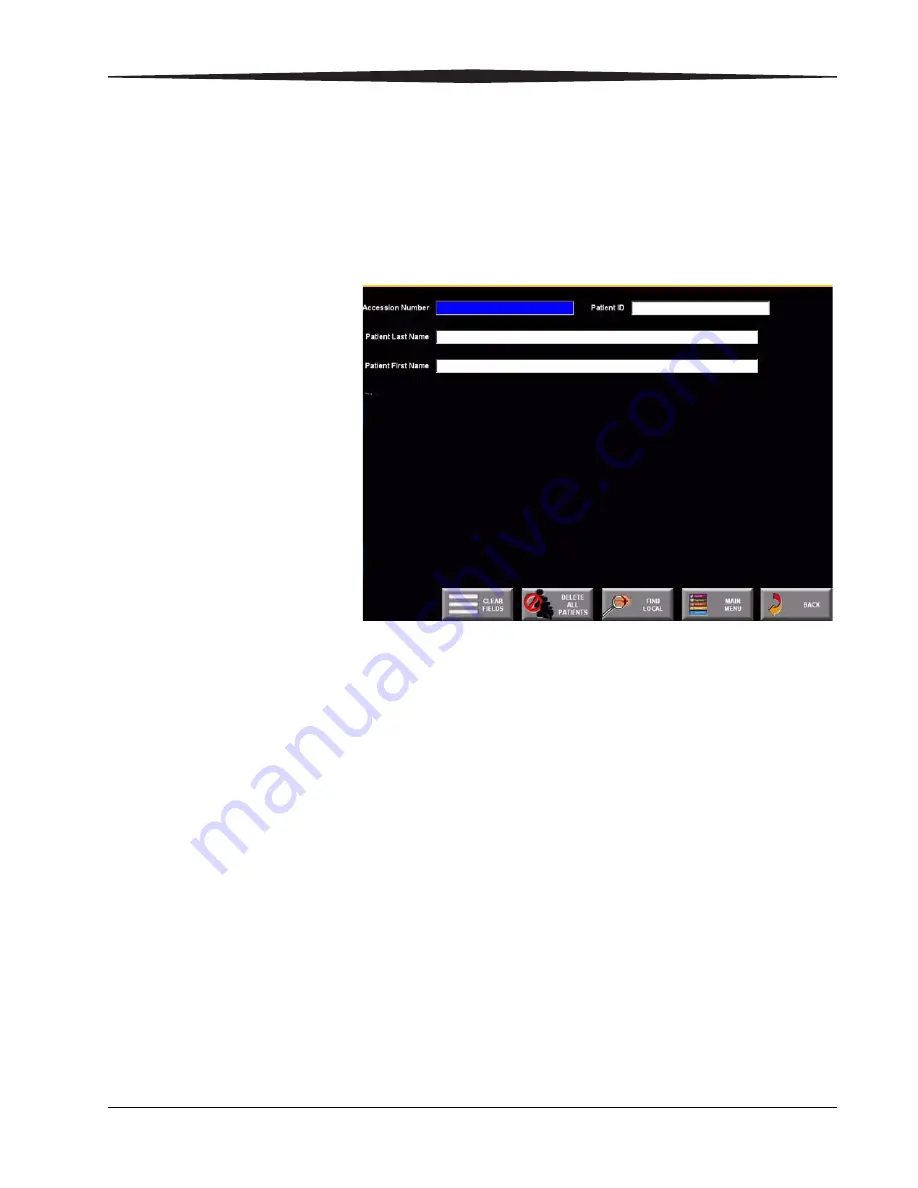
Key Operator Functions
August 1, 2003
1F1976
9-3
Managing Patient Exam Records
You can delete specific Patient Exam Records that appear on the
Patient
Worklist
screen. To do this, use the worklist that appears after a Query.
1.
At the
Key Operator Functions
menu, select
Manage Patient Exam
Records.
Manage Patient Exam Records
2.
Select
Find Local
to display the
Patient Worklist
screen.
You can also enter patient criteria to narrow your search for specific
patients.
Summary of Contents for DirectView CR 500 System
Page 1: ...Kodak DirectView CR 500 System User s Guide H195 0016AC...
Page 10: ...viii August 1 2003 Table of Contents...
Page 14: ...1 4 1F1976 August 1 2003 Safety and Related Information Labels H195_0001DC...
Page 15: ...Safety and Related Information August 1 2003 1F1976 1 5 H195_0002DC...
Page 16: ...1 6 1F1976 August 1 2003 Safety and Related Information H195_0003DC...
Page 28: ...2 6 1F1976 August 1 2003 Overview...
Page 36: ...3 8 1F1976 August 1 2003 Operation and Workflow...
Page 46: ...4 10 1F1976 August 1 2003 Entering Exam Data...
Page 52: ...5 6 1F1976 August 1 2003 Scanning Viewing and Managing Images Reject Images...
Page 80: ...5 34 1F1976 August 1 2003 Scanning Viewing and Managing Images...
Page 92: ...6 12 1F1976 August 1 2003 Maintaining Image Quality...
Page 97: ...Troubleshooting August 1 2003 1F1976 7 5 Clear Pending Images...
Page 108: ...8 10 1F1976 August 1 2003 Maintaining Equipment and Cassettes...
Page 189: ...Key Operator Functions August 1 2003 1F1976 9 81 Number 2 Number 3 Number 4 Number 5...
Page 190: ...9 82 1F1976 August 1 2003 Key Operator Functions Number 6 Number 7 Number 8 Number 9...
Page 191: ...Key Operator Functions August 1 2003 1F1976 9 83 Number A Number B Number C Number D...
Page 194: ...9 86 1F1976 August 1 2003 Key Operator Functions Clear All Suffix Clear All Prefix Test...
Page 202: ...9 94 1F1976 August 1 2003 Key Operator Functions...
Page 218: ...10 16 1F1976 August 1 2003 Remote Operations Panel...
Page 226: ...B 4 1F1976 August 1 2003 Printing Exceptions...
Page 235: ......






























