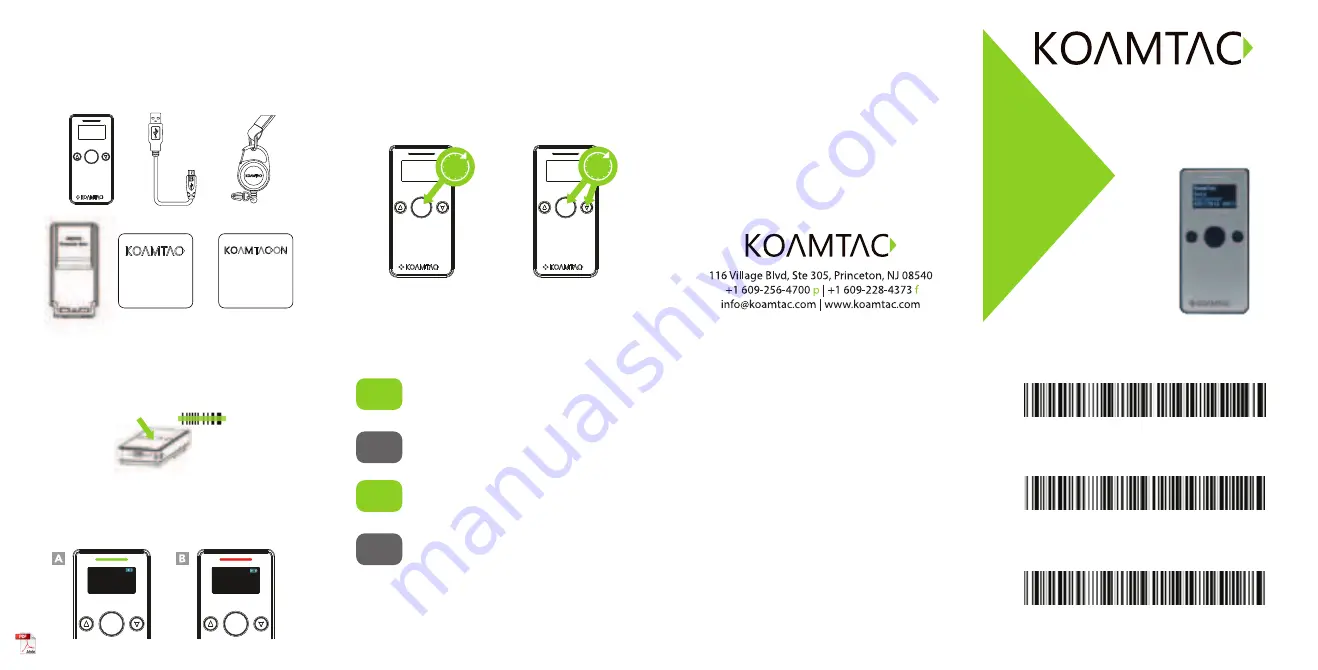
®
Quick Manual
What’s in the Box?
Additional Accessories
KDC270
Mini Guide
•
KDC270
•
Micro USB Cable
•
Protective Rubber Boot
•
KDC
®
Lanyard
•
Quick Manual
•
KOAMTACON Guide
•
Waterproof Finger
Trigger Glove
•
Ring Scanner
•
1-Slot and 4-Slot
Charging Cradles
•
650mAh Battery
•
Micro USB Cable
•
Protective Rubber Boot
•
KBD401K Bluetooth
Classic Dongle
Bluetooth Profiles Explained
Powering On/Off
3s
3s
Power On
Press and hold the
SCAN button for
3 seconds.
Power Off
Press and hold the
SCAN and DOWN
buttons for 3 seconds.
Basic Operation
1. Aim the KDC directly at the barcode and press the
SCAN button, ensuring the beam covers the barcode
horizontally.
2. A successful scan (A) will sound 1 beep, show a green
LED, and display the scanned info on the screen. An
unsuccessful scan (B) will sound 2 beeps, show a red
LED, and display “Read Failed” on the screen.
KDC270 Models
•
KDC270Li 1D Laser Bluetooth Barcode Scanner
•
KDC270Di 1D CCD Bluetooth Barcode Scanner
•
KDC270Ci 2D Imager Bluetooth Barcode Scanner
02:35:41
123456
Read
Failed
Visit our website for more information.
Allows one-way Bluetooth communication
with an Android, Mac, and Windows host
device. The KDC only transmits data to the
host device.
HID
Normal
Allows two-way Bluetooth communication.
The KDC transmits data to host device and
the host can transmit data back to the KDC.
SPP
Allows one-way Bluetooth communication
with an iOS host device. The KDC only
transmits data to the iOS host device.
HID
iOS
MFi
Allows two-way Bluetooth communication
with an iOS host device. The KDC transmits
data to an iOS host device and the iOS host
can transmit data back to the KDC.
HID inputs data directly into an application. Both SPP
and MFi require KOAMTAC KTSync
®
app or integration
of the KOAMTAC SDK to input data into an application.
1. Navigate to the Bluetooth setting on the host PC,
Mac, Smartphone, or Tablet.
2. Ensure that Bluetooth is enabled on the host device
and searching for devices.
3. Using the KDC, scan the pairing barcode that
corresponds to your desired Bluetooth profile. If you
are unsure which Bluetooth profile is right for you,
please refer to the previous panel.
4. Check the list of available Bluetooth devices on your
host device.
5. From the list, select KDC270 listed by serial number
in brackets that matches the serial number found on
the back side of the KDC270.
6. In HID mode, KDC270 is now ready to use.
7. To complete connection in SPP/MFi mode, launch
KTSync or your application and select KDC270.
* The KDC270 will beep when successfully connected.
Pairing & Connecting
Pairing Barcodes
Android, Mac, Windows: HID Normal
SPP & MFi
iOS: HID iOS


