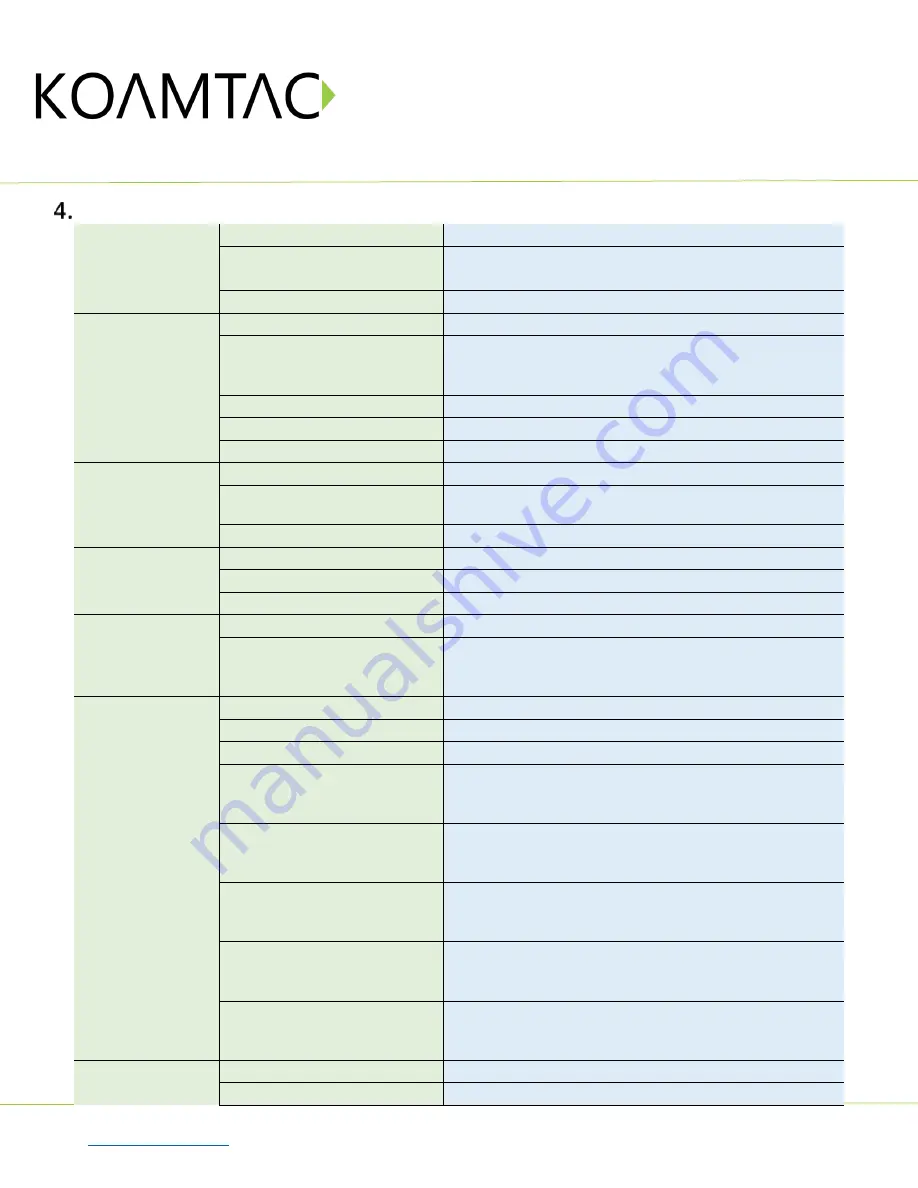
KDC350-R2
Quick Guide
See Reference Manual for more detailed information.
Visit
to purchase additional products and accessories.
QG_KDC350_20201014 p8
Product Specifications
Physical
Design
Wireless Barcode Scanner and Data Collector
Size
1.69” x 3.7” x 0.94”
(43 mm x 94 mm x 24 mm)
Weight
3.0 oz (85 g)
Functionality
Supporting OS
Android / iOS / Mac OS X / Windows
Keys
19 Keys including Scan Key, Up/Left Key,
Down/Right Key, Shift Key, Function Key, Mode Key,
and Keypad(1,2,3,4,5,6,7,8,9,0,*,#)
Buzzer
Yes
LED Indicator
1 Tri-color LED (Red / Amber / Green)
USB Port
1 Ultra-mini USB Port
Memory
RAM
SDRAM 64KB
ROM
Internal Flash ROM 256KB
External Flash ROM 8MB
Barcode Storage
409,600 Barcodes (EAN-13)
Power
Battery (Standard)
1,130 mAh Lithium-ion
Charging Solution
Ultra-mini USB Connector
Charging Time
4 Hours
Communication
Bluetooth
V2.1+EDR, Class2, HID/SPP/MFi
Ultra-mini USB
Flash Memory (Windows),
USB HID,
USB Serial (Android with OTG cable / Windows)
Barcode Reader
1D Laser
Yes
1D CCD
Yes
2D Imager
Yes
# of scans per charge
(1 sec interval)
Laser: >55,000
CCD: >35,000
Imager: >21,500
# of scans per charge
(10 sec interval)
Laser: >19,000
CCD: >9,500
Imager: >10,000
Scan Range
(10mil Code39)
Laser(10mil Code128): 1.2” to 19.0” (30 to 483 mm)
CCD: 2.17” to 11.81” (55 to 300 mm)
Imager: 1.1” to 13.3” (36 to 338 mm)
Screen Reading
Laser: No
CCD: Yes
Imager: Yes
Postal Codes / OCR
Passport
Laser: No
CCD: No
Imager: Yes / Yes(Only for KDC350C-R1)
Environment
Drop Spec
5 ft (1.5 m)
IP Rating
IP65










