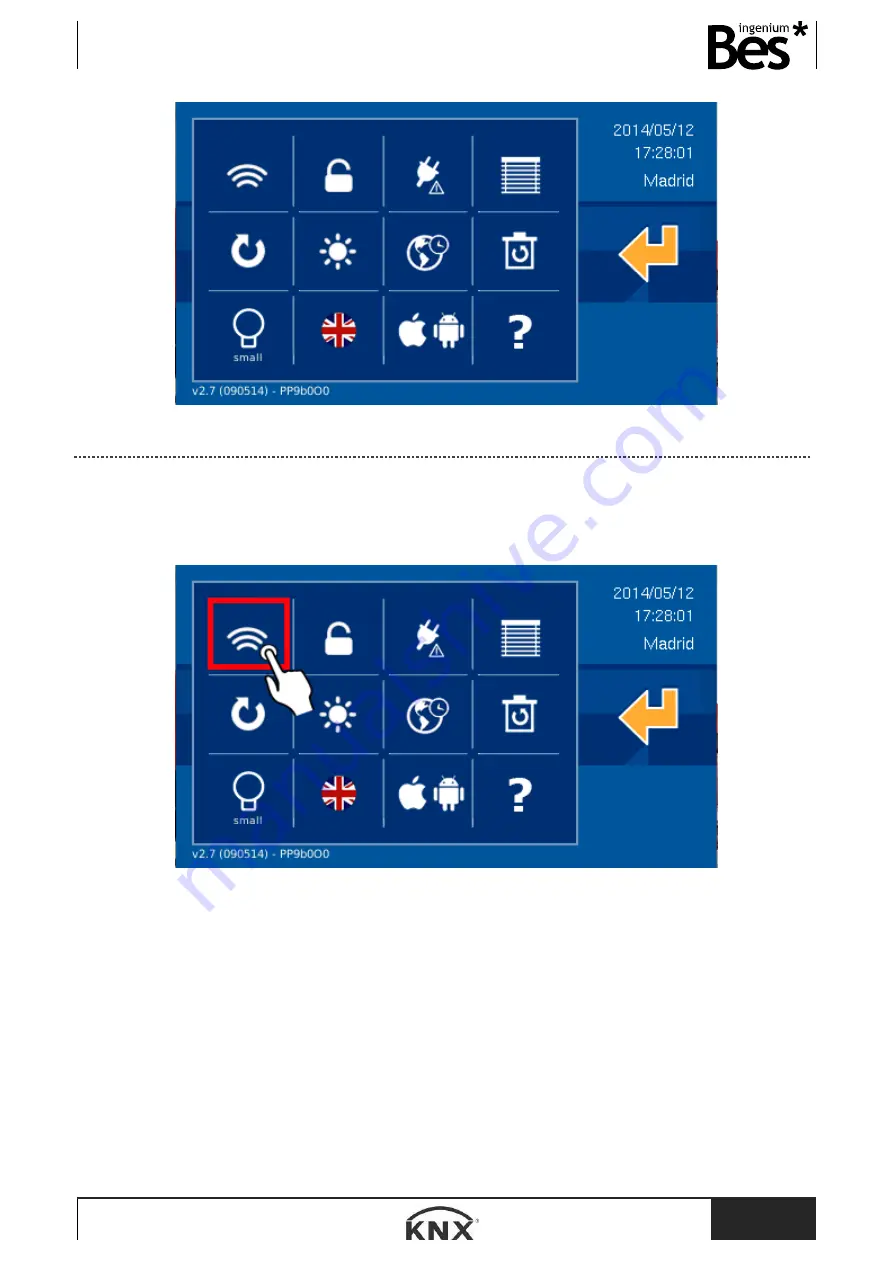
DS241x00
- Graphic controls
User manual
www.besknx.com
29
3.3.6.1
WI-FI
The WiFi option allows you to edit the name of the wireless net and the access password. In addition it allows to establish
the IP address of the screen, the subnet mask and the gateway.
To access press on the following menu option:
In the first screen of the WiFi edition you will see the text fields to configure the local net. To this local net the screen will be
connected. The text fields are: net name, password and encryption type. You can also tick an AP (Access Point) field to
create an own wireless net for the screen and so devices as PCs, tablets or Smartphones can connect directly to the screen
without an access point.
To edit the fields you only need to tap on it and use the keyboard that will drop down.






























