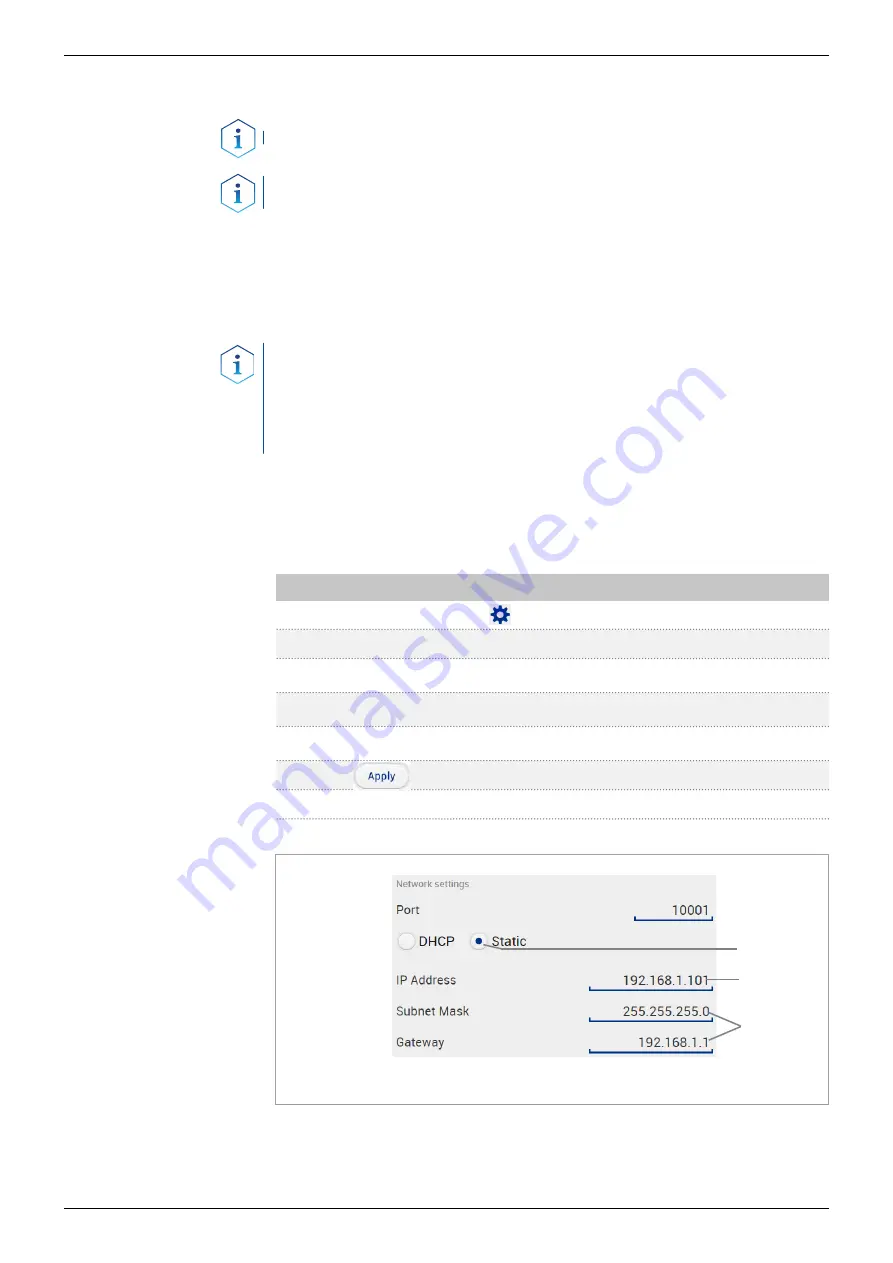
20
Installation and initial startup
AZURA® Detector UVD 2.1L instructions, V6831
4.9 Setting IP addresses
Note:
Set a static IP address.
Note:
Check the IT security standards for your lab before intervening in
the LAN settings.
There are two ways for the device to set a fixed (static) or dynamic (DHCP)
IP address via software: Mobile Control or Firmware Wizard.
4.9.1 Mobile Control: Setting a static IP address
Note:
The device is preset to a dynamic address (DHCP). To ensure a
constant LAN connection between the chromatography software and the
instrument, we recommend switching the instrument to a static IP address
for certain applications. More information about LAN settings can be
found in the Mobile Control Software Instructions in the chapter "Device
Settings” (document no. V6851).
The device is switched on.
Mobile Control is installed and running.
The connection between Mobile Control and the device has been
established.
Process
1.
In Mobile Control, click <Settings>.
2.
On the <General> tab, choose the device name.
3.
In <Network Settings>, choose the setting <Static>
1
.
4.
Enter the IP address into the text box <IP Address>
2
.
5.
If necessary, change the subnet mask and the gateway
3
.
6.
Click in the top right corner.
7.
Restart the device (recommended).
1
IP address mode
2
Text box for IP
address
3
Text field for subnet
mask/gateway
Abb. 13:
Network settings for static IP address
The device is now accessible via the static IP address.
Prerequisites
Procedure
1
2
3
Result






























