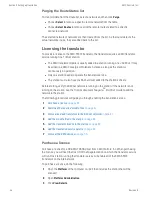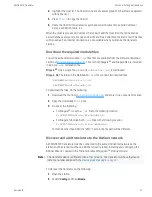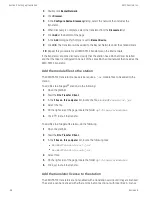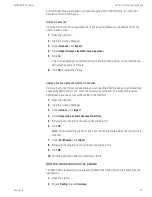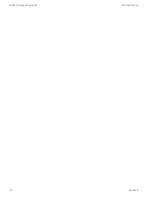3
Double click
BacnetNetwork
.
4
Click
Discover
.
5
In the
Configure Device Discovery
dialog, select the network that includes the
translator.
6
When discovery is complete, select the translator from the
Discovered
list.
7
Click
Add
at the bottom of the page.
8
In the
Add
dialog, verify that type is set to
Bacnet Device
.
9
Click
OK
. The translator will be added to the Bacnet Network under the station drivers.
10
Repeat this procedure for all KMD-5551E translators on the internetwork.
If the translator cannot be discovered, verify that the station has a BACnet driver installed
and that the driver is configured to be part of the same BACnet internetwork that includes the
KMD-5551E translator.
Add the module files to the station
The KMD-5551E translator license service requires
.jar
module files to be added to the
station.
To add files to a Niagara
AX
station, do the following:
1
Open the platform.
2
Start the
File Transfer Client
.
3
In the
Files on this computer
list, locate the file,
kmcKmdTranslator.jar
.
4
Select the file.
5
On the right side of the page, locate the folder
opt/niagara/modules
.
6
Click
to start the transfer.
To add files to a Niagara N4 station, do the following:
1
Open the platform.
2
Start the
File Transfer Client
.
3
In the
Files on this computer
list, locate the following files:
l
kmcKmdTranslator-rt.jar
l
kmcKmdTranslator-wb.jar
4
Select files.
5
On the right side of the page, locate the folder
opt/niagara/modules
.
6
Click
to start the transfer.
Add the translator license to the station
The KMD-5551E translators are not enabled with a translation service until they are licensed.
The service can be licensed with either an Internet connection or with local files. A license
Section 4: Setting up translation
KMC Controls, Inc.
48
Revision B