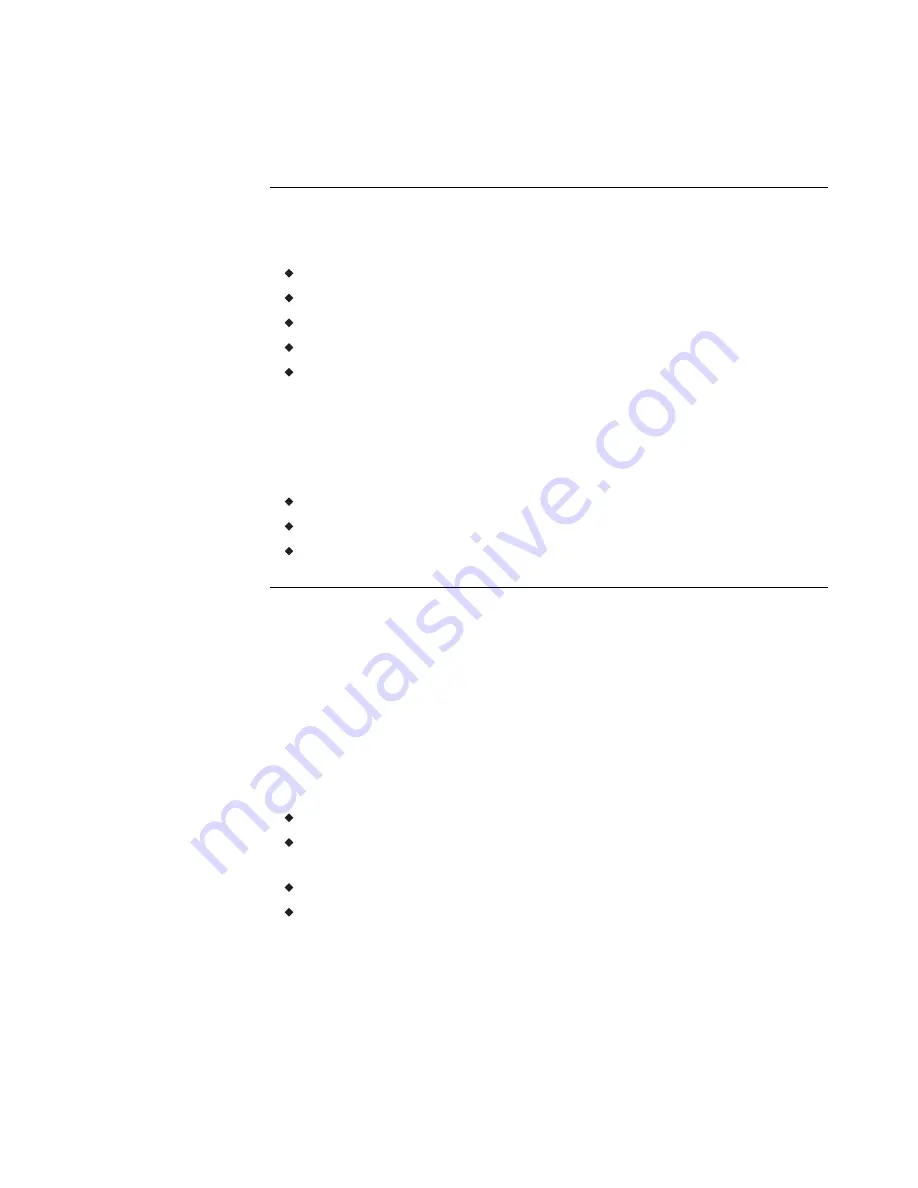
Specifications
AppStat specifications are subject to change without notice.
User Interface
The user interface is a color display and with five push buttons. Through the
menu driven display, an operator can do the following.
Add or change user passwords
Change setpoints
Set BACnet addressing
Set up and commission the installation
Configure any available options
Security
Separate passwords for users and controls technicians.
Display type
128 × 128 pixels
Active color LCD with LED back lighting
1.00 x 1.04 inches (25 x 26 mm)
Inputs and outputs
All inputs and outputs are preprogrammed and application specific. No field
configuration is required for most installations. For details on input and
output connections see the section
.
Analog inputs
Analog inputs represent BACnet analog input objects and are configured
for discharge air temperature, remote temperature sensor, water
temperature sensor, and fan status. Not all input sensors are applicable or
required for all models.
Sensors are automatically detected.
Inputs accept industry-standard 10,000 Ω, Type II or Type III thermistors
sensors.
Input overvoltage protection up to 24 volts AC, continuous.
12-bit analog-to-digital conversion
Analog outputs
Analog outputs are configured to represent BACnet analog objects. The
outputs control modulating valves, variable speed fans, damper positions
or other equipment that requires a proportional input signal.
Section 1: Introduction to the AppStat
KMC Controls, Inc.
8
Revision G
Summary of Contents for BAC-4000 series
Page 6: ...Contents KMC Controls Inc 6 Revision G ...
Page 30: ...Section 2 Installing the AppStat KMC Controls Inc 30 Revision G ...
Page 64: ...Section 4 Commissioning functions KMC Controls Inc 64 Revision G ...
Page 112: ...Section 6 Application drawings KMC Controls Inc 112 Revision G ...
Page 124: ...Section 7 System integration KMC Controls Inc 124 Revision G ...
Page 128: ...power 28 roof top unit 98 rough in 18 Index KMC Controls Inc 128 Revision G ...























