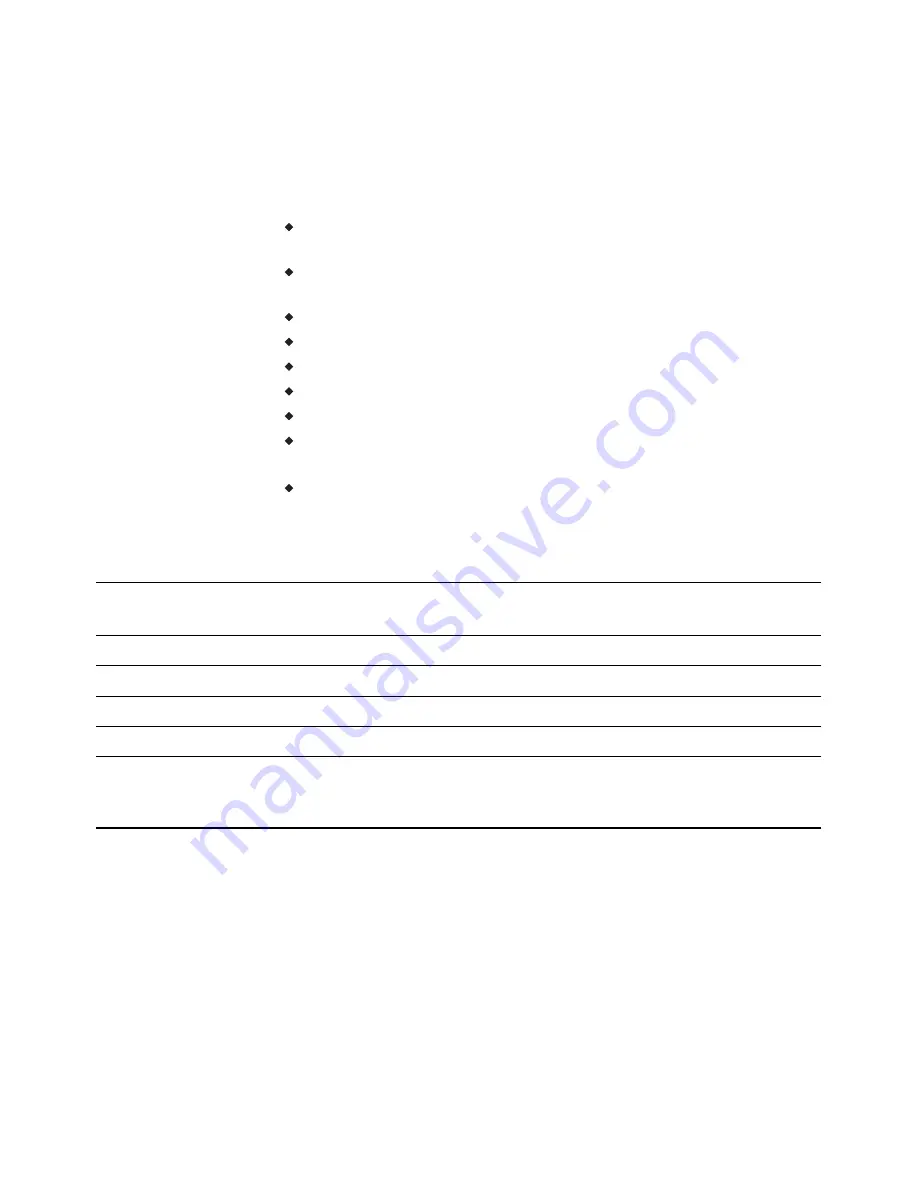
Roof Top Unit—Two-stage gas heat and two-stage DX cooling with
economizer
This application applies to models BAC-4223CW0002, BAC-4023CW0002,
BAC-4203CW0002, and BAC-4003CW0002
Fan status switch (FST) is optional. Typically it is used only when the
AppStat is connected to a network.
Discharge air temperature (DAT) and outdoor air temperature (OAT)
sensors are required for economizer operation.
For dehumidification, the AppStat must include a humidity sensor.
The remote temperature sensor (RS) is optional.
For single stage heating, do not connect W2.
For single stage cooling, do not connect Y2.
Connect outputs to 24 volt AC pilot duty inputs.
For additional details on connecting sensors, see
.
For additional detail on connecting the fan and valves, see
.
KMC Part
No.
Description
Function
CSE-1102
Differential Pressure Switch, Barb Fittings
Fan status switch
STE-1405
Duct temperature sensor, 10 kΩ Type III
Discharge air temperature
STE-1451
Outdoor air temperature sensor, 10 kΩ Type III
Outdoor air temperature
STE-6011W10
Temperature sensor, 10 kΩ Type II
Remote space temperature
XEE-6111-040
XEE-6112-040
XEE-6311-075
Single-hub 120 volt power transformer
Dual-hub 120 volt power transformer
120/240/277/480VAC, 24 VAC, 75 VA transformer
Controls transformer
Table 6–12 Materials list
Section 6: Application drawings
KMC Controls, Inc.
100
Revision G
Summary of Contents for BAC-4000 series
Page 6: ...Contents KMC Controls Inc 6 Revision G ...
Page 30: ...Section 2 Installing the AppStat KMC Controls Inc 30 Revision G ...
Page 64: ...Section 4 Commissioning functions KMC Controls Inc 64 Revision G ...
Page 112: ...Section 6 Application drawings KMC Controls Inc 112 Revision G ...
Page 124: ...Section 7 System integration KMC Controls Inc 124 Revision G ...
Page 128: ...power 28 roof top unit 98 rough in 18 Index KMC Controls Inc 128 Revision G ...
















































