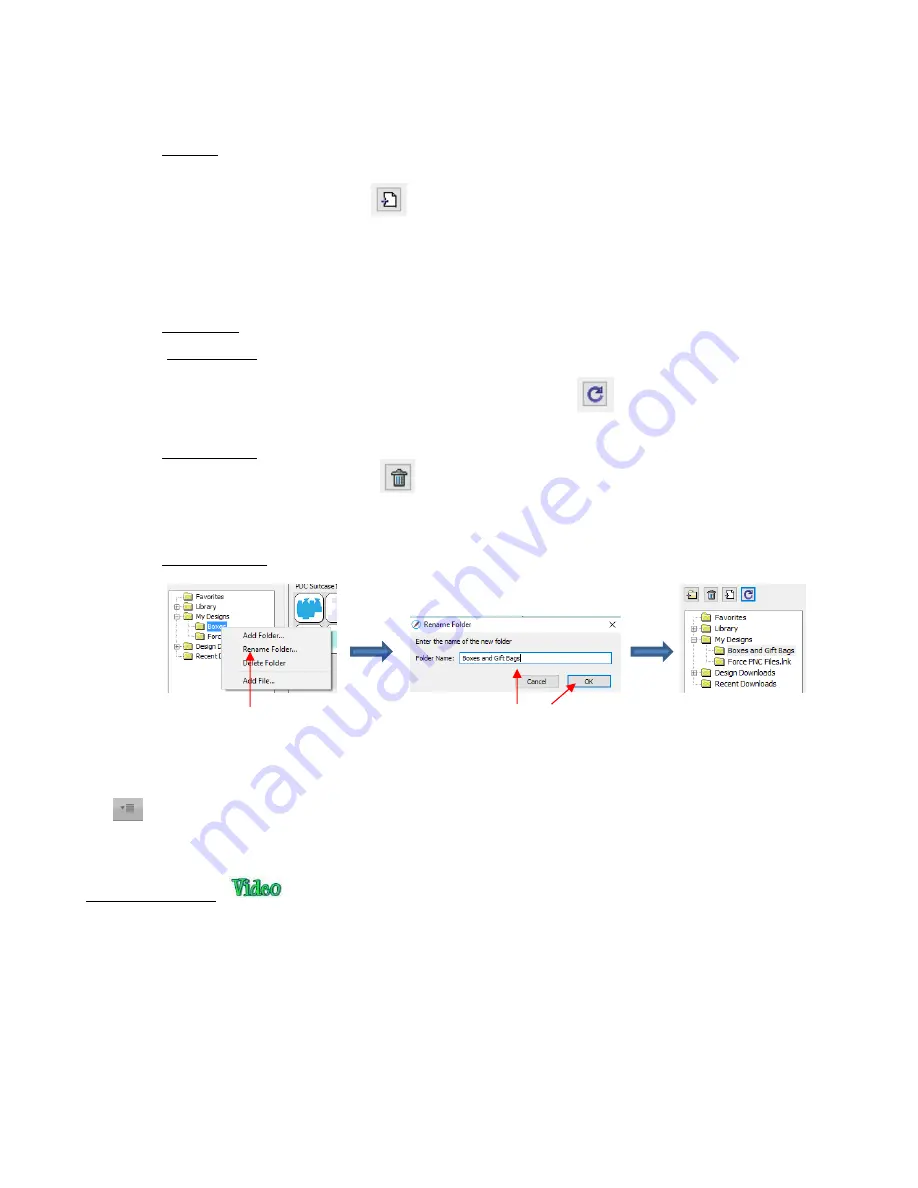
69
Note that the
Folder Name
was changed to
Force PNC Files
before clicking on
OK
. The name will have
a .lnk extension added indicating that it is linked to another folder on your computer.
To add files to a folder inside
My Designs
:
o
Select the folder and do either of the following:
▪
Click on the
Add File
icon
▪
Right-click and select
Add File
from the popup menu
o
A window will open where you can then browse to find the SVG file to be added. You also have the
option of selecting multiple files at once to import into that folder.
To delete a file from a folder, right-click and select
Delete File
from the popup menu.
o
IMPORTANT
: Note that deleting the file could also delete it from your computer unless it has been
backed up elsewhere.
o
After deleting files, you will need to click on the
Refresh
icon
to update the thumbnail images.
To delete a folder, select it and then do one of the following:
o
Click on the
Delete Folder
icon
o
Right-click and select
Delete Folder
from the popup menu
To rename a folder, right-click and select
Rename Folder
from the popup menu:
•
Design Downloads
and
Recent Downloads
: These two folders, along with the menu icon at the top right
are part of the
eshape Store
functions. These will be covered in
Section 4.03.1.
•
The
Fonts
tab lists all of the currently installed fonts on your computer. Selecting any font in the list will
show the entire character set on the right side of the window. It will also then make it the default font that will
be used when adding text with any of the methods available in SCAL. Refer to
Section 6.02.
Right click on a folder and
select
Rename Folder
Enter a new name and click
OK
Folder has been renamed
Summary of Contents for KNK Force
Page 306: ...306...






























