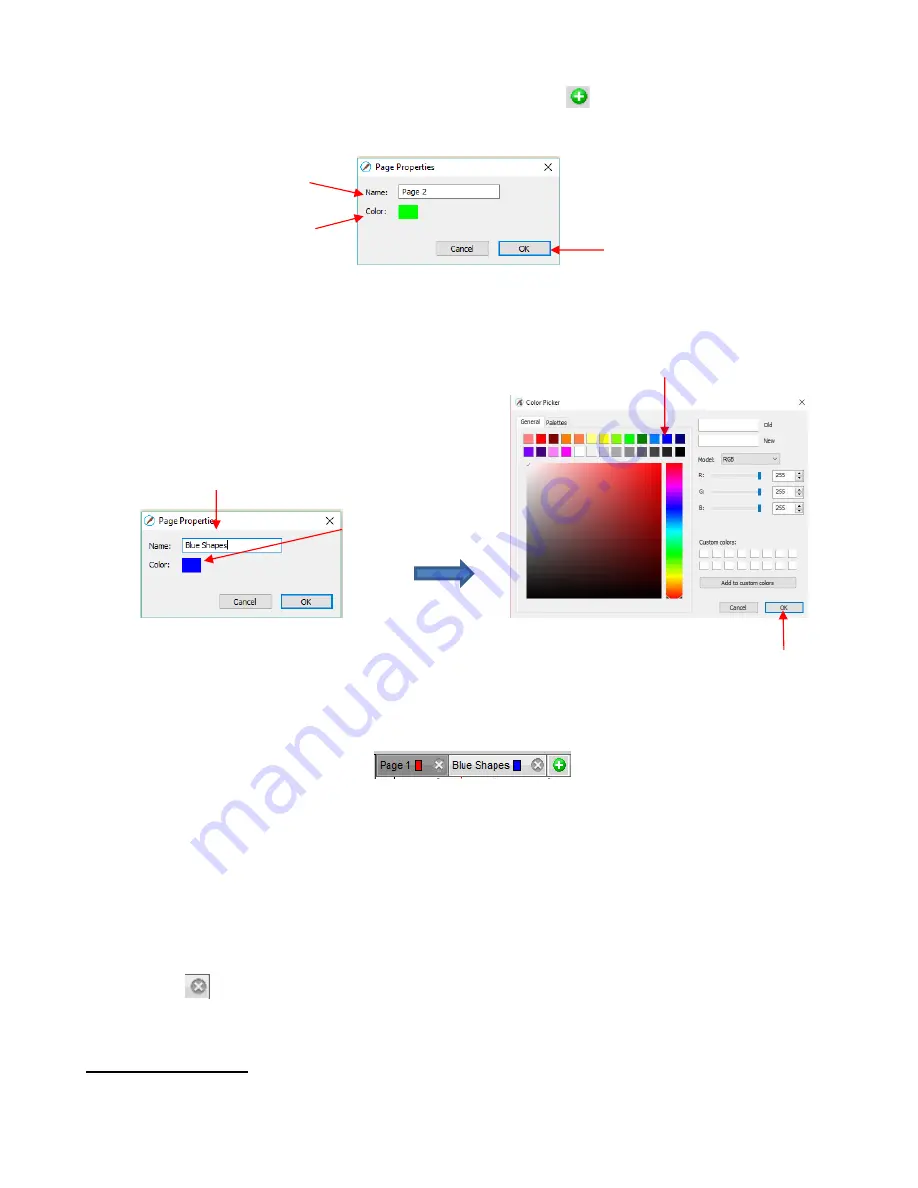
62
•
To add a page, either go to
Page>Add Page
or click the green icon
on the
Pages Bar
itself and the
following window will open:
Either accept the default
Page
number as the new
Name
or provide your own. The same with color
–
you can click on the default color provided and select a new color from the
Color Picker
window that
opens. For example, you might want to have all of the blue shapes on their own page:
Note: You can create your own custom colors within the
Color Picker
window. This will be covered in
Section 5.14.2.
After clicking on
OK
, the new page appears on the
Page Bar
:
Note: The color selected for the page tab will also be the color of the
Cutting Mat
if you mark the
Show
Page Color
option on the
Document Panel
.
If you change your mind and want to edit the
Name
and/or
Color
, either go to
Page>Page Properties
or double-click on the
Page Name
and the same
Page Properties
window will open, allowing you to
make changes.
•
To switch between pages, click on the
Page
name or go to
Page
on the
Menu Bar
and the menu will have
all pages listed.
•
To delete a page, make sure it’s selected and then either go to
Page>Delete Page
or click on the
Delete
Page
icon
. A window will open asking for confirmation.
3.12 Help Resources
•
The following steps within SCAL will take you to help resources (note that some of these will require an
Internet connection):
Click
OK
when done
Change
Name
, if desired
Change
Color
, if desired
Enter a new
Name
,
Click on this box to
open the
Color
Picker
window
Click on a color of
your choice
Click on
OK
Summary of Contents for KNK Force
Page 306: ...306...






























