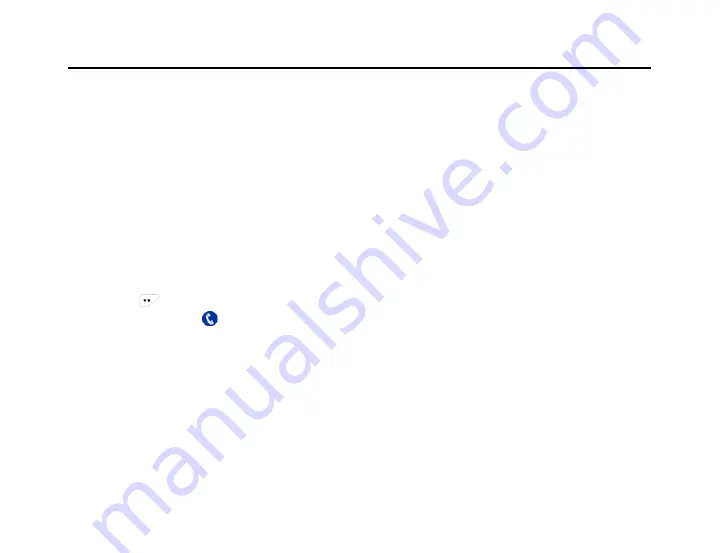
7.3 Exiting Emergency Alarm
The radio will exit the alarm mode under the circumstances listed below:
Receives emergency alarm response on Emergency alarm mode.
The emergency alarm retry count is used up and no response is received.
Press and hold the programmable button programmed as “Emergency Exit”
8 Call Log
Through the call log, you can check and manage recent outgoing call, incoming calls and missed calls onthe
radio. The call log records private call only.
8.1
Checking Latest Call
1) Press
in the home screen to enter the menu.
2) Select and enter “
call log” menu.
3) Select the call log
(
missed calls, outgoing calls and incoming calls
)
and enter the interface.
4) Select and enter the call list
(
missed calls, outgoing calls and incoming calls
)
.
5) Select the target call log. Press OK key to check, save or delete the target record.
6) Select “Details” and press OK key to check the record details.
7) Press PTT key to call the contact on the record.
8.2
Saving ID in the Contact List
1) Select the target record in the call list.






























