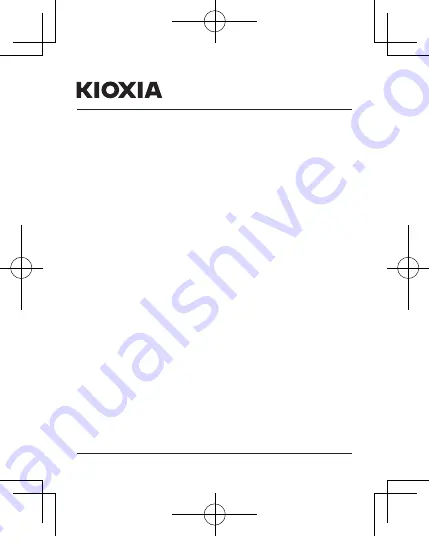
1/30
Please be sure to check personal.kioxia.com/support/ for the latest firmware
updates.
SAFETY INSTRUCTIONS
Please refer to “Instruction Manual for Safety and Comfort”:
personal.kioxia.com/support/
Note: The following instructions are a general guideline for the SSD installation
and should act as a complement to your system’s owner manual.
LAPTOP INSTALLATION
1. Power off the system, disconnect all power cables, and remove the battery.
2. Locate the hard drive access panel; unscrew and remove the access panel.
3. Disconnect and remove the current storage drive from the drive bay
(refer to your system’s user manual)
4. Remove all brackets and connectors from your current storage drive and
install it on the SSD (if necessary).
Note: If a proprietary connector and/or bracket are present on the current
storage drive, carefully remove it and connect it to the SSD. Systems will
vary and these items may or may not be present.
5. Insert the SSD into the drive bay carefully aligning the SSD with the SATA*
connectors.
6. Secure the SSD in the drive bay. Reinstall the access panel and insert the
battery back into the system.
7. Power on your system to verify a successful installation. For a boot drive,
this is signified by the BIOS prompting OS installation. For a secondary
drive, follow the format instructions below.
Note: If the SSD will be your primary boot drive, please refer to your
operating system’s user manual for further OS installation instructions. If
this SSD will be used as a secondary drive, formatting the drive is required
before use.
*SATA 6Gbit/s is backwards compatible with SATA 3Gbit/s. However,
connecting a SATA 6Gbit/s device into a SATA 3Gbit/s connection will
result in reduced performance.
SATA SSD
Quick Start Guide
TC000G0
















