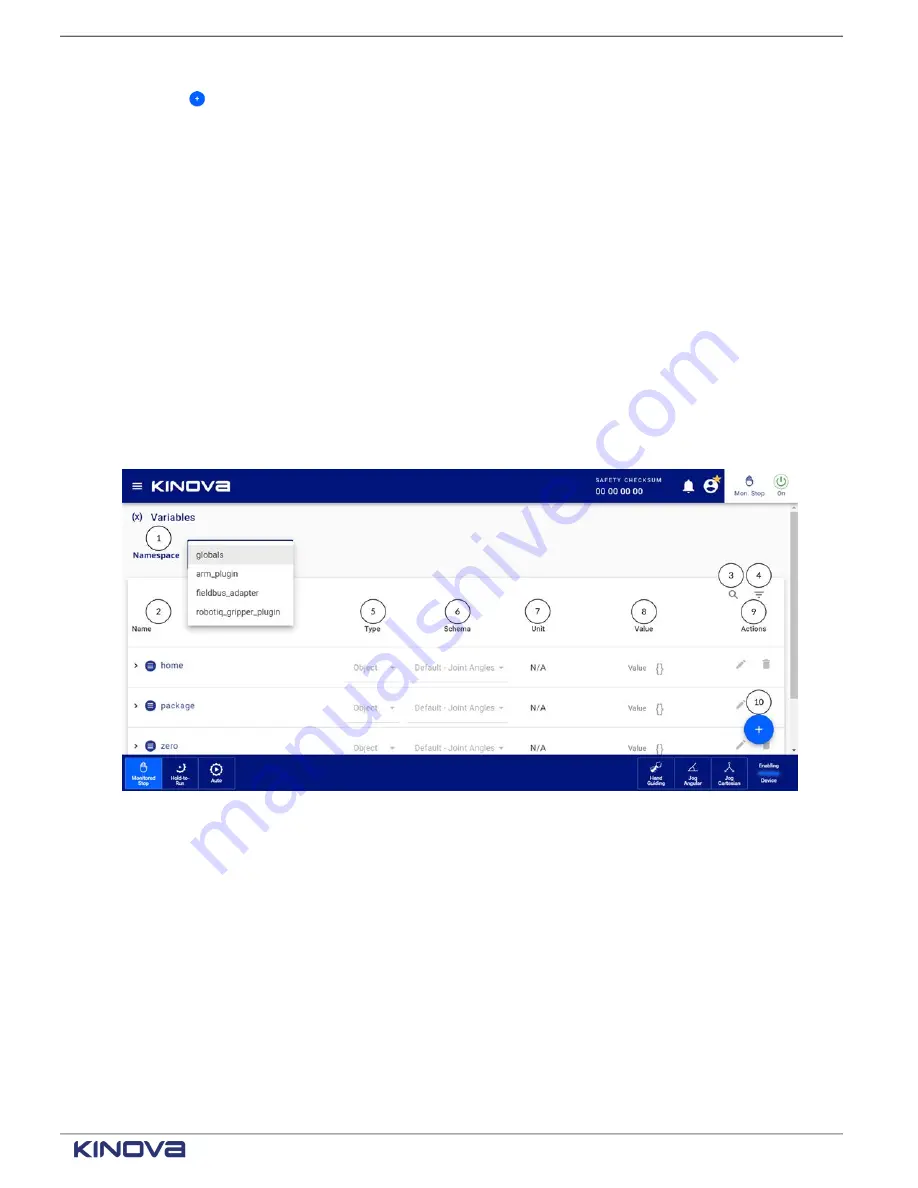
EN UG-020 Link 6 user guide r1.0
171
9
Tap to create a variable for the program.
The
Create Variable
dialog launches. Enter a meaningful name for the new variable and tap
SAVE
.
10 Tap
CLOSE
to close the
Variable Manager
page and return to the
Programs
page.
Variables
Define variables for the entire robot and for specific
. Variables in
the program affect how the robot functions.
Tap
Programming
>
Variables
to access the
Variables
page.
Namespace
helps define the
scope
of the variable. Variables defined on this page are defined
in the global namespace. For instance, when a variable needs to be shared among all parts of
the robot, use the namespace
globals
; when a variable needs to be shared between a plugin
and the robot, use the namespace that corresponds to that plugin. All variables defined from
the
Variables
page with the
globals
namespace can be found in the
Variable Manager
page as
Persistent Variables
.
Figure 134: The Variables page
1
Namespace that is global to all programs.
Some global namespaces come from plugins.
2
Name of the variable that is defined in the global namespaces, including the arm_plugin global
namespace.
+1 514-277-3777
kinovarobotics.com
© 2022 Kinova inc. All rights reserved.
Summary of Contents for Link 6
Page 1: ...Link 6 user guide Optional gripper shown ...
Page 8: ......






























